Connecting Amazon Alexa to Roku TV provides simple and easy ways to stream entertainment to your TV. Some of the simple tasks users perform using remote like Pause, Play, Volume Increase/Decrease can be performed using Voice commands with help of Alexa commands.
Roku streaming devices make it easy for you to enjoy your favorite TV shows and movies on your preferred platform. With constant updates to technology and how we interact with multimedia, figuring out how to connect your streaming device with your other smart home products can be challenging.
One of the latest advancements to streaming is the fact that Roku devices can now connect to Amazon Alexa. With this new capability, you’ll be able to control your Roku media streaming device via a compatible Alexa-enabled device.
If you’re interested in using this new Roku feature, continue reading to find out how you can connect your devices hassle-free.
Can you connect an Alexa to a Roku TV?
To set up Amazon Alexa devices on Roku you’ll use the Amazon Alexa app. Go to Hamburger Menu > Settings > TV & Video > Select Roku and Validate account information and continue.
What can Alexa do with Roku TV?
Some commands that you can use in Amazon Alexa to control Roku(Alexa name for the TV).
- “Alexa, increase the volume on my Roku”
- “Alexa, decrease the volume on my Roku”
- “Alexa, mute the volume on my Roku”
- “Alexa, go home on my Roku”
- “Alexa, launch CNN on Roku”
- “Alexa, launch FOX News on Roku”
- “Alexa, find action movie on Roku”
- “Alexa, find comedy movie on Roku”
- “Alexa, go to channel 105 on Roku”
How to Connect Amazon Alexa Assistant to Roku TV?
The first step to connecting Amazon Alexa to Roku TV is downloading the Amazon Alexa App on your Smartphone(Android or iPhone whichever you use).
After downloading the Amazon Alexa App on your smartphone, open the app, and click on the hamburger menu in the upper left.
Then click on Settings, select TV & Video option.
Select on the Roku icon, and press Enable Skill.
You will then be prompted to input your Roku Account Information, Fill in the account details and press accept, and continue.
Select the Roku device to control using Alexa smart assistance. Select the TV and press continue.
Then specify the Alexa device you want to use to control your Roku TV and Press Link Devices. It is recommended to use the device that is closest to the TV as you will be using a voice command in the TV Room.
If you intend to connect additional Roku devices you can link in this step else press Return to Roku.
List of Current Roku TV that supports Amazon Alexa
All Roku devices in production right now are compatible with Amazon Alexa. This includes the Roku Smart Soundbar and all Roku Players. You can also control all current Roku TVs with Amazon Alexa.
The primary advantage of using the connection method listed above is that it ensures you maintain a secure remote connection between your devices. The main disadvantage of using the connection method above is that it takes time and can be tedious.
Enjoy All Your Favorite Content Using Your Voice
Currently, the connection method listed above is the only way to connect your Roku devices to Amazon Alexa. If you already have an Amazon Alexa-enabled device and Roku streaming accessory, you should look into the new features to expand your capabilities.
It can make your streaming experience more intuitive for those interested in purchasing either platform to access the new functionality. You can buy all the accessories needed for an affordable price, so elevating your entertainment experience doesn’t have to cost a fortune.

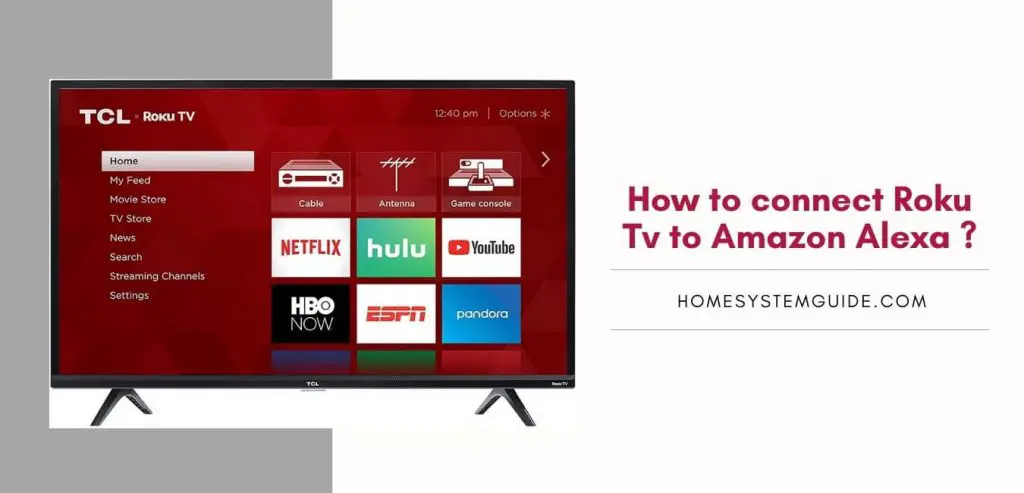

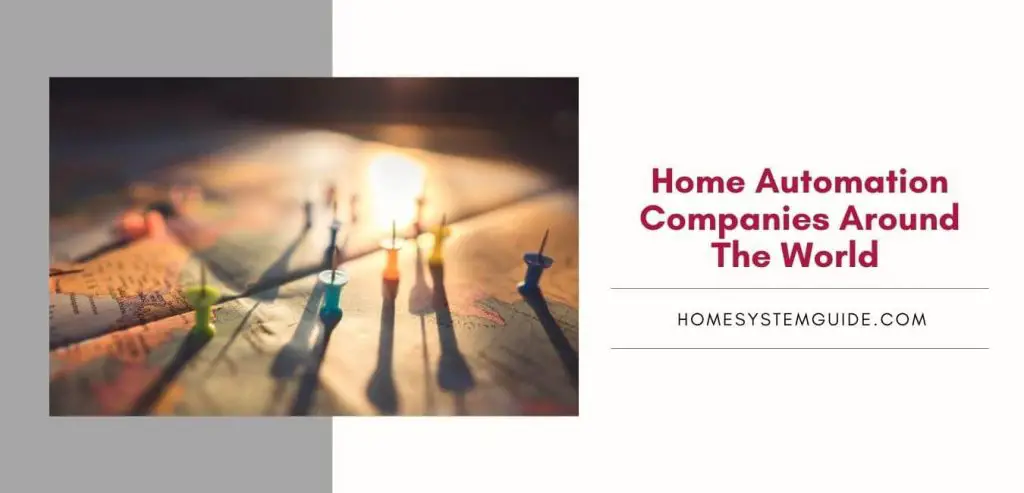
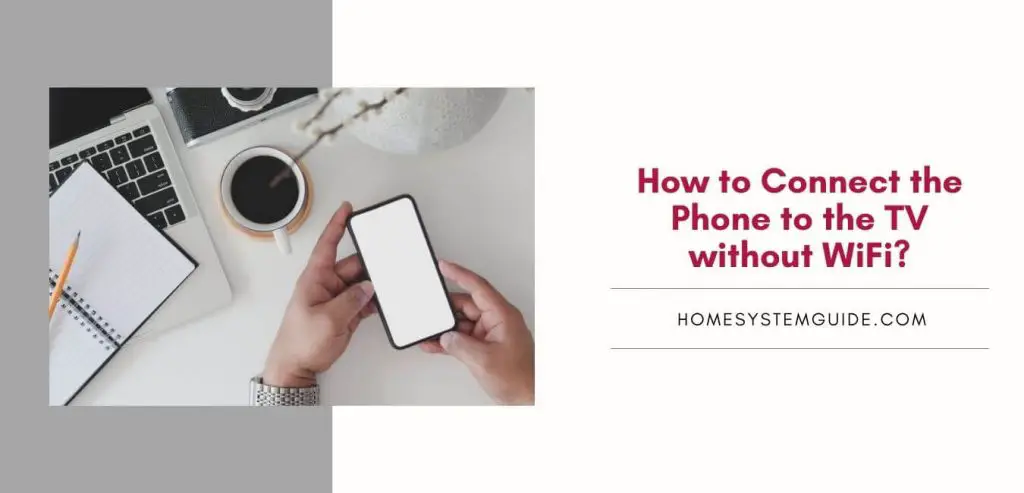
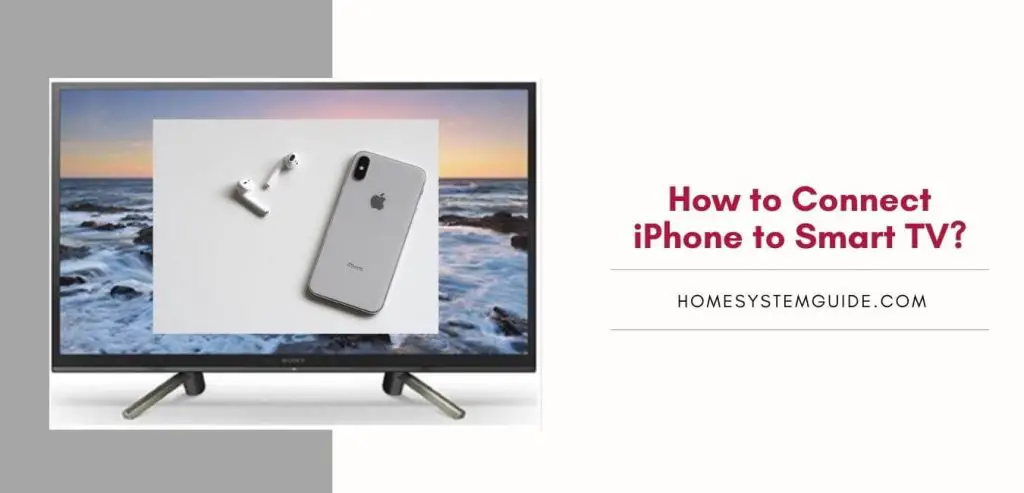

Pingback: How To Connect Roku Tv To Google Smart Home? – Home System Guide