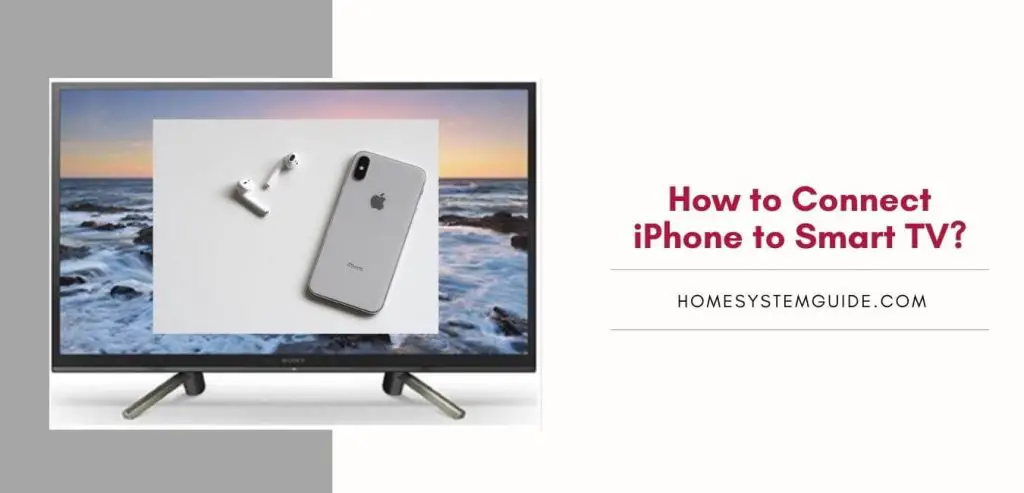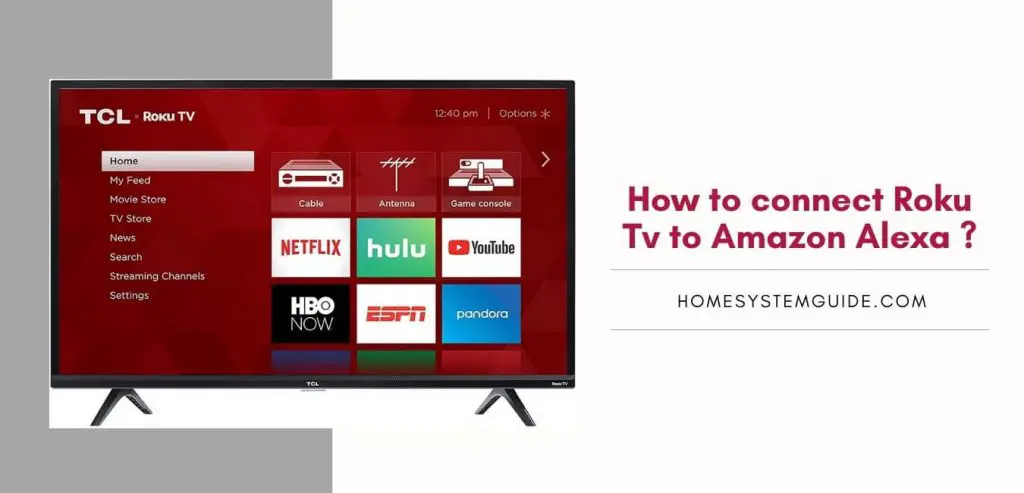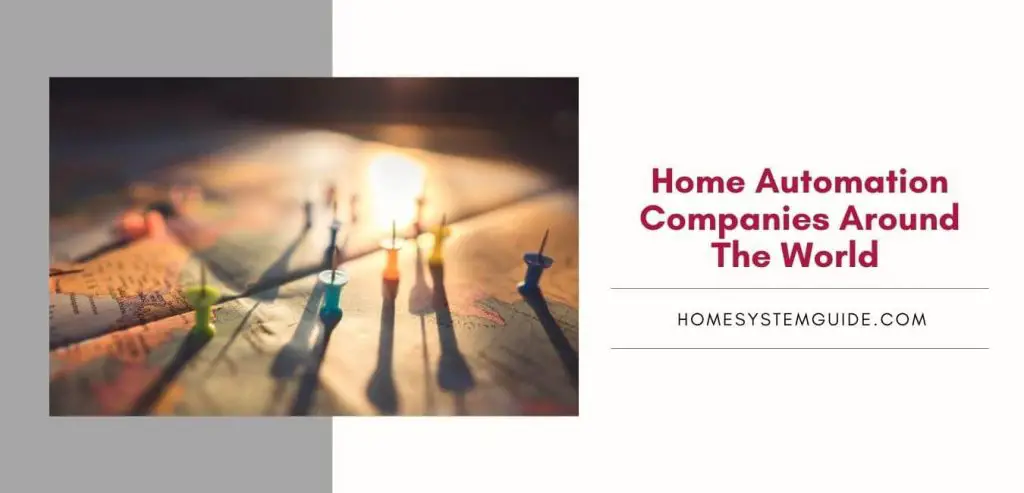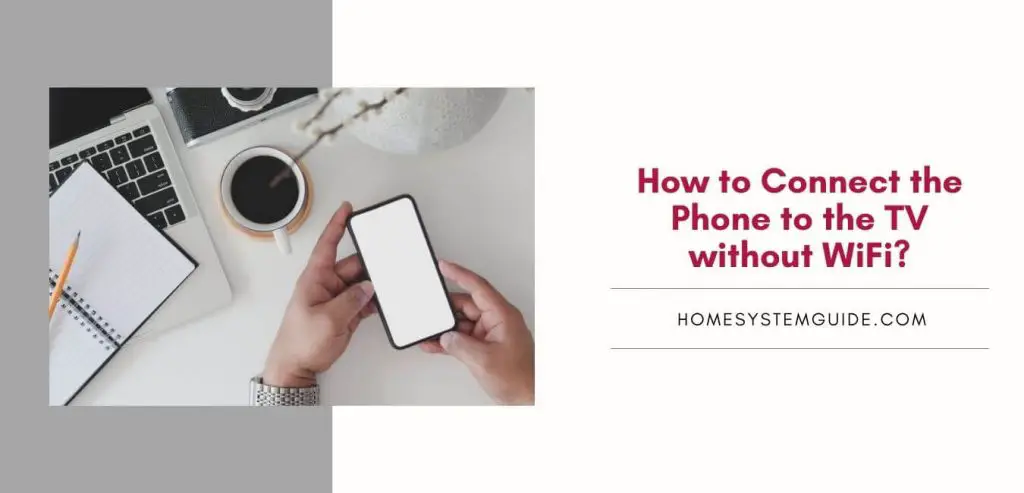Pairing your iPhone with your Smart TV is a great way to use the connect that you enjoy from your iPhone on your TV. Many people regularly stream videos and listen to music on their iPhones. Pairing the two devices allows you to enjoy both with your TV. There are a few different options for how you can pair your iPhone with your Smart TV.
How to Use an HDMI Cable to Connect Your Smart TV to Your iPhone
Connecting an HDMI cable to the lightning adapter to use your Smart TV and iPhone together is an easy process that anyone can accomplish. Just follow the next steps.
· Start by connecting one end of the HDMI cable to the port on the TV.
· Then connect the other end of the HDMI cable to a Lightning Digital AV Adapter.
· Connect the Lightning connector to your iPhone.
· Use your remote to turn on your TV and switch to the HDMI port that the iPhone is connected to.
One this has been accomplished, you will be able to see the content from your iPhone on your TV.
How to Connect Your iPhone to Your Smart TV?
Some smart TVs have an iPhone support that is pre-built into your TV. There are just three steps to get this part set up.
1. Grab your iPhone and download the app that your TV model requires. You will find this in your TV’s owner manual or on the manufacturer’s website.
2. Connect your iPhone and your TV to the same WiFi connection.
3. Choose the option that allows you to directly stream content from your iPhone to your TV.
Connect Your iPhone and Smart TV with a Plug and Play Cable
Some of today’s Smart TVs allow you to connect a USB to your phone so that you can use a Plug and Play cable. These cables have one end that fits into the Lightning Cable port and the other end fits into the HDMI port in your Smart TV.
· First, connect the HMDI end to the TV.
· Next, connect the Lightning end to your phone.
· Turn on the TV and choose the HDMI connection that you plugged the cable into.
· Use your phone to enjoy content on your TV.
List of Current Smart TVs that Support Apple AirPlay
The following are the easiest to pair TVs with your iPhone. They feature the Apple AirPlay option which instantly pairs with your Apple iPhone and other Apple devices.
· LG OLED
· LG NanoCell SM9X
· LG NanoCell SM8X
· LG UHD UM7X
· Samsung QLED
· Samsung 8
· Samsung 7
· Samsung 6
· Samsung 5
· Samsung 4
· Sony Z9G
· Sony A9G
· Sony X950G
· Sony X 850G
· Vizio P-Series Quantum
· Vizio P-Series
· Vizio M Series
· Vizio E Series
· Vizio D Series
Frequently Asked Questions Related to Smart TVs and iPhone
Can I stream from my iPhone to my TV?
Depending on the model of TV that you have, you might be able to stream your iPhone content to your TV without using any wires or additional materials. To see which you need to do, check with the above list and see if your TV has been built to stream directly.
Is there a screen mirroring app for iPhone?
Today there is an iPhone mirroring app that you can use. The most well-known one is LetsView. This is a tool that allows you to reflect a screen along with a few additional functions. You can use the app to record your screen or to annotate and take a screenshot at the same time. The videos that you produce are best used with iPhone compatible devices.