The Samsung TV is a great way to watch your favorite shows and movies, but if you want the best audio experience, beyond internal speakers it’s better to connect your Samsung smart tv audio to external speakers. Connecting a Samsung Smart TV with the external audio system can be done in four different ways: RCA Connection, Digital Optical Connection, ARC – HDMI connection, or using Bluetooth.
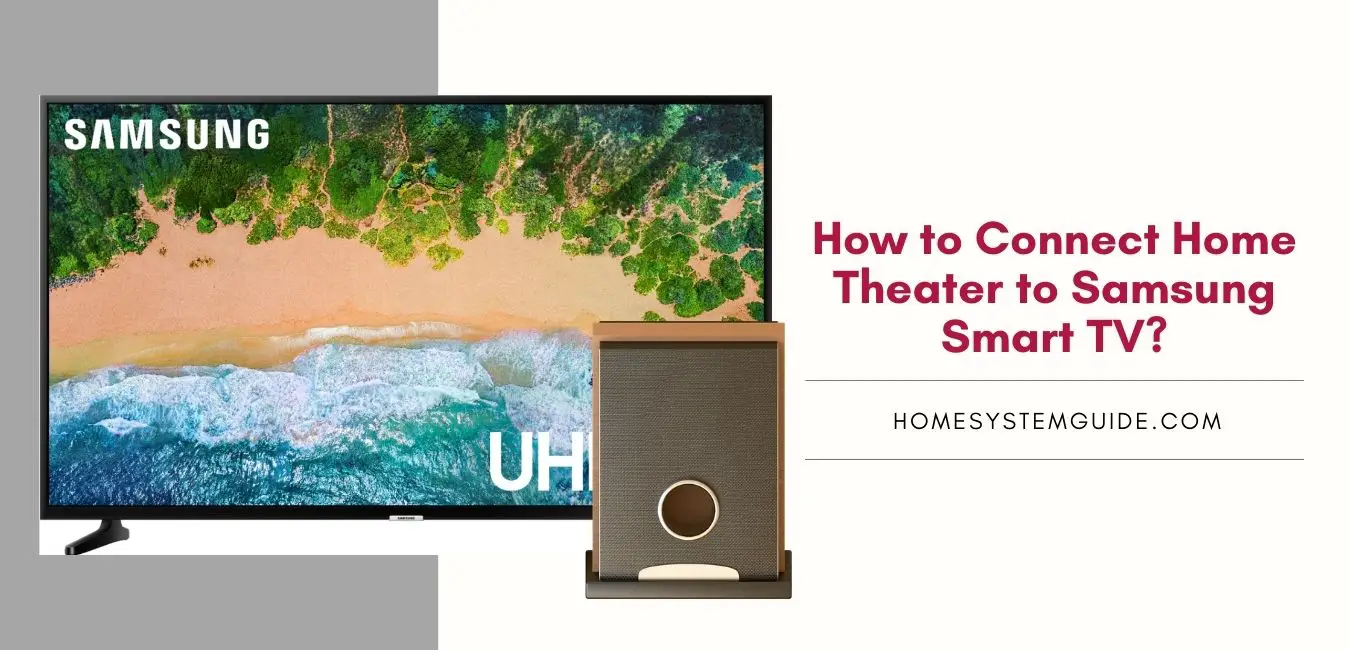
If you have an older home theater system, then you’ll most likely find that it connects with analog or digital optical cables. For newer TVs and sound systems, they connect via wireless ARC – HDMI. You can also use Bluetooth for a short-range connection to your Samsung TV.
Check other similar resources:
How to connect a Samsung Smart TV to Amazon Alexa?
How to Connect Google Home to Your Samsung Smart TV [Step by step Guide ] Home System Guide
How to connect a Samsung Smart TV to Apple devices
The following sections will teach you more about each of these methods and how they differ from one another.
Can I connect external speakers to my Samsung Smart TV?
The guide shows you commonly used ways that home theater systems can connect with your Samsung Smart TV, but keep in mind, that your external audio system may only have one option for connecting.
Different Ways to connect Samsung smart tv to external speakers:
- Method 1: Connecting via an audio cable (RCA)
- Method 2: Connecting via Digital Optical Cable
- Method 3: Connecting via ARC – HDMI Cable
- Method 4: Connecting wirelessly through Bluetooth
Connecting a Samsung Smart TV to a Home Theatre using Analog/RCA Cable
RCA cables are a great way to transfer your audio signal between devices, but they don’t provide the best sound quality.
If you have an older home theater system, then you’ll most likely find that it connects using analog or a digital optical cable.
- To connect using this option, plug one end of your 3.5mm mini-stereo audio cable into the TV’s Audio Output.
- With the other end of the cord, plug in one coordinating RCA connector (either left or right) into the home theater’s audio input.
- Once the cords have been connected, there will be instructions that you need to follow on your Samsung TV.
- With the above steps completed, you should have successfully connected your Samsung Smart TV to your home theater.
If your Samsung Smart TV also doesn’t have the 3.5mm port for RCA cables, it could clash with older home theaters that might not be provisioned for digital sound. Do this instead: Use Digital Optical Cables or ARC (HDMI) connections for improved sound clarity.
Connecting a Samsung Smart TV to a Home Theatre using Digital Optical Cable
A digital optical cable uses light to carry the audio from your TV to your home theater device. Usually, this is an optical digital cable that carries the audio signal to your home theater receiver.
To get the best possible sound from your home theatre system, it is necessary to set up both devices correctly.
- Start by connecting one end of a Digital Optical Cable to an Audio Out port on your TV and another end into the Audio In the port of your Home Theatre.
- Once these cables are connected you’ll want to select “Digital” as output for audio mode in order for sound play through speakers found within tv’s settings.
- Your smart television will go through a bunch of prompts with you to ensure that the audio is set up properly.
- If this isn’t already done make sure you check their respective setting menus before proceeding any further so everything works properly!
Even though the digital output and input (Digital optical) use to be standard with a lot of devices, it has since been replaced by the more common HDMI cable ports.
The biggest downsides of using digital optical cables are that they have low power and that they are more fragile than other cords, so it is easier for them to wear out.
Connecting a Samsung Smart TV to a Home Theatre using ARC-HDMI Cable
More current home theaters come with an ARC-HDMI port. These cables are becoming standard equipment for the higher-end systems that use 4K HD.
Not sure what ARC-HDMI means?
ARC stands for Audio Return Channel and HDMI is High-Definition Media Interface. This connection allows video and sound to travel both ways without a separate audio cable.
Follow the steps below to connect your Samsung TV with ARC-HDMI cable to your Home Theatre. Make sure that your HDMI cable is 1.4 or above.
- Connect one end of the HDMI ARC-HDMI Cable into any HDMI input on Samsung TV and another side in Home Theater’s audio receiver or amplifier that has an available HDMI port (ARC).
- Once your cord is properly placed, Turn on both devices by pressing their power buttons.
- Then you’ll need to adjust the TV settings which is found by pressing the Home button, then choosing General Menu, and then selecting External Device Manager. Now, choose the Anynet+ HDMI-CEC.
- If it is successful, you will have sound coming from home theater speakers.
What are the benefits of using an ARC-HDMI to connect your Samsung TV with ARC-HDMI cable to your Home Theatre?
Using an ARC-HDMI comes with several benefits like multiple connections, no separate cable required, better sound clarity.
- Multiple Connections: With an ARC-HDMI, you can connect several devices without the use of multiple cords.
- No Audio Cable: There is no audio cable required for the ARC-HDMI to be plugged into a home theater system, making it that much easier and clutter-free.
- Better Sound clarity: With the right cable, there should be no sound interference or degradation with the ARC-HDMI cable.
The biggest downside of ARC-HDMI cable connection is that the cables can be expensive compared to a regular HDMI cable or one of the other options.
Connecting a Samsung Smart TV to a Home Theatre using Bluetooth Connection
If your home theater system has a Bluetooth feature, you might just find that you prefer to connect everything wirelessly. It’s convenient and easy to set up.
- The first thing to do is turn on the Bluetooth pairing mode on your home theater system. Then, access your Samsung TV’s Settings menu by pressing the Home button on your remote control, and press the Right or Left arrow key to highlight “System”.
- The Samsung TV will have a list of devices on your home network in its speaker list. Select your home theater system from that list and the two will be linked together. Connect your TV to a home theater system with the “pair and connect” option.
Pro Tip: Make sure your home theater device is not connected to any other device before starting the pairing. If the device is already connected to other devices it will have trouble pairing to Samsung TV.
With the newer technology of Bluetooth, the distance of connection has grown immensely allowing you to set up your speakers anywhere to create the most dramatic audio effect. If you face trouble finding the audio device bring it closer to the TV for better signal strength.
When using Bluetooth, sometimes you might lose connectivity and your devices must be charged or powered separately. Sometimes Bluetooth does not work well with the other products so it is advised to troubleshoot all of the devices before pairing them together.
Recommended: The best method to connect a Samsung Smart TV to your home theater:
The best way to send audio while connecting your Samsung Smart TV with a regular home theater is by using the ARC-HDMI. Though it’s not completely wireless, it offers excellent sound quality and simplifies the problem by minimizing cables, making for an all-around better experience.
As technology continues to get more affordable, it is important that you invest in the cords for your theater system.
Commands to use with Your Samsung Smart TV in connection with home theater.
You might not know it, but most Samsung remotes have a voice command capability. If your remote has the voice command capability, then you’ll find a button that appears to be a microphone that must be held down while talking into the remote.
Using the voice commands, you can enter all the setting menus and help you connect with your desired method of listening to audio.
You can also activate voice commands with your smart TV by talking to your television. The TV has a built-in microphone and will activate by saying, “Hi TV” or using an Alexa command, “Alexa turn the volume down” if it’s connected with Alexa, and “Hey Google! turn the volume down” if it’s connected with Google Home.
Automate things with Your Samsung Smart TV in connection with your external audio system.
Netflix Optimizer. With this function on, you will be able to optimize the audio settings so that it provides the best sound for Netflix and other online video streaming services.
Audio Output: You have two options when setting up Audio Output – Auto which is designed to automatically detect what kind of audio output device is connected, and Fixed which focuses solely on one type of audio output device (in my case I would prefer fixed).
How do I switch my Samsung TV to external speakers?
To switch to external speakers, go into the Audio Output tab on the Smart Hub (Samsung Tv remote) and select External Speakers as an audio output device from the list of options. You can also do this by entering “TV Speaker Settings” in its search bar and press Enter.

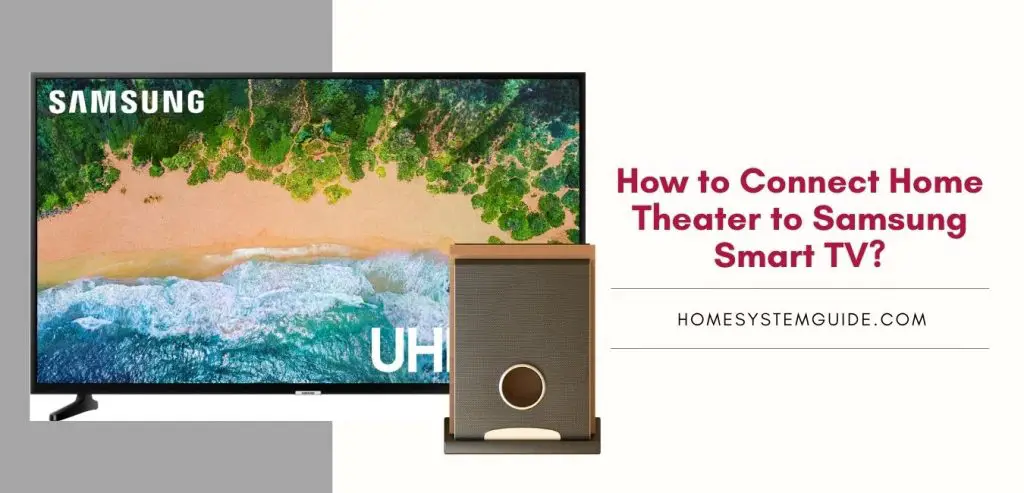
![How to Connect Google Home to Your Samsung Smart TV [Step by step Guide ]](https://homesystemguide.com/wp-content/uploads/2020/08/How-to-Connect-Google-Home-to-Your-Samsung-Smart-TV-Step-by-step-Guide--1024x493.jpg)
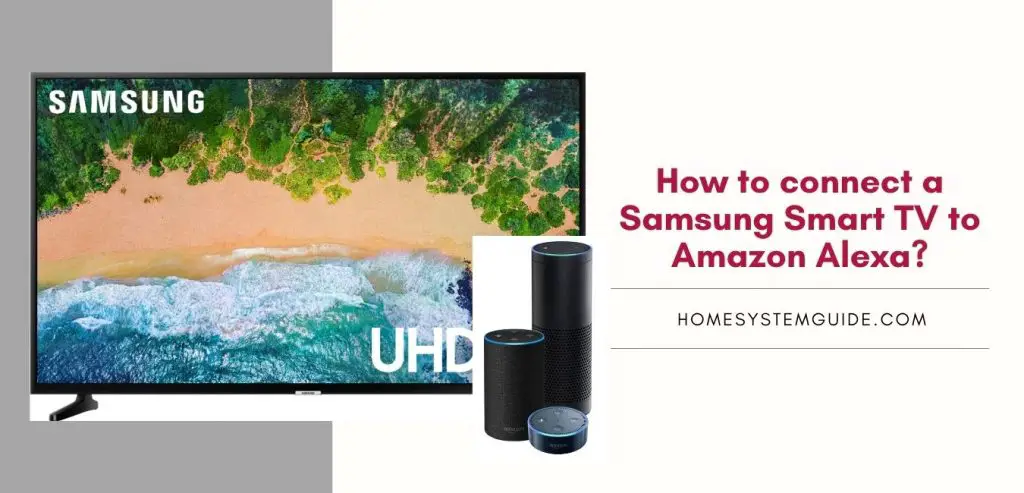
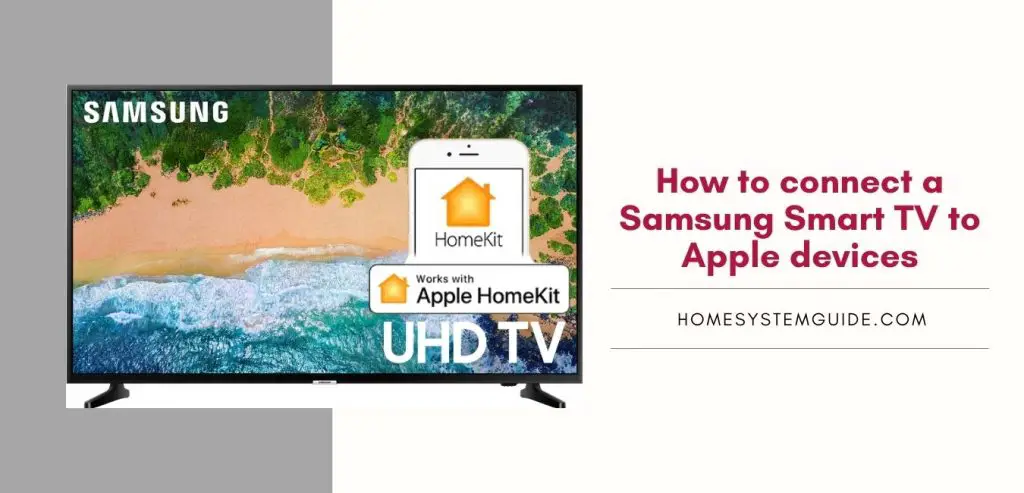


Pingback: How to connect a Samsung Smart TV to Apple devices – Home System Guide
Pingback: How to connect a Samsung Smart TV to Amazon Alexa? – Home System Guide
Pingback: How to Connect Google Home to Your Samsung Smart TV [Step by step Guide ] Home System Guide – Home System Guide
Pingback: How to Connect Google Home to Your Samsung Smart TV [Step by step Guide ] - Tv Code Information
Pingback: How to connect a Samsung Smart TV to Amazon Alexa? - Tv Code Information