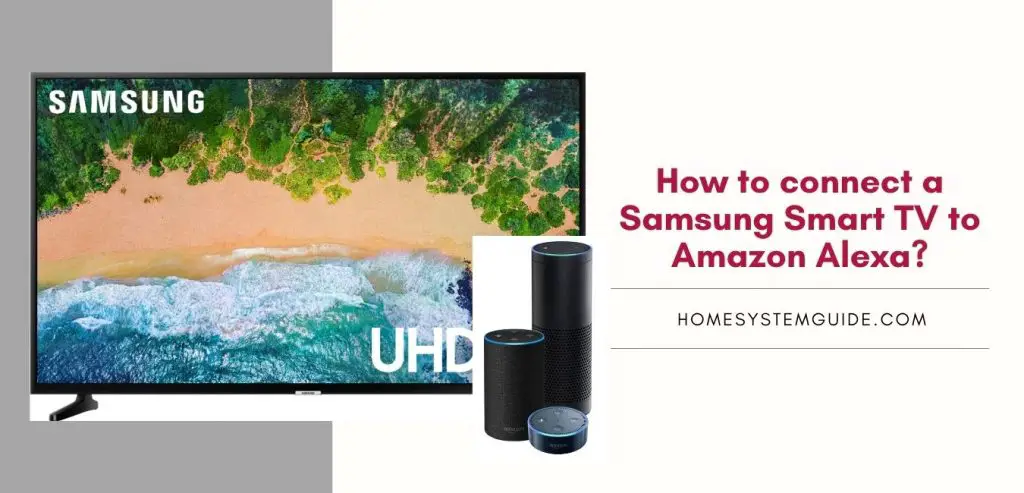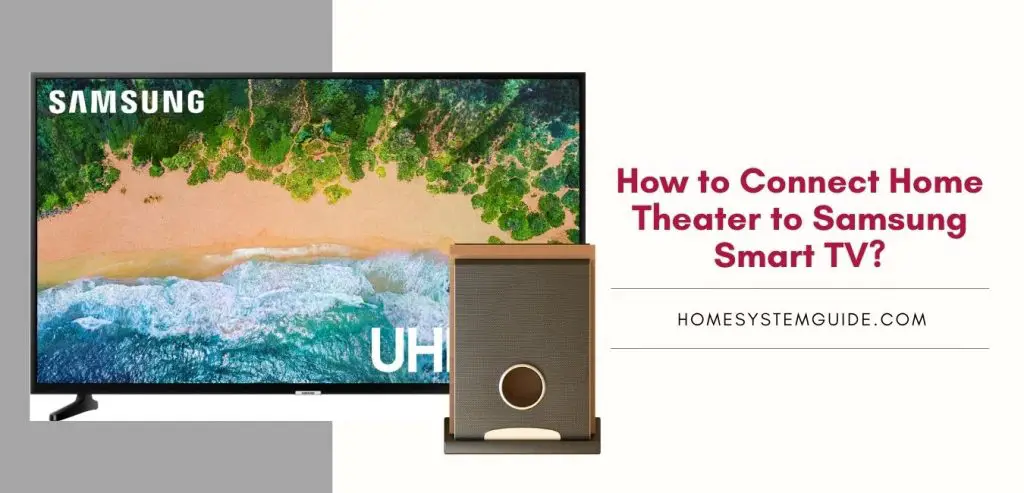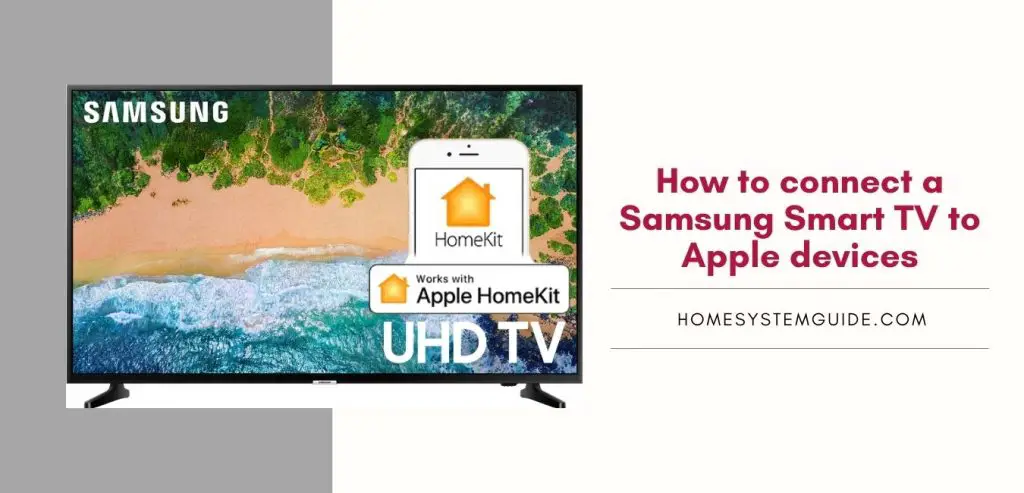LG has been one of the major players in the consumer electronics market for quite some time now. With LG now getting into the smart TV industry, your entertainment possibilities are endless. If you have a Google Home device, you can now connect your LG smart tv for a seamless entertainment experience.
Before you can use your LG smart TV in synchronization with your Google Home device, you’ll need to connect the two. Another vital factor to consider is that not all LG smart TVs are compatible with Google Home. For your LG smart TV to connect to Google Home, it must be running WebOS or be a Super UHD LCD TV model.
Below, we’re going to take you over the essential steps you need to follow to connect your LG smart TV to your Google Home device.
Ways To Connect Your LG Smart TV To Google Home
To identify the exact operating system, your LG smart TV uses, long-press the “settings” button on your LG remote. Next, select General>About This TV; the menu that pops up will give you a detailed view of what operating system your TV is running to determine it’s compatibility.
Alternatively, if you don’t see a “settings” button on your TV remote, you can use the following shortcut: Home >Settings>Advanced>General > About This TV.
There are two ways to connect your LG Smart TV to your Google Home device. Both methods are detailed below.
Option #1: Connect via the Google Home app
1. First, you’ll need to set-up the Google Home app.
2. On your LG remote, press the home button select “Set up TV for the Google Assistant.”
3. Follow the on-screen instructions to complete the account set-up and register your LG smart TV.
4. You’ll have the option to sign-in using a Google, Facebook, or LG account.
5. Open the Google Home app and select “menu.”
6. Open Home Control and click the “+” symbol to add your TV.
Option #2: Connect using Google Chromecast
1. Plug your Chromecast into your TV
2. Make sure your TV and Chromecast are connected to the same wi-fi network.
3. Make sure you can see your Chromecast display on your TV.
4. Open the Google Home app on your smartphone.
5. Select “Devices,” then click “add a new device.”
6. Follow the on-screen instructions that appear next.
7. Return to the Google Home app and enter the codes displayed on your TV and device, making sure they match
8. Scroll to “More settings” in the Google Home app and hit the “+” to add your device
List of Current LG TV that supports Google Home
For your LG smart TV to connect to your Google Home, it must be one of the following models: B8, B8s, C8, E8, W8, UK65, LK64, LK54, SK80, SK90, SK95, UK 62, UK77, or the UK63.
Enjoy A Symbiotic Relationship Between Your Smart Devices
In our opinion, the best method to connect your LG smart TV to your Google Home is by using the Google Home app. It makes it more convenient to control your TV at will without disconnection issues or re-syncing like what could occur with the Chromecast.
Frequently Asked Questions
Q: Can all LG smart TVs be connected to Google Home?
A: No, only specific LG smart TV models are compatible with Google Home.


![How to Connect Google Home to Your Samsung Smart TV [Step by step Guide ]](https://homesystemguide.com/wp-content/uploads/2020/08/How-to-Connect-Google-Home-to-Your-Samsung-Smart-TV-Step-by-step-Guide--1024x493.jpg)