How to Connect Google Home to Your Samsung Smart TV
You have recently purchased a brand new Samsung Smart TV or added a Google Home to your Home System, Congratulations!!
There is no better joy than having to add that latest device to your set of home systems but it all comes sinking down when you have to install it and can’t get through it. Well! Worry not, I will help you connect your Samsung Smart TV with Google Home in this step by step guide.
There are a number of ways to connect Google Home devices to Google Home. When connecting the devices together, only look for the solution that best fits your requirement rather than what is a common belief. You can choose to use either Chromecast Ultra / Chromecast media streamer or Google Home app on your smartphone.
Pre-requirements :
In this tutorial,
I assume that you are familiar with Google Home Setup in your Home and you have created a SmartThing Application Account and added your Samsung Smart TV. If you are unaware about the process please visit the following guides:
- How to set up Google Home Device.
- How to setup Samsung Smart Devices on SmartThings application.
Here’s the step-by-step method,
How to Connect Google Home to Your Samsung Smart TV with Google Home app on your smartphone.
- Open your Google Home Application,
ImageSource: Samsung
- Click on Add Button on the Google Home Dashboard.
ImageSource: Samsung
- After clicking “Add” Button, Select ”Set up device” option displayed on the screen.
ImageSource: Samsung
- On the next step press the option that says ”WORKS WITH GOOGLE”
ImageSource: Samsung
- Here we are looking for an option “SmartThings”, scroll down till you find the option or click on the small search icon on the top right corner and search for “SmartThings” then select the option.
ImageSource: Samsung
- After that you have clicked on ”SmartThings”, the screen will prompt you to a screen where you need to click on “SIGN IN WITH SAMSUNG ACCOUNT” option to proceed further .
Remember, you need to sign in using the same Samsung Account previously used to sign in to SmartThings application on your Smartphone.
ImageSource: Samsung
Congratulations! Your Samsung Smart TV will be added automatically.
How to Connect Google Home to Your Samsung Smart TV with Chromecast Ultra / Chromecast media streamer.
Along with the Google Home device & App, Samsung Smart TV , you need a chromecast device to bridge the connection between Google Home and Samsung Smart TV.
- First make sure you connect your Smartphone, Google Home Device and Chromecast device all in the same wifi network.
- Then, On your Smartphone, Open your Google Home app and click on + icon on the top left corner of the app screen. Select the option “Set up device” then “Set up new devices in your home.” option subsequently on the screen.
- After that select the home in which you want to add the chromecast. Then click on the “Next” button.
- Then the app will search for the devices to connect. Look for the chromecast device name to connect and click “Next” after selecting the right device name. In this case your Samsung Smart TV must be connected to the Chromecast.
- The device and app tries to establish a connection displaying a code which is shown in the TV and your smartphone at the same time. If code displayed on both the devices are the same, tap on the button with the text ”Yes” and proceed by clicking on ” Next ” button.
- Add the services you would like to add like Youtube, Netflix and other available services.
- After this name the device as you prefer and Save.
- If you followed the steps correctly you are all set and connected. If you get an error message check for the error message or try resetting the chromecast device and try again from the beginning.
Check other similar resources:
How to Connect Home Theater to Samsung Smart TV?
How to connect a Samsung Smart TV to Amazon Alexa?
How to connect a Samsung Smart TV to Apple devices

![How to Connect Google Home to Your Samsung Smart TV [Step by step Guide ]](https://homesystemguide.com/wp-content/uploads/2020/08/How-to-Connect-Google-Home-to-Your-Samsung-Smart-TV-Step-by-step-Guide--1024x493.jpg)
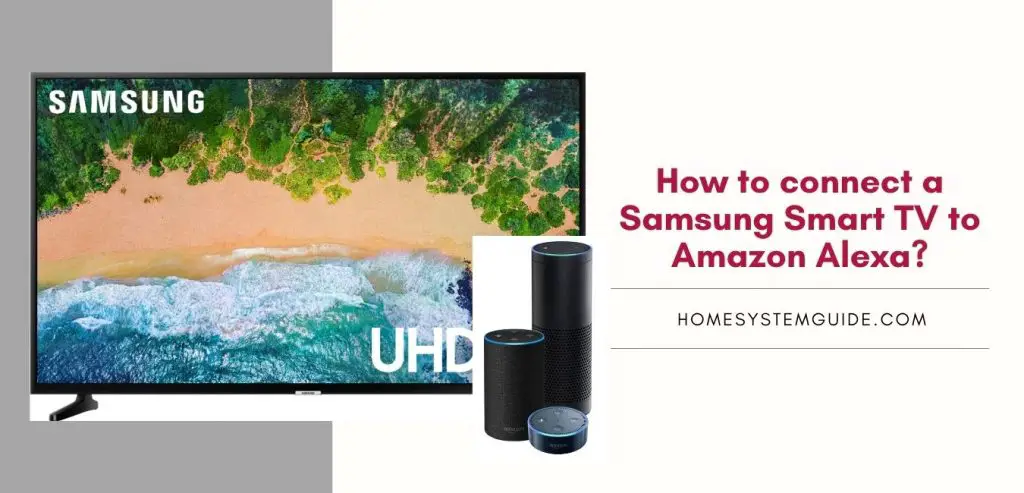
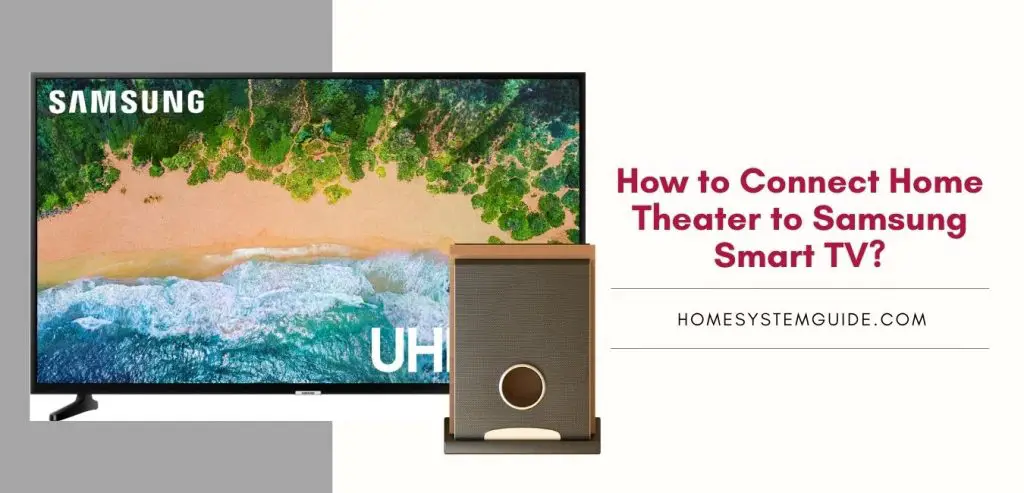
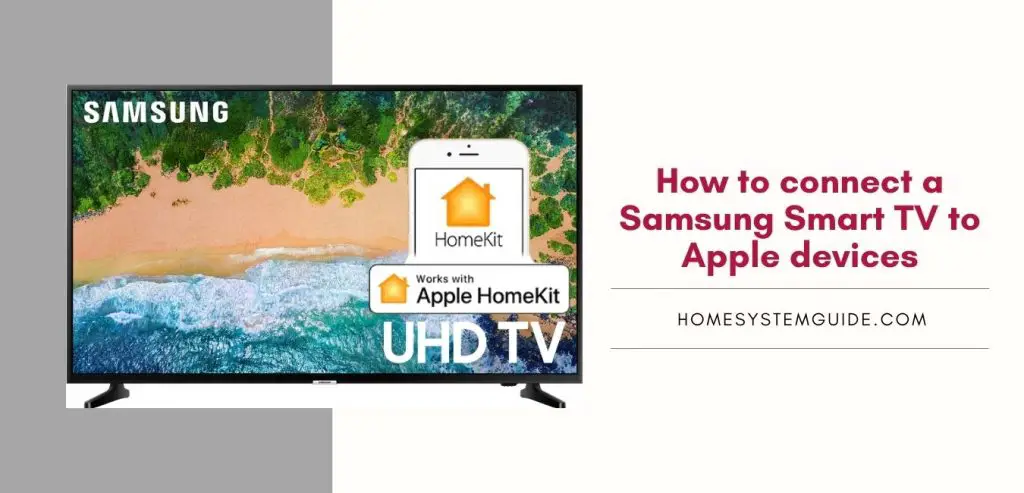

Pingback: How to connect a Samsung Smart TV to Amazon Alexa? – Home System Guide
Pingback: How to connect a Samsung Smart TV to Apple devices – Home System Guide
Pingback: How to Connect Home Theater to Samsung Smart TV? – Home System Guide