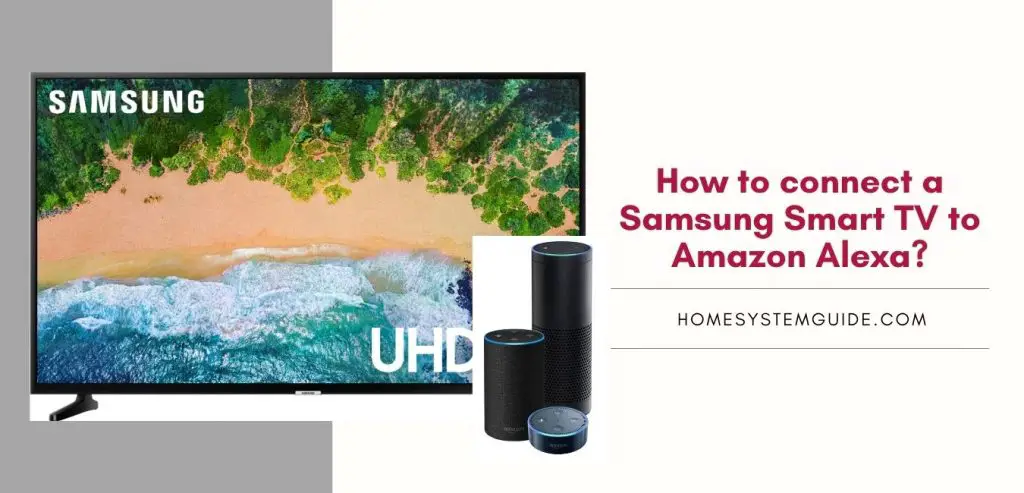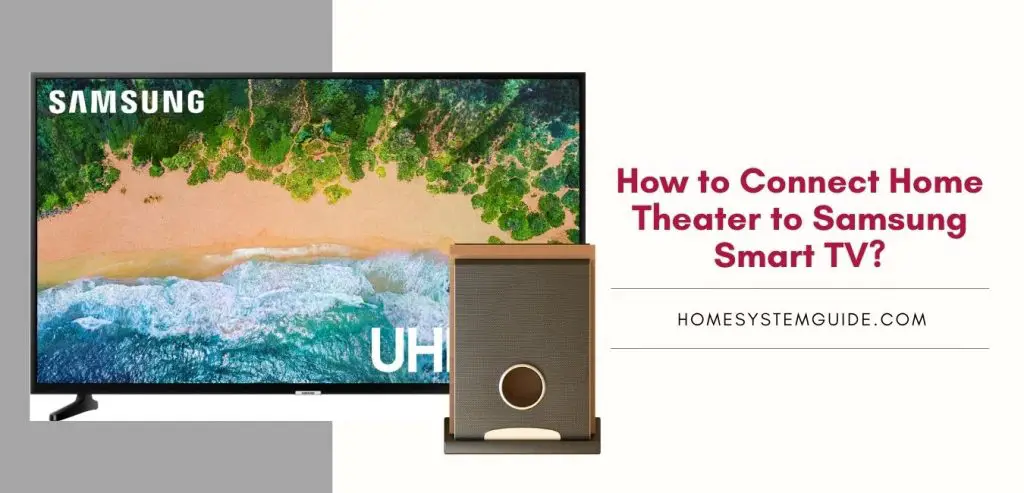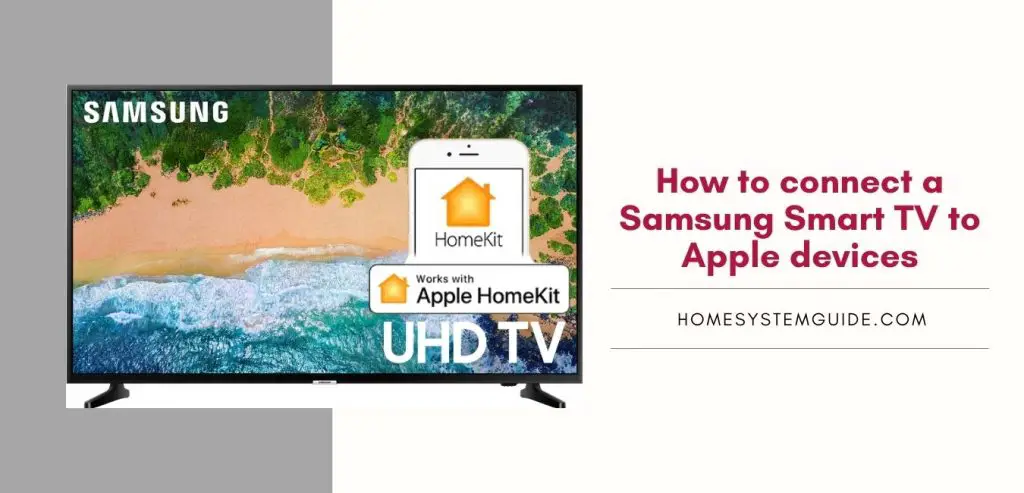In this guide, I take you through the step by step process to connect your Nest Hello doorbell to different devices.
How to connect Nest to Google home
To connect your nest doorbell to Google home, download the Nest app and Google Home app on your phone. To do this first, you need to connect your nest doorbell to your nest app and Google home hub to your Google Home app.
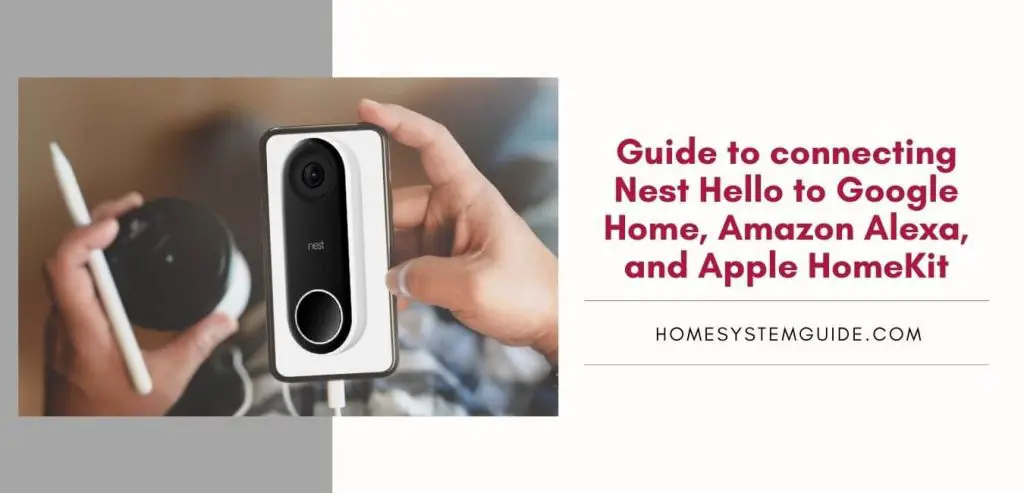
I have listed the step by step process for your convenience.
- Open your Google Home app.
- Click on the ‘+’ or ‘Add’ button.
- Select Set up device.
- Select “Have something already set up?” under Works with Google option.
- Select Nest.
- Log in using your Nest username and password.
- Verify using the verification code to confirm set up.
- Select “Allow,” and your Nest doorbell is now connected to your Google Home.
You can now see the live feed from your doorbell. Try it out by saying, “OK, Google, show me the front door.”
How to connect Nest doorbell to amazon Alexa
You can connect the next doorbell to your amazon Alexa devices in a few easy steps.
After clicking Nest to your Alexa device, you can easily see the live feed from your Nest doorbell but your Alexa device needs to have a display screen.
I have listed step by step instructions for your convenience.
- Sign in to the Nest app
- Open the Amazon Alexa app
- Click on the Menu on the top left of the screen.
- Click on skills. On clicking skills, you will see the Alexa skills store. (For convenience, you can think of Alexa skills as apps for your Alexa devices)
- Search for Nest in the search bar.
- Select the Nest camera.
- Then click enable
- Sign in using your Nest username and password.
Your Nest is now connected to Alexa. Then, click on Discover Devices. Among the listed devices, choose your Nest Doorbell, and you are good to go. Now, you can see the live video feed from your doorbell on your Alexa devices.
How to connect Nest doorbell to Apple Homekit
The Nest Doorbell is not a Homekit enabled doorbell. To connect your Nest doorbell to Apple Homekit, you need to use the Homebridge Hub device.
I have listed the step by step process of connecting your Apple Homekit.
Connecting Nest Hello with Homekit using a Homebridge device.
There are different Homebridge devices available on the market that you can choose from. After experimenting with various devices, I recommend Starling Home Hub.
You need to connect this device to your router, and it will integrate your Nest devices, including your Nest doorbell, to Homekit.
I chose Starling Home Hub because it is relatively easy to set up and use.
- Unbox your Starling Hub and connect it to your router using the Ethernet cable provided with the box. Also, join the starling home hub to a power outlet.
- Open your browser and type ‘setup.starlinghome.io.’ Follow the instructions given on the screen, which is very easy. Then your Nest doorbell will appear on the Homekit app on your device.
Frequently Asked Questions
What if my doorbell is in a spot where it can’t see visitors?
Nest Hello’s wide-angle lens lets you see a full 160 degree, which is wider than the human eye’s field of view.
Does Nest Hello include a chime?
No, Nest Hello does not include a chime.
Does Nest Hello stream video continuously?
Yes, it stays on all the time, as it gets its power from your household wiring.
Does Nest Hello have night vision?
Yes. It illuminates the view in the absence of light as well. It uses HDR imaging, which shows the visitor’s face when they are backlit.
What is the video resolution of Nest Hello?
Its resolution is UXGA, which is 1600*1200 pixels.

![How to Connect Google Home to Your Samsung Smart TV [Step by step Guide ]](https://homesystemguide.com/wp-content/uploads/2020/08/How-to-Connect-Google-Home-to-Your-Samsung-Smart-TV-Step-by-step-Guide--1024x493.jpg)