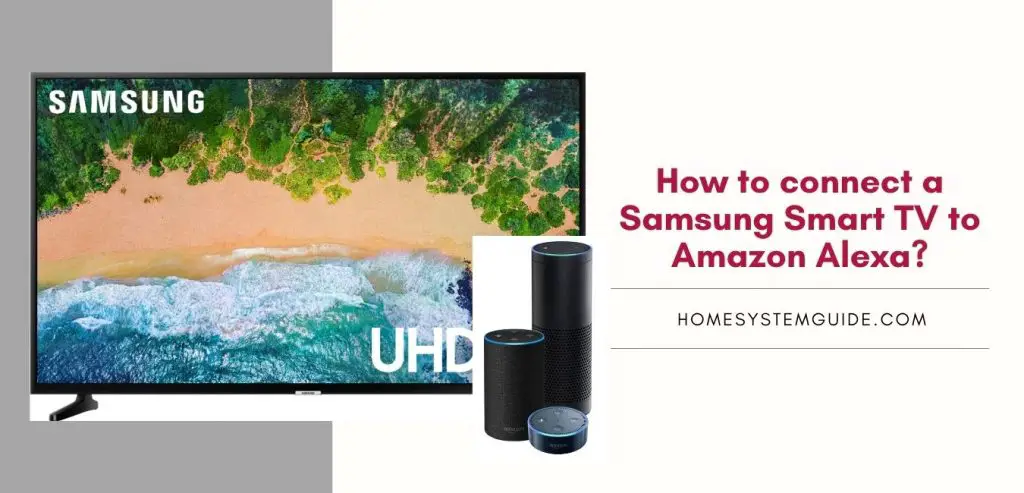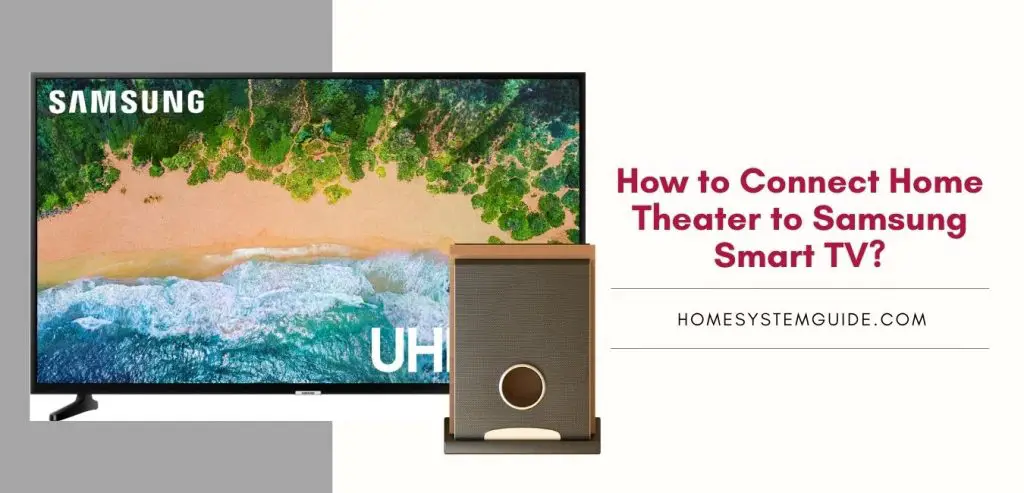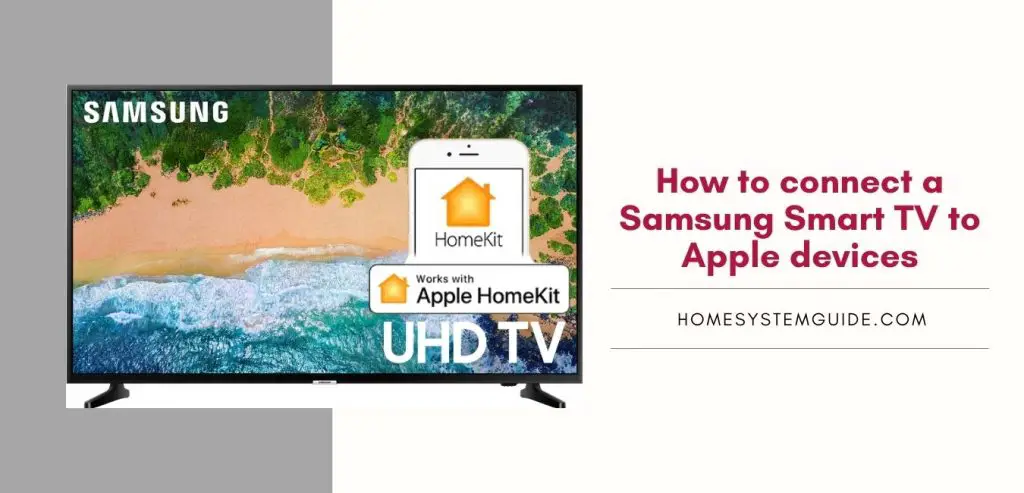On Roku devices and some Samsung and LG smart TVs, the Xfinity Stream app is available in beta.
To use the service, your device needs to be linked to your home Xfinity Internet.
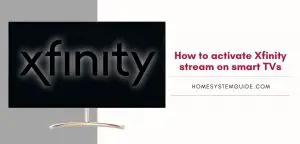
The service is not directly available on Apple TV or Fire TV, but you can use screen sharing to get Xfinity on your TV if you use a PC.
Live television networks, linear cable channels, cloud recordings, and video on demand are provided by the Xfinity Stream app, all without renting an Xfinity TV Box from us.
Roku TV
Please note that you cannot use the Xfinity Stream Beta Software on Roku before getting your Xfinity Internet and Xfinity TV Services.
- Launch the Store on your Roku TV and search for Xfinity Stream.
- Select Download to install the Xfinity Stream Beta application.
- Once the installation process ends, you can open the app to activate it on your Roku TV.
- Register with your Xfinity credentials.
Samsung TV
Before installing the Xfinity Stream Beta app, you’ll need to create a Samsung account and connect it to your compatible Smart TV. Before following these steps, make sure that your Samsung TV is connected to the internet.
- Go to the Samsung Home screen.
- Navigate to Apps and launch it.
- Search for Xfinity Stream in the search bar.
- Select the Beta app for Xfinity Stream, and then select Download.
- Select Open to start using the Xfinity Stream Beta app once the installation is complete.
- Register your computer when requested, and sign in with your Xfinity account.
LG TV
Prior to installation of the Xfinity Stream Beta app in your LG TV, make sure to create an LG account and link to your TV. Also, connect your smart TV to the internet.
- To view the main menu, click the Home button on your remote.
- Scroll right or left until you see the LG Content Store on the screen.
- At the top of the list, pick Apps & Games.
- Search for and pick the Beta app for Xfinity Stream.
- Please press Install.
- Once the installation is complete, start using the Xfinity Stream Beta app by launching the app.
- Register your computer when asked and sign in with your Xfinity credentials.
Activating Xfinity Stream on these devices.
- Launch the app from either the LG Content Store, Roku store, or your Samsung TV app store. To proceed, select Get Started.
- The Activation Code screen will show up on your Roku, LG, or Samsung Smart TV. To begin the activation process, go to xfinity.com/authorize.
- Enter the six-digit code given in the Beta app for Xfinity Stream.
- Enter your password and Xfinity ID, and then click Sign In.
- To agree and proceed, pick ‘Yes.’
Select ‘Confirm’ after naming the device. The device name is used to assist with troubleshooting and some other settings.

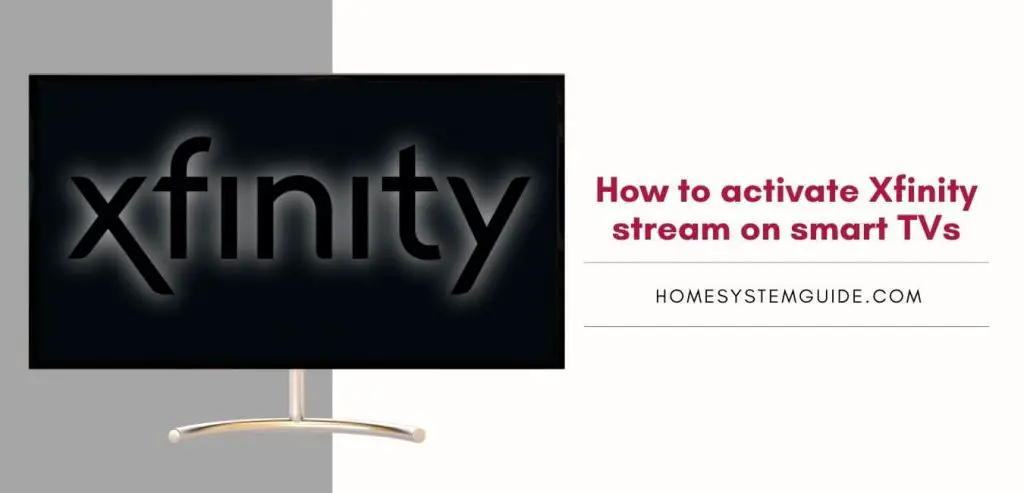
![How to Connect Google Home to Your Samsung Smart TV [Step by step Guide ]](https://homesystemguide.com/wp-content/uploads/2020/08/How-to-Connect-Google-Home-to-Your-Samsung-Smart-TV-Step-by-step-Guide--1024x493.jpg)