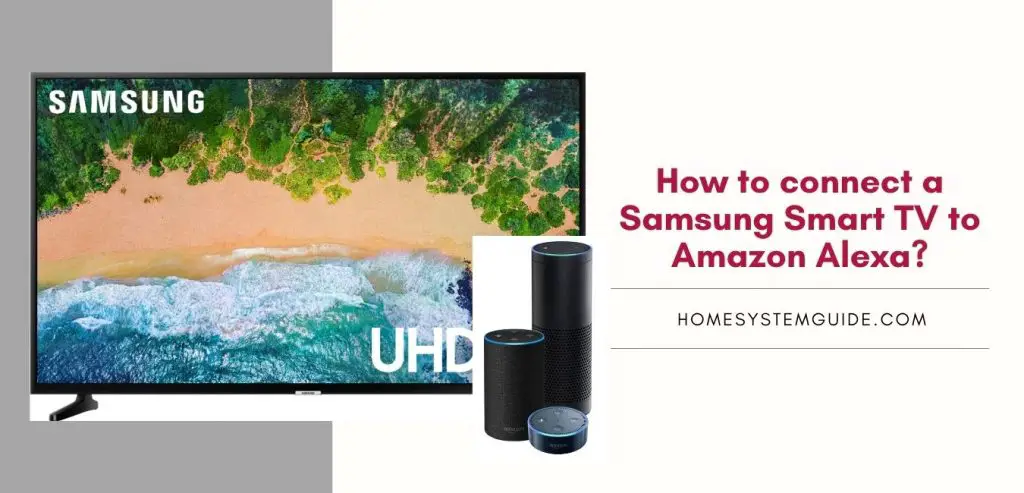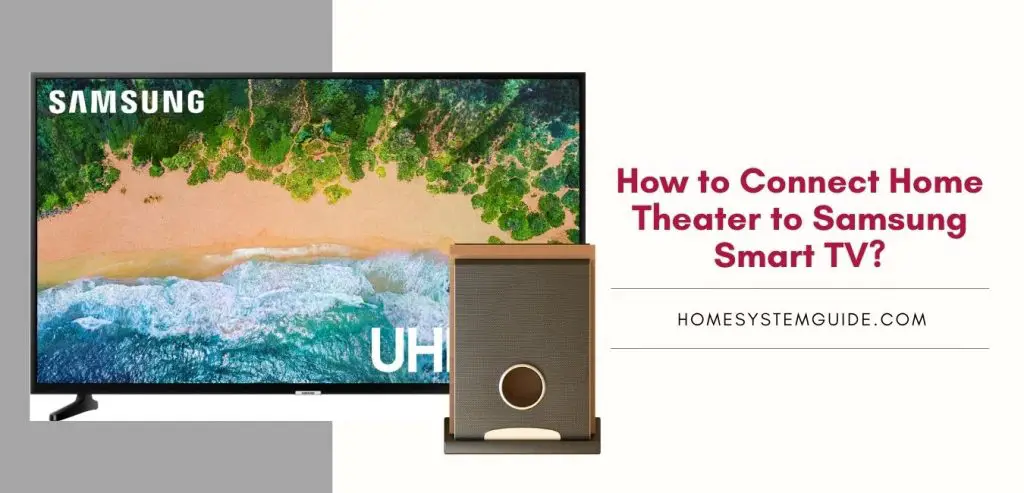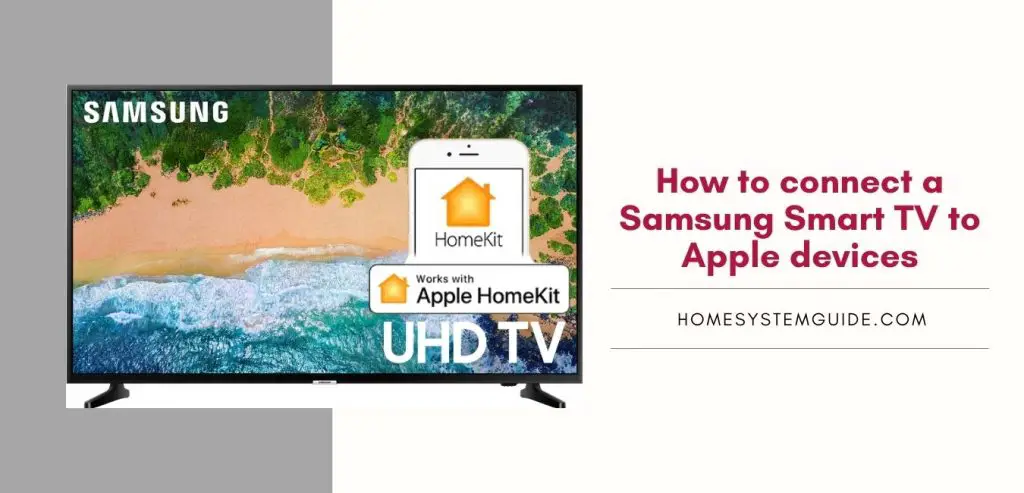Alexa is a household name, and every family should have one of these devices. Alexa has made our life simpler in so many ways. Our daily dose of entertainment is handled by Alexa, which makes it part of our lives in so many ways. Alexa gadgets are smart and practical. The LED ring on the Alexa device flashes various colors for various reasons.
Alexa is fine and functioning properly in every other color, but the color RED might be a source of concern since it may indicate several negative meanings. Alexa Red Ring error is notorious as “Alexa Red Ring of Death.” You may feel dread and fear when you notice the presence of this RED hue because you won’t be able to do the most basic tasks with Alexa.
Don’t worry though, if your Echo Show is doing the Red Ring thing, we have a few solutions for you.
What is the Red Ring on the Alexa devices?
The red light usually indicates something unpleasant. It could indicate that something went wrong, or that the situation is not normal, leaving individuals flustered and damp. The same thing goes for your Alexa devices as well. If you keep calm, however, you can quickly discover what’s wrong and fix it without much difficulty.
The Red LED ring on the Alexa devices simply indicates that there is one of many issues with the device. All of these can be fixed easily, just go through the diagnostic solutions detailed below.
A solid Red Ring indicates either your Microphone is not enabled or poor internet connection to your Alexa device.
A solid Red Ring on the Alexa device means that the Microphone is not enabled. If this is the issue, you will also see a red light on the microphone button at the top of your Alexa device which will fortify the case.
When the Microphone on the Alexa device is disabled, it won’t be able to hear your commands and perform any of the tasks.
The Solid Red Ring on the Alexa device is also an indication that you are not connected to WiFi or that there’s some sort of connection issue with it and your Alexa is struggling to retrieve and send information to the web. When your router is down, you will see a red ring since your Alexa won’t be able to connect to the internet. This will simply make Alexa fail to do any job as it relies on the internet for fetching most of the information that you ask for through your voice commands. Moreover, all the music and video libraries are hosted on the web, so you won’t be able to consume any media as well.
In this scenario, you can try rebooting your router and then your Alexa device. If that doesn’t work, you will need to contact your ISP for assistance. Another thing you could try is changing the DNS settings on your router. You can also try using a different network if you are not able to fix the issue with your current one.
Both of these problems, such as a broken microphone and a bad internet connection, must be addressed. We’ll look at how to address each of these issues separately.
Microphone Disabled on the Alexa device- How to Fix it?
It’s quite easy to accidentally turn off your Alexa device’s microphone. When this happens, not only the ring but also a small red light near the microphone flashes. You won’t be able to send direct commands to the device in this instance, but you’ll still be able to operate it through the app on your smartphone.
There are four buttons on the top of the Alexa devices, two of which are meant for volume control, one is meant to be pressed while communicating with the Alexa device, and the fourth one disables the microphone.
Here is how you can enable your microphone and continue with your Alexa device:
- Your Alexa device must be plugged into the power and switched on
- Check for the small red light on the microphone button is flashing red or not. If YES, then your Alexa is on MUTE and you can follow further
- Press the Microphone button that is flashing red and wait for a few seconds
- The red flashing and the ring on your Alexa device will disappear
- Provide a general command to the Alexa device to test whether it is working or not
If this doesn’t fix the Red Ring issue, there might be some other issues that we will discuss further.
Lost Internet Connection on the Alexa device- How to fix that?
When the Alexa devices struggle to maintain a strong and stable connection with the internet, the Red Ring appears. You can check this by asking Alexa to do something with a simple command. For example. “Hey, Alexa. Play the Linkin Park.” The Alexa will reply with “ Sorry, I am having trouble connecting to the internet”.
Another way to verify that the issue is persistent due to poor internet connection is by checking other devices connected to the network. You can check your phone or tablet and see if the internet is working or not. If you have internet issues on other devices as well then it is a problem on the side of your ISP and you can proceed that way to resolve the issue. Maybe, the ISP be down and will be back soon. You can always call and check for the same.
Here are some solutions for dealing with the Red Ring when your network is bad or when Alexa is having trouble maintaining a solid connection even while the WiFi signal on your other devices is strong.
1. Restart your Alexa Device
This might be the easiest trick but it works more than often.
- All you need to do is unplug the Alexa from the power source (pull out the cable from the back of the Alexa device)
- Wait for around 30 seconds
- Connect the Alexa device back to the power source
- Allow the Alexa to boot up completely and connect to the internet.
- Check with a simple command. For example. “Hey, Alexa. Play the Linkin Park.”
If the issue persists, try other tricks mentioned below.
2. Reset the Echo Device
If the Red Ring persists, you may reset your Echo or Alexa device to factory settings in order to get rid of it. Depending on the manufacturer, all Echos must be reset differently.
First Generation Echo – There is a small hole in the back of the device. You need to insert a pin in that hole and hold the position for around 15 seconds until an Orange flash appears.
Second Generation Echo Dot – You need to simultaneously press the volume down and microphone off button until you see an orange flash.
Third Generation Echo Dot – Press and hold the Action button for 25 seconds.
Echo Show – Press the volume down and mute button at once until the manufacturer’s logo appears on the screen.
3. Restart your Router or Modem
Restarting the router usually solves the problem.
- Simply unplug the modem from the power socket, wait for a while (not more than 30 seconds) and plug it back in.
- Allow the Router to start and connect to the internet.
- Check your Alexa device with a simple command. For example. “Hey, Alexa. Play the Linkin Park.”
4. Reconnecting your Alexa device to the WiFi
When the tricks mentioned above do not work, you can use this trick.
- Press the Action button on your Echo speaker or Alexa device
- If you are not sure about it, it is the button with a dot
- Press the button for six seconds and you will see an Orange LED Ring flashing
- Once the Orange LED is flashing, open the Alexa app on your phone
- Tap on the Alexa device you are having trouble with and select your WiFI network
- The prompts will guide you to re-establish the network connection with your Echo or Alexa device.
If you encounter any trouble, the help page on the app will show how to do it exactly.
5. Make Sure both the devices are on the same WiFi network
This is important for a strong bond between your phone and your Alexa device.
Some other tricks to fix the Red Ring Issue when the methods discussed above fails
Update the Alexa App
Occasionally, there might be some bugs and errors in the obsolete versions of the Alexa app and this could lead to severe problems with the Alexa device.
Check the updates on Echo devices frequently and make sure the update takes place whenever one comes
At times, the automatic update is switched off and the Alexa device fails to update itself. You can turn the automatic update on from the settings menu on the app
Deregister the Device on the App
You can try a fresh start by first deregistering the Echo device on the Alexa app on your phone and registering again
In the device settings on the Alexa app, you will find a deregister option under the particular device that is showing an error
Once this is done, start the registering process all over again
Remove any barriers between the Echo device and the WiFi Router
If there is other electronic equipment in the room where the Echo and router devices are placed, it will prevent the Echo device from receiving strong WiFi signals. Remove anything with a microwave like baby monitors, radios, and so on to see if the problem goes away.
Red Ring on the Alexa device can mean more than one issue and they can be solved with little patience and some tricks.
Let us know which one worked for you. If you found that any other tricks worked for you share them with our audience in the comment section below.
But, if none of the ideas work and you are still struggling to eliminate the error, you should get in touch with the technical support team or Alexa experts over chat or through the Helpline number provided on the app.

![How to Connect Google Home to Your Samsung Smart TV [Step by step Guide ]](https://homesystemguide.com/wp-content/uploads/2020/08/How-to-Connect-Google-Home-to-Your-Samsung-Smart-TV-Step-by-step-Guide--1024x493.jpg)