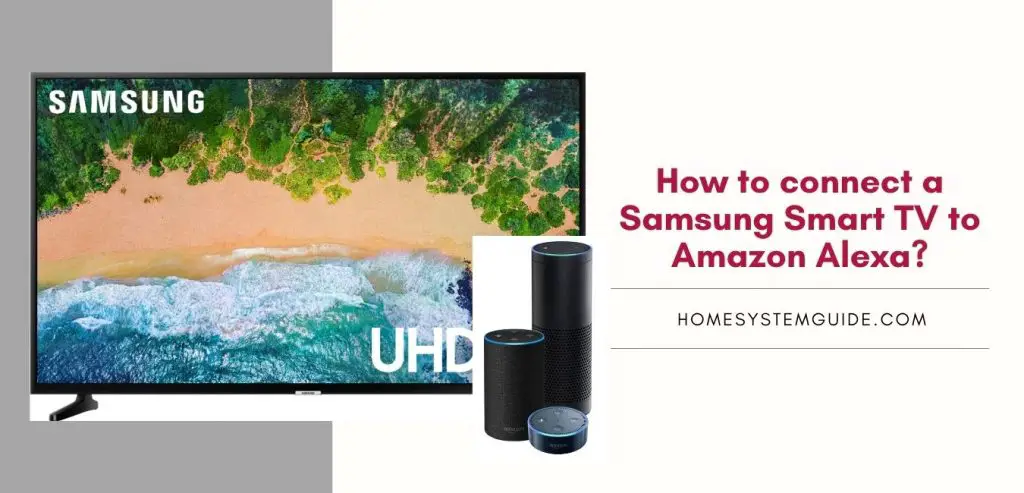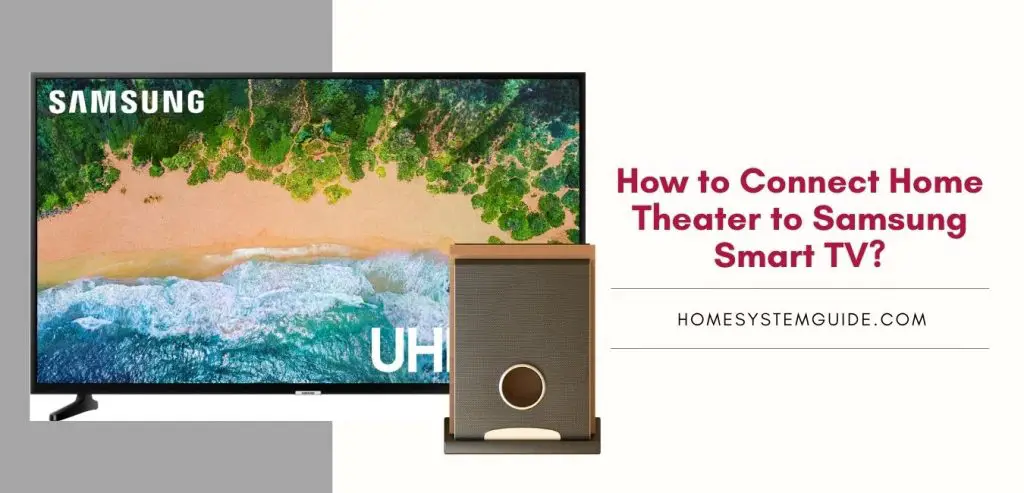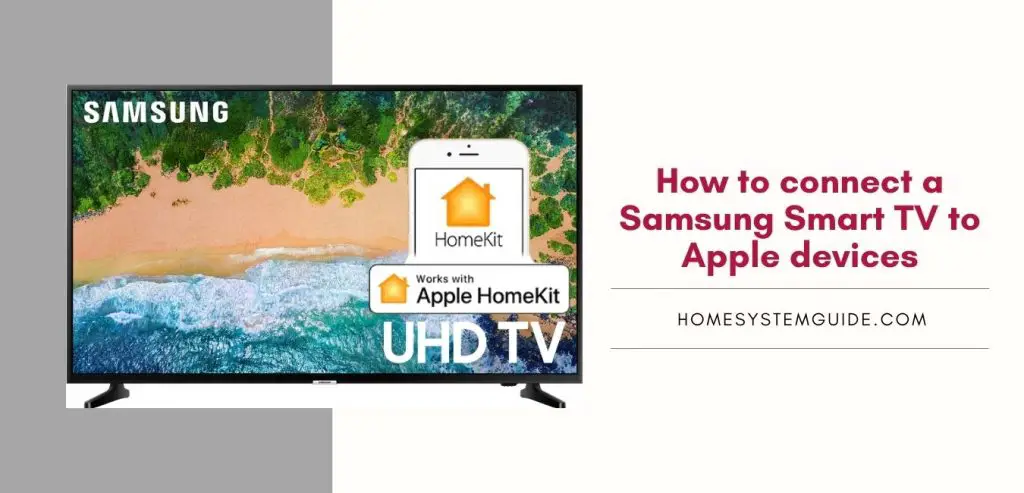The Ring Doorbell is a doorbell that is packed with cutting-edge features and technologies. It has a strong WiFi connection feature as well as high-definition audio and visual capabilities.
The Ring Doorbell’s illuminated or flashing button serves two purposes. It informs a variety of functions based on the pattern and color of light shining, as well as being visually attractive.
There are three distinct colors of flashings you may come across on your Ring Doorbell:
- White light,
- Blue light, and
- Red light.
Each of these lights blinks in a specific pattern to indicate various activities or warnings.
Let’s explore all of your questions about the colors and patterns shown on the Ring Doorbell, as well as the reason for them.
Flashing of the Blue Light on Ring doorbell: What does it mean?
The Ring Doorbell’s LED ring can be white or blue. The light is blue to indicate one of the following events:
- Someone is ringing the Ring Doorbell
- The speaker on the Doorbell has been enabled
- When you start the Setup
- Completion of the setup
- When the Ring Doorbell is connecting to WiFi
- The Ring Doorbell is charging
- The Ring Doorbell is resetting to the default factory settings
Flashing of the White Light on Ring doorbell: What does it mean?
In one of the following instances, the ring around the Ring Doorbell is white:
- When Setup mode is active on the Doorbell
- When the Smart Ring Doorbell is updating firmware
- When the network quality is poor during the setup
- When the doorbell fails to connect to the network during the Setup
- During the factory resettings
Flashing of the Red Light on Ring doorbell: What does it mean?
The Red light on the Ring Doorbell flashes only due to a couple of reasons:
- When the night vision on the Ring Doorbell has been activated
- The Ring Doorbell is not getting enough power supply
Different patterns of flashings light on Ring doorbell and what do they mean:
1. Slow Flashing of the Blue Light – The ring Doorbell is booting up
The Blue LED on the Ring Doorbell flashes in a slow rhythm of one second on, one second off during startup or restart. This is quite usual and will stop flashing once the bootup is completed. During off-peak hours, Ring Doorbells take around 30 seconds to finish this start procedure.
Sometimes, the blue light flashes randomly. This may be because of a reboot after an automatic update. This takes place mostly overnight during the off-peak hours.
2. A broken blue light circle flashing for four times followed by a complete solid white LED circle – Setup is complete
When the first setup is complete, the blue light will flash as a broken LED circle in four parts four times. This is followed by a solid White circle (unbroken) which indicates that the doorbell has completed the setup and is ready to be used.
It can take up to an hour for Ring Doorbell to get completely charged upon the first setup. So patience is the key here. If the setup is incomplete or fails for some reason, you won’t see the four Blue LED flashing four times.
Instead, a different White light pattern (discussed further in this article) will indicate that the setup has failed. Your Ring Doorbell setup can fail due to one or more of the following reasons –
- The email address that you provided is inaccessible to your Ring Doorbell
- You have disabled location services on your phone
- Your phone is not connected to a stable network or internet
- You entered the wrong password
- Unavailability of Network
3. White Light Spinning – The Ring Doorbell is trying to set up the WiFi for the first time
During the first setup process, the white light will flash in a spinning manner while trying to set up the WiFi settings. This takes around 10 minutes or so as there aren’t any saved WiFi credentials on the device.
If the Ring Doorbell fails to make any connections or the setup is not exited manually, the light will stop spinning after 10 minutes and return to a normal solid White light.
4. The Blue Light is Moving Upward – In the process of connecting to the Network (WiFi)
During the setup when the light is white and spinning, it will temporarily change to Blue Light flashing in an upward motion fashion. This indicates the Ring Doorbell is connecting to a WiFi network.
After the device has successfully established a connection to the WiFi network, you will see four blue LEDs flashing to indicate a completed setup process. But, if the doorbell fails to connect to a network due to an error like poor network strength or wrong WiFi password, the light will flash white indicating an error
5. Top Half of the Ring flashing Blue – The doorbell is charging
When the device is charging, the top half of the LED ring will flash Blue. This will remain in this condition for a while and will slowly fill up the complete circle indicating that the Ring doorbell is fully charged.
However, if the top half of the ring is flashing blue for an abnormally long period and it never fills the entire circle, there might be an issue with the power supply. You have to make sure that the power supply is at least 16 V which is necessary for a smooth power supply.
6. Blue Light Flashing Rapidly with intermittently spinning white light – Factory Reset is ongoing
Factory Reset is not an automatic feature and it only proceeds when you press the reset button for 20 seconds.
During the Factory Reset, the Blue light will start flashing in short bursts, and in between the while LED will spin. This takes around 5 minutes to complete.
The Reset button can be found at different locations depending on the Ring Doorbell model you own. You can consult the instruction manual for the location of the Reset button.
7. Blue Light Spinning – Ordinary Press on the Doorbell
If the Blue light on your Ring doorbell is spinning, the most obvious reason is that someone pressured the doorbell
The blue light spins to let you know that the doorbell is ringing and it is an alert. The blue light will continue spinning while your smart doorbell will call or send a notification to the device (phone or tablet) it is paired to
The doorbell cannot be pressed again unless the spinning blue light stops
8. Solid Blue Circle – Audio enabled
When you choose to answer the doorbell via the device it is paired to and enable the speakers, the spinning blue light will change to a solid blue circle. This indicated the audio is in use
This alerts the person ringing the doorbell that they are audible to you. This will still be the case if you choose to disable your microphone so that the person ringing the doorbell cannot hear you
9. White light flashes slowly – Firmware update is going on
If the white light is flashing on and off rather slowly, this indicates the firmware is being updated. This usually takes a few minutes depending on the network strength and speed.
You are advised not to use the doorbell during the firmware update. The doorbell is smart enough to download and install the updates and restart itself. This takes place during off-peak hours when the doorbell is less likely to be used.
If the update does not take place automatically after the download, the battery on the Ring doorbell might be less than 30 % or the WiFi connectivity is rather poor.
You can check the firmware version on your Ring doorbell to make sure you are using the latest one.
- Open the “Ring” app on your device (phone or tablet)
- Tap on the “Menu” (three lines)
- Select your Ring Doorbell
- Go to Device Health > Device Details > Firmware
- If the firmware is the latest one, it will be listed as “ Up to Date”
- If you have a previous version, it will show the version number of the current firmware
- If the automatic updates are functioning, your doorbell will update that night
If you want to perform the update right away, you need to factory reset the doorbell as Ring Doorbells install the latest firmware every time during the setup. You will need to reconnect to the WiFi.
10. The top half of the LED ring flashing WHITE – Setup crashed due to Incorrect WiFi Password
During the setup process, if the top half of the light circle is flashing White, this indicates you have entered the wrong WiFi password while setting up your Ring Doorbell.
Statistically speaking, this is the most common reason for setup failure and the easiest one to solve.
If you have not changed the WiFi password, you will find the default password on the back or bottom of your modem device
If you have changed the password previously and forgotten the password, you can reset the modem and use the default password as mentioned above
11. Right Side of the ring flashing WHITE – Weak Signal led to setup failure
When the network signal is too weak for the Doorbell to connect to it, the Right side of the LED ring flashes indicating a failed setup due to poor signal
The common reasons for poor connectivity could be –
- The modem or router is far from the Ring Doorbell. It should be within 30 feet of the Doorbell
- Interference due to other electronic devices like microwaves, BlueTooth devices, radios, baby monitors, TVs
- Blockade of signals due to thick walls or timbers
- Heated flooring
- aquarium
You can deploy a device called “Signal Booster” to strengthen your WiFi signal. If you tried all the tricks and still getting a poor network you can try these tips for troubleshooting –
- Unplug your router or modem for 30 seconds and restart again.
- Disconnect the Ring Doorbell from its power connection for 30 seconds are reconnect again
- Press the “Setup” button once and again after 10 seconds
12. Left Side of the ring flashing WHITE – Setup failed because of network error
When the Ring doorbell fails to connect to a network at all, it flashes the left side of the LED ring WHITE. This indicates a failed setup.
You can use the troubleshooting tricks mentioned above to try and fix the network error. You need to make sure that your home network is working fine. Check whether they are connected to the network or not.
If they are, there is an issue between your router and your doorbell. If not, your ISP might be facing a downtime
13. Red Lights Flashing – Poor Power Supply
When your Ring Doorbell Pro is not connected to an electrical supply, the bottom half of the ring will flash RED on these devices. It will alternate between one second on and one second off.
Note: Depending on the model of the Ring Doorbell, there are small red dots near the button or the camera of the Ring Doorbell which indicates that infrared feature is present and night vision is on. This feature gets turned off automatically during the daytime.

![How to Connect Google Home to Your Samsung Smart TV [Step by step Guide ]](https://homesystemguide.com/wp-content/uploads/2020/08/How-to-Connect-Google-Home-to-Your-Samsung-Smart-TV-Step-by-step-Guide--1024x493.jpg)