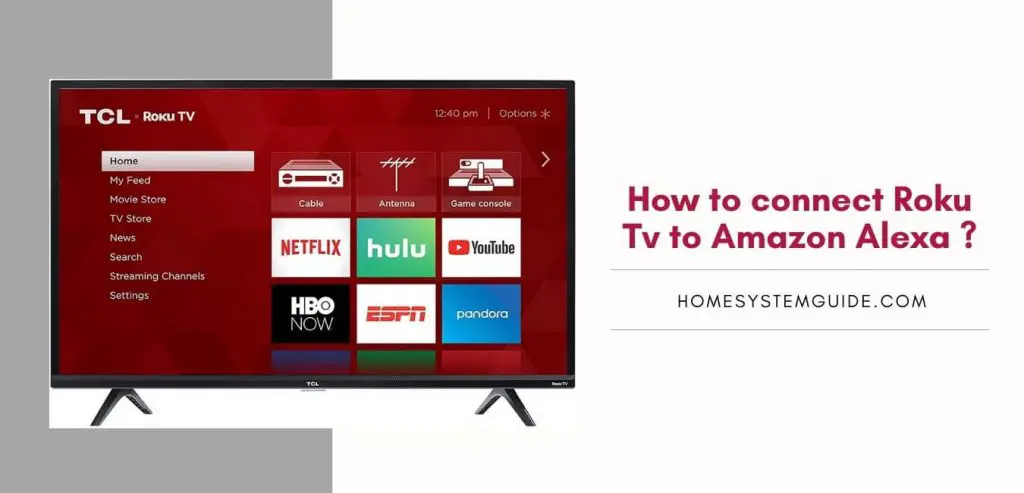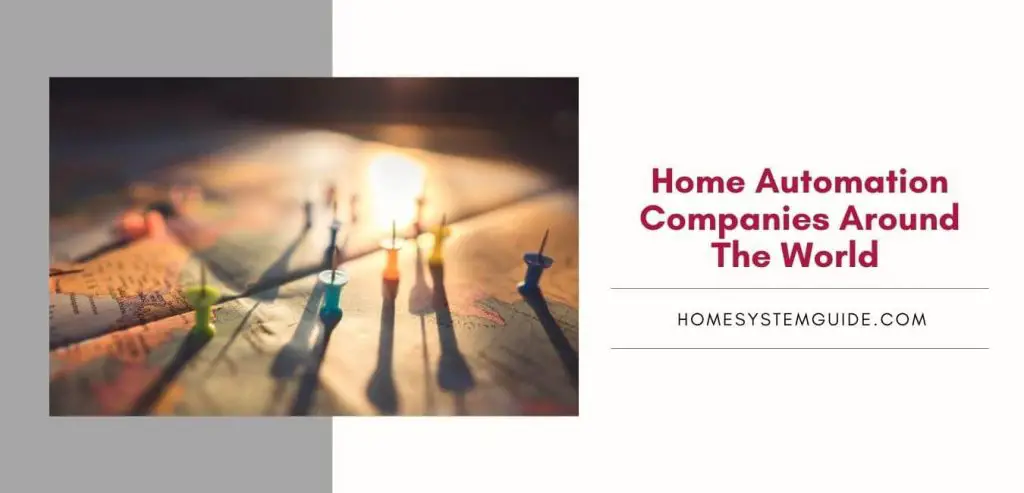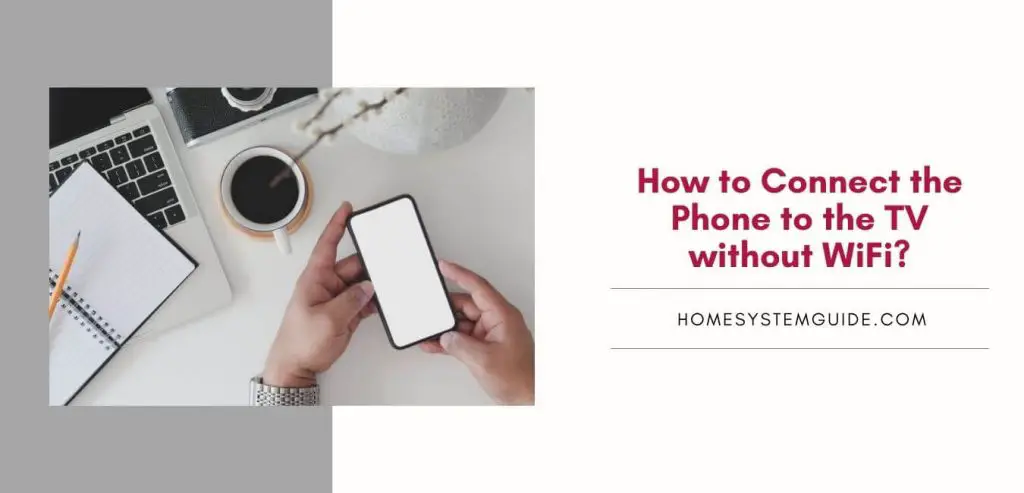The MacBook is a popular computer on the market and with good reason. It offers great performance, a sleek design, and an intuitive user interface that makes it easy for anyone to use.
However, one downside to the laptop is its speakers – they may be surprisingly quiet. And if the issue is left unattended, you could even end up with a MacBook Pro blown speaker.
This can be especially frustrating when trying to watch movies or listen to music on your Mac.
Fortunately, there are some simple solutions you can try to improve the sound quality of your MacBook’s speakers without having to purchase expensive hardware upgrades.
1. Low Volume Settings: One of the most common causes of quieter-than-expected MacBook speakers is the volume settings in System Preferences.
Simply adjusting the slider bar from low to high can make a big difference in sound quality.
2. Outdated Drivers: Outdated drivers for your Mac’s audio system could also be causing sound issues.
Make sure you have all of the latest updates installed, and reboot your computer after doing so for the best results.
3. Wrong Audio Output Device: If you have multiple audio output devices connected to your Mac, such as headsets or Bluetooth headphones, then it’s possible they’re selected as your default output device instead of the built-in speakers.
Double-check that your speakers are set as the primary audio output device in System Preferences > Sound > Output tab.
4. Poorly Calibrated Speakers: Your Mac’s internal audio system may not be properly calibrated if you haven’t used it for a while or recently had some system maintenance done on it (like updating software).
To fix this, go into System Preferences > Sound > Output tab and select “Calibrate…” from underneath the “Show Volume Control For Built-in Output” section and follow any prompts that appear in order to recalibrate the speakers properly.
5. Dust and Debris in Speaker Grills: The speaker grills on many Macs tend to gather up dust over time which can muffle sounds coming out from them significantly – simply blowing away any filth stuck between grills can help restore volume levels back to normal again.
6. Faulty Wiring or Connectors: If none of these quick fixes work, then there might be an issue with either wiring or connectors inside your laptop; if this is the case, take it to get professionally serviced ASAP!
7. Software Interference: Some applications will turn down speaker volume automatically when their own audio settings are at a certain level – double-check any application settings that could potentially interfere with the sound coming from other programs (or even just general system noises).
8. Bad Headphone Jack Connection: You may not realize it but if there’s something wrong with the headphone jack connection, then this could lead to lower speaker volumes too.
Try fiddling around with plugging/unplugging headphones/headset jacks in/out a few times, so be sure everything is working as it should before moving on to more complex solutions.
9. Bad Sound Card Drivers: Older machines may suffer from outdated sound card drivers which can cause muffled sounds coming out through speakers.
Confirm that all necessary driver updates are installed correctly. Then, feel free to look for other potential causes such as faulty wiring issues, and so on.
10. Corrupt Media Files: Corrupted media files (such as MP3s) are another common culprit behind poor speaker performance.
Delete any corrupt files off your machine so they don’t interfere with normal playback (as well as re-download fresh copies if needed).
11. Low Battery Power Level: This one isn’t always obvious but running on low battery power will cause laptop speakers to drop down the volume – just ensure to keep enough charge going at all times during use.
12. Faulty Internal Speaker Components: In rare cases where neither of the solutions is showing results, you might actually have to look for something wrong internally within the speaker components themselves.
If this happens contact the manufacturer directly so they can arrange the service/repair work needed quickly & efficiently.
13. Environmental Factors: Finally, environmental factors like being too close to noisy sources such as fans/air conditioners, etcetera, and even furniture placement itself might affect performance/volume levels overall, so check accordingly too.
There you have it — the top 13 reasons why your Mac’s speakers may be quieter than usual. With a few simple troubleshooting steps, you should hopefully be able to get them good as new in no time.