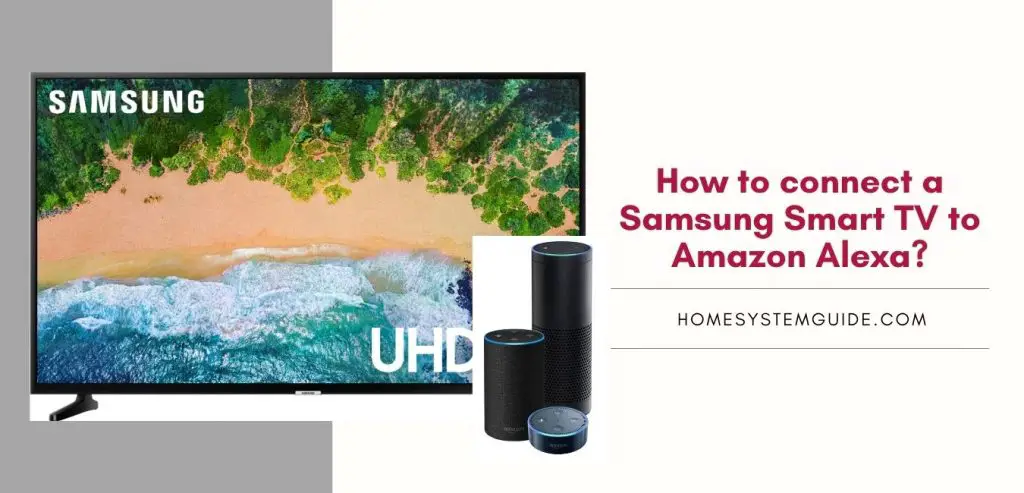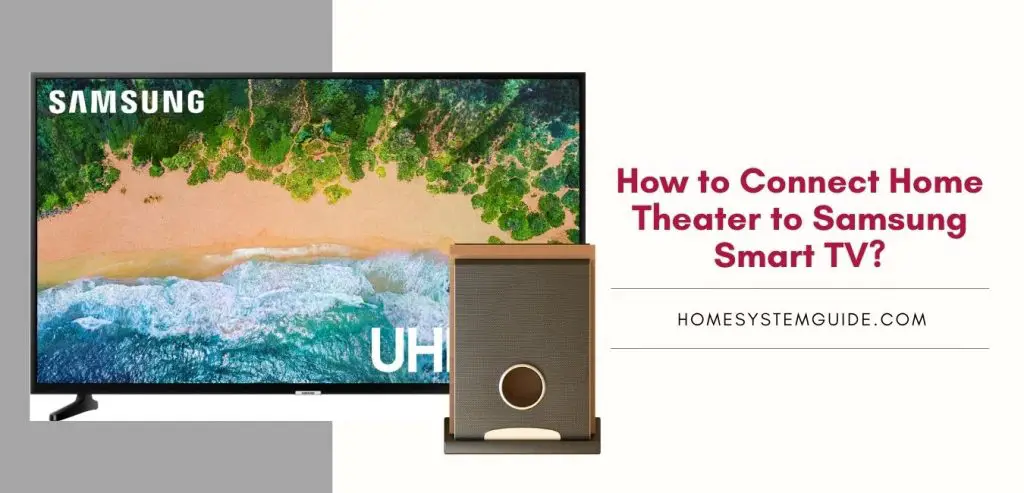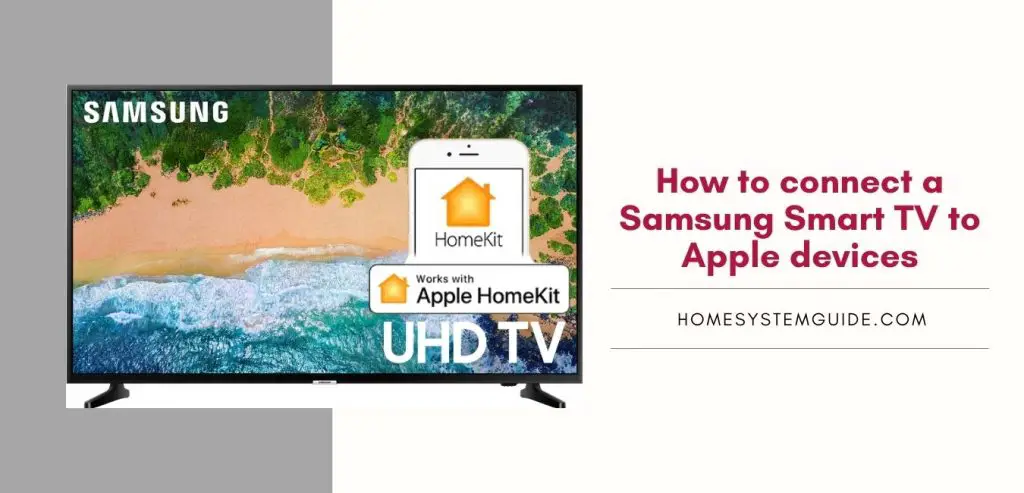While the internet has become a basic need to function effectively in today’s world, having a fast internet connection is now more important than ever. When it comes to broadband, no one wants their connection to be sluggish. Increased productivity results from faster internet connections.
This thorough yet concise guide will walk you through how to measure your internet connection speed and the essential actions you can do to boost it. So please read all the way to the end with me.
How to test internet speed?
You might be curious to know the exact speed of your home broadband. If that is the case, you will need to run an internet speed test to find out the baseline speed of your internet.
There are many trusted apps and websites that can provide you with the actual download and upload speed of your home broadband connection. Here are a few of them-
- Ookla Speedtest – Ookla Speedtest is one the most trusted web application and mobile applications to test the speed of any kind of internet like fixed-line broadband or mobile broadband. It provides information about the upload speed, download speed, ping or latency, and jitter. Apart from that, it has extra features like video tests that measure the load time, buffering, and resolution. You can analyze your test history and see real-time speed graphs to find out how consistent your internet connection is. The premium or paid version also provides you with an unlimited VPN.
- SpeedTest Master – SpeedTest Master provides you with basic and advanced features for testing your internet speed. You can carry out an advanced latency (ping) test to check the stability of your network, find out any WiFi bandits that are using your network without your permission, and determine signal strength to find out the best spot in the house. You can also locate a less congested channel for your WiFi router and monitor data expenditure to avoid abuse of the data.
- V-Speed – V-Speed is a mobile-only tool that has a contemporary interface and a modern look. There are different configuration options available to check the quality of your internet in a more advanced way. It provides information like maps of mobile network coverage and WiFi & mobile signal spots. You can filter and sort past test results and you have the control to select the default test servers as well.
- Meteor – Meteor speed test is brought to you by Open Signal. It can analyze and provide speed results of your internet connection over 3G, 4G/LTE, 5G, and WiFi. You can test your internet speed for different applications like Youtube, Instagram, Zoom, and Spotify. You will be provided with a detailed report and you can sort past performance using different filters.
- SpeedSmart Speed Test – With more than 100 servers around the world to monitor internet speed, SpeedSmart comes with a clean interface and easy-to-use features. It will show the ping test, upload speed, and download speed. You can also take a look at charts and compare your internet speeds over a period with the average speeds in the country. With the iOS version of the app, you can start it with a voice command to Siri.
When you start a speed test on your favorite app, your device (laptop, phone, or tablet) will send a signal (or simply ping) to the test server in the proximity. This is how the test is initiated. The server after receiving the signal will send the signal back to your device and the app will measure the download speed of the signal. To find out about the upload speed, the app will send the signal or information back to the server.
What does an internet speed test tell you?
You can derive various information regarding your fixed-line and mobile broadband connection with a good speed test. It will tell you how fast you can retrieve and send out information. The basic vital information you can get is –
★ Ping rate or Latency – The latency or ping simply tells you how fast a signal can travel to and from an internet server around the world. It is recorded in milliseconds (ms). A lower latency tells you that your internet connection is fast and responsive. This is important for playing games online and video-conferencing.
★ Download Speed – This is probably the most important thing you should look for in a broadband internet plan. The download speed determines how fast the websites will get loaded or how smooth the videos will stream on Youtube. This simply tells you how fast data can reach your device after the request is made through websites or applications. It is measured in Megabytes per second (Mbps).
★ Upload speed: With the increasing craze over social media and video sharing sites like Snapchat and Instagram, upload speed is the priority for most modern users. You don’t want your videos and pictures to get loaded to your profile with a crawling speed. This is also important if you like to back up your data to the cloud. Upload speed provides you with the exact rate at which you can send information to the internet. This is also measured in Mbps.
The internet speed test that you conduct using a particular app or website will tell you about the speed at that particular time. This speed can vary over the day. So, you need to conduct these tests at regular intervals in a day to find out when dropouts are possible and when the traffic gets heavy.
Major problems with internet connections
Noone likes slow or intermittent internet. It can get on your nerves quickly, especially if it interferes with important work. So here are some major and common problems with internet connections and their solutions.
● Problems with the DNS – A Domain Naming System or DNS does the job of translating websites into IP addresses. This is how websites are rendered accessible. If you get an error prompt like “DNS Server not responding”, this means that your web browser failed to establish a connection with the website. DNS issues are common on the user’s end. This happens due to a misconfigured DNS setting or a bug in the browser. You can try two of these hacks to solve the issue.
■ You can switch to a new web browser and check if it works
■ You can change DNS servers
● Exhaustion of IP Address- When you connect to an internet network without a local router, you might face an issue like this. When you connect directly, your ISP will assign you with IP addresses. If you connect multiple devices and exhaust the IP addresses, then you will start facing the problem. You can install a standalone local router or purchase a WiFi access point to resolve a problem like this.
● Duplication of IP Addresses – If you have two devices that are connected over the same IP address, there might be a connection issue. This is due to an error in the DHCP configuration where you assign an old IP address that is already in use to a new device. If you add a new device to your internet network, it might come with its own DHCP server. This can interfere with your existing one. Simply disabling the DHCP server on the new device should solve the problem. If the problem persists, you can readjust the DHCP settings on the router or ask an expert.
● One of your devices is unable to connect to the internet – There are times when the internet connection is normal but one of your devices fails to get online or maintain a stable connection. It becomes obvious that the problem lies with that particular device. You can –
● Restart or reboot the device
● Check the ethernet cable if any connected
● Check if the drivers are updated
● Checking the firewall settings and make sure the required ports are open to your network
● The internet speed is dying on you- This can be due to numerous reasons. Your connection might be faulty or the network might be too congested. You can always conduct a speed test to find out the consistency of the problem. If the speed is lower most of the time, then you should contact your broadband service provider and ask for technical support.
● Access Limited and No Internet Connection: In a situation like this, you should start looking at the bottom of the chain. You should start by checking the outlet connection on the wall and from there check all the devices in between that leads to your final device (laptop or mobile). If you are sure that all the devices and connections are in order, the problem is likely on your service provider’s end. Now, you can contact your service provider and ask for technical support for the same.
● Problems related to PPPoE Server and PPP Connection failure – if you get an error that says “you are unable to connect to PPPoE Server”, you need to check if you have set a PPPoE Service name for your router. You should set this only when your Internet Service Provider (ISP) specifically instructs you to do so. When a PPPoE service name is set for a router, it will only respond to those connections that bear the same service name and reject all other connections. You should leave the field blank unless instructed by ISP to put a name in it. PPP connection failures are mostly due to issue on your ISP’s end. If such an error comes up, contact your broadband service provider immediately and ask for help.
Various ways to improve internet speed (Wired and Wireless)
This section is divided into two parts. First, we will see some handy hacks for WiFi-specific speed improvement. In the second part, we will look at some general tips to keep that speed up and running.
WiFi-specific methods
● Switching between frequencies – There are two major frequencies used by routers to broadcast the signals. While the older ones can support the 2.4 GHz channel, modern routers can support both- 2.4 GHz and 5.0 GHz channels. While the coverage provided by the 2.4 GHz is better over the longer distances, the 5.0 GHz network offers better speed. If you only see one option, it is possible that your router is not able to pick both the frequencies or it is only capable of broadcasting on 2.4 GHz. If your router is manufactured before 2014, it is possible that it can only support the 2.4 GHz channel.
● Try changing the channel – If you reside in a location that has lots of buildings, there is a chance that the routers in those buildings can interfere with the signals your router is supposed to receive if all of them are operating on the same channel. You can check for the same on apps like “WiFi Analyzer” on Android devices and “Network Analyzer Lite” on iOS devices. Normally, your internet connection should be on its own channel. If there is more than one connection including yours on a single channel, you can go to your router’s settings and change the channel to a new one.
● Improve the strength of your WiFi signal – While you are using apps like WiFi Analyzer, you should also check the strength of your WiFi signal. The WiFi icons and the network bars on your devices will give you an idea about the strength of the WiFi signal. If you are using a 5 GHz frequency bandwidth and getting poor signals, you can switch to 2.4 GHz as it covers long distances pretty well. If you have a huge house then it might be worth considering an accessory device like WiFi Extender. These devices will boost your current WiFi signals from the routers and increase the speed and reliability of the internet.
● You can try moving your router to a better place – If purchasing a WiFi Extender is not allowed by your budget, you can try and move your router to a better location. The best places to place the router can be –
■ Close to those devices which you use most for getting online
■ The router should be in a direct line of sight of places you want the WiFi signal to be strong
■ Remove any electronic devices that emit radiowaves of other frequencies as they may interfere with the WiFi signal
● Your WiFi router might be outdated- If you have been using a router for years and now the WiFi signal is not as great as it used to be, the reason is probably an outdated router. Your old router will not support the faster frequency bandwidth and the adapters are old to deal with modern WiFi infrastructures. So, it is time to shell out some money and get a decent modern router for yourself.
● Beware of uninvited WiFi hoggers- If the WiFi at your home is not secure enough then there is a chance that many are using it without your permission or knowledge. This will increase the load or traffic on the network and dropouts are inevitable. You need to enable the security and use a MAC filter (if possible) to eliminate any WiFi bandits killing your internet speed.
● Switch to a wired connection – If none of the tricks and hacks mentioned above is functional for you, it is time to switch to a wired connection. There are some households that simply cannot get a great WiFi signal. Wired internet connections are faster and much more reliable than wireless ones. You will need separate Ethernet cables for each of your devices that will connect your router to your devices. If there are limited Ethernet ports on your router, you can use an Ethernet Splitter to convert one port into two or more. While you will be able to get great speed on your laptops and desktops, you won’t be able to use the internet on your mobile or tablets as they don’t have Ethernet ports.
● A powerline adapter might help: If the router is placed far away from your computers and gaming consoles, you might not have an Ethernet cable long enough to connect your router to them. You might try a handy accessory like a powerline adapter. This fancy device uses your electricity lines to connect your devices to the internet. They might sound dodgy, but they are very safe and practical to use.
● Eliminate objects that are likely to interfere with WiFi signals – If you have too many electronic devices lying around the house and specifically around the router, there is a great chance that the interference is being created within the house. These devices function on radio waves of different frequencies and as interference is a fundamental property of waves, they will interfere with the WiFi signals and will make the connection unstable.
● Check the WiFi receivers on your devices – Sometimes, the fault may be due to outdated WiFi receivers or adapters on your phone, laptop, or tablet. If this is the case, it is time to upgrade your device or replace the adapter if possible.
Other tricks
- Sometimes, simply unplugging the broadband cable from the router and plugging it back in after few seconds refreshes the internet connection and increases the speed
- Updating the firmware of the router can be one of the last resorts to improve your WiFi connection. You can download the right firmware from the router’s website. And you can upload this file to your router by logging into it. Take help of the router manual if necessary.
- A factory reset of your router will bring your router to default settings but refresh it. Note down your custom settings before you do it as you will have to reconfigure it again as per your need.
- You can switch to a much more responsive DNS server to improve the latency. There are many free ones available out there.
- You can change the quality of service (QoS) settings on your router and prioritize your traffic. This will effectively give your devices and applications a separate fast lane. This should be done if the internet speed drops dramatically when all the members of the household get online.
- You can upgrade your Ethernet cables to a better version that is capable of faster data transmission. You can also change your DSL filter. These filters are made to remove any phone line noise and prevent any interference with the broadband signal. So, there is a chance it is not functioning properly and it is time to change it.
- You might need to change your phone if you are using a cordless phone as a landline. Certain brands tend to interfere with the internet signal even with DSL filters installed. You can check if the phone is responsible for the dropout by simply unplugging the phone. If the internet speed increases, you know the culprit now.

![How to Connect Google Home to Your Samsung Smart TV [Step by step Guide ]](https://homesystemguide.com/wp-content/uploads/2020/08/How-to-Connect-Google-Home-to-Your-Samsung-Smart-TV-Step-by-step-Guide--1024x493.jpg)