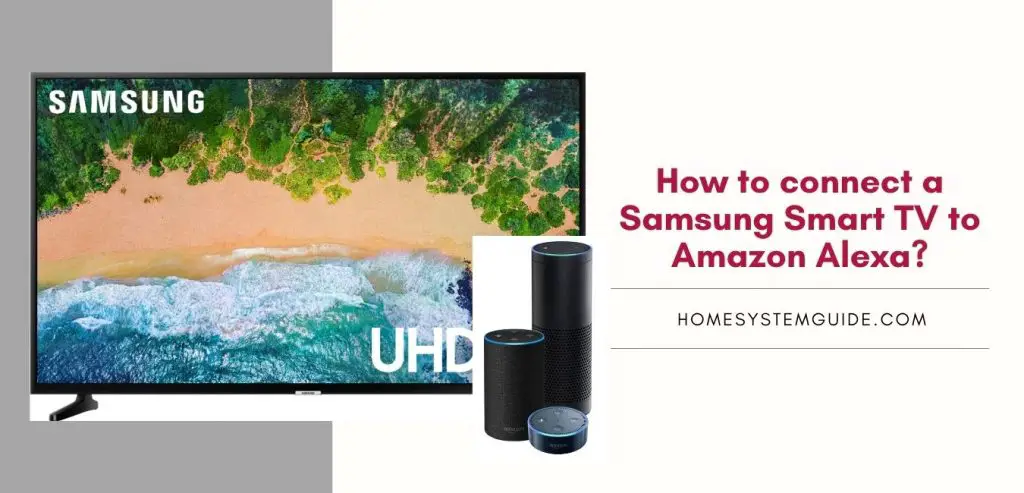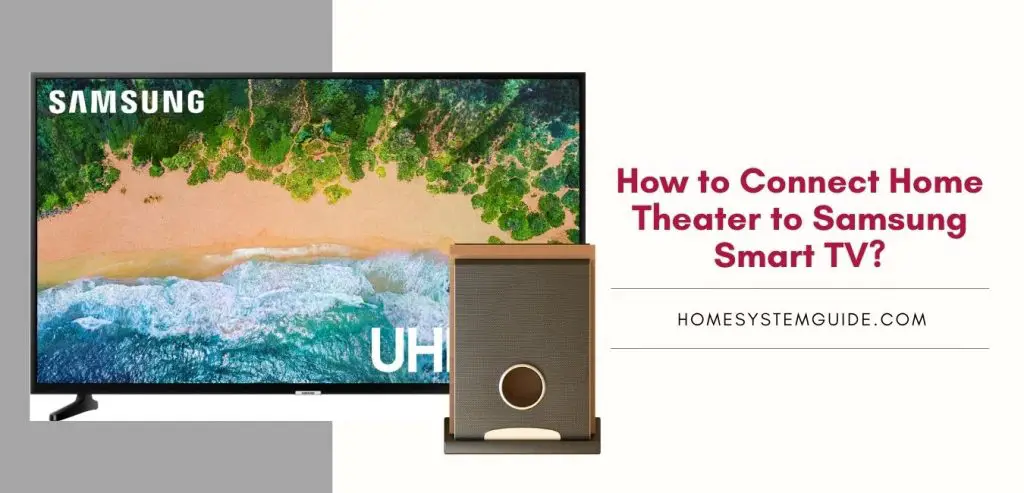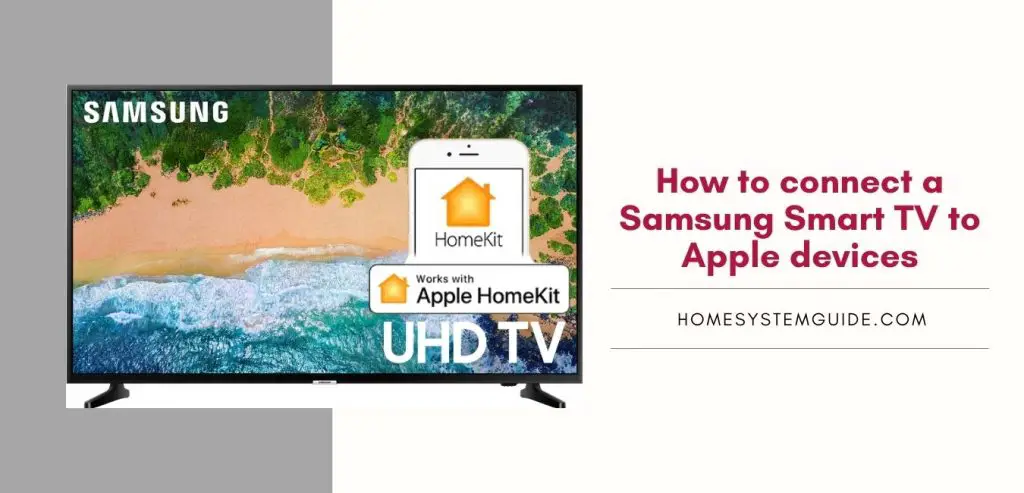You can connect a Sony Soundbar with your Samsung TV without any issue either using an HDMI cable or an optical cable. You can also use the RCA Analog cables but they are not known for the best audio output.
Sony Soundbars work amazingly well with Samsung TVs. The process of connecting them is pretty easy as well. All you need to make sure is that your Samsung TV has an optical or HDMI port. This means your Samsung TV should be manufactured after 2012.
Connecting Sony Soundbar to Samsung TV using an HDMI cable
- Locate the “HDMI IN (ARC)” port on the back of your Samsung TV and connect one end of the HDMI cable to it
- The other end of the HDMI cable will go into the “TV OUT (ARC)” port on your Sony Soundbar
- Now, power on your Sony Soundbar and Samsung TV
- Next, you need to press the “input” button on the Sony Soundbar and select the “HDMI” option
- On your Samsung TV, you need to change the audio output to HDMI
- Now, the connection is complete and you can play something on your Samsung TV to check the audio on your Sony Soundbar.
Connecting Sony Soundbar to Samsung TV using an Optical Cable
An optical cable is the best alternative to the HDMI Cable as it matches the lossless audio quality of the HDMI cable. Here are steps to follow to connect your Sony Soundbar or speakers to your Samsung TV using an optical cable –
- One end of the optical cable will go into the optical port at the back of your Samsung TV that has the label “Optical digital audio out”.
- The other end of the optical cable will go into the optical port on your Sony Soundbar that says” Optical IN”
- Now, it is time to power on your Samsung TV and Sony Soundbar
- Select “optical” as the input option on your Sony Soundbar by pressing the input button
- On your Samsung TV, go to the menu and select the audio option. Turn off the “TV Speakers” option
- Next, in the same menu, change the “Digital Audio Out” option to “Bitstream” or “Dolby Digital” option
- The connection should be successful now and you can play any audio to check the output.

![How to Connect Google Home to Your Samsung Smart TV [Step by step Guide ]](https://homesystemguide.com/wp-content/uploads/2020/08/How-to-Connect-Google-Home-to-Your-Samsung-Smart-TV-Step-by-step-Guide--1024x493.jpg)