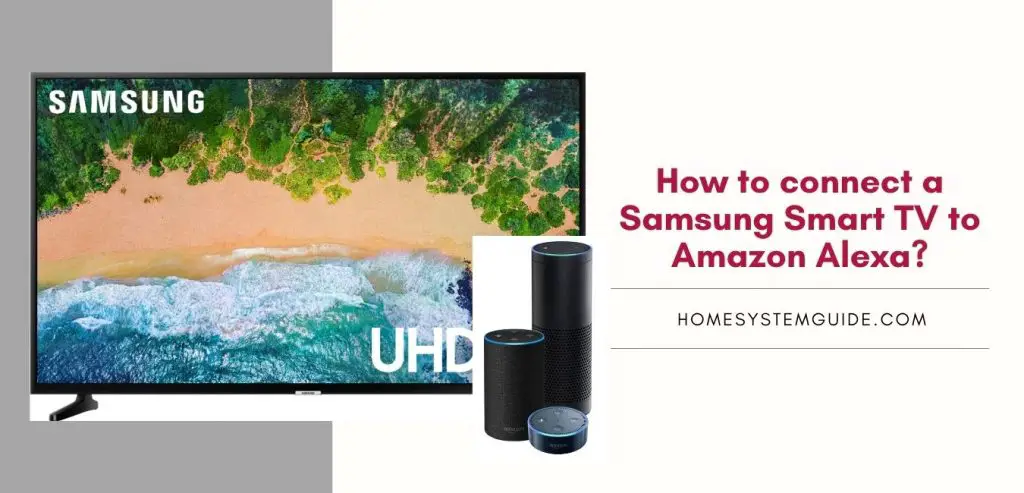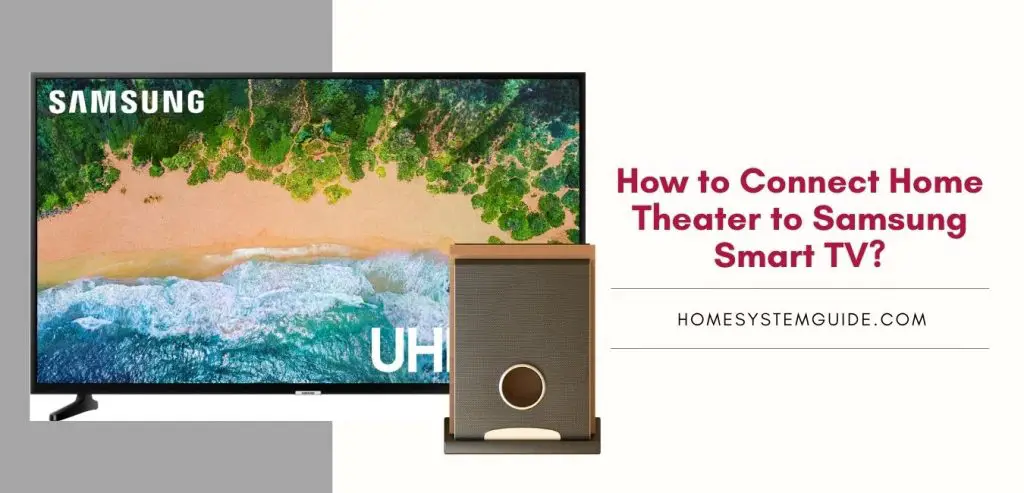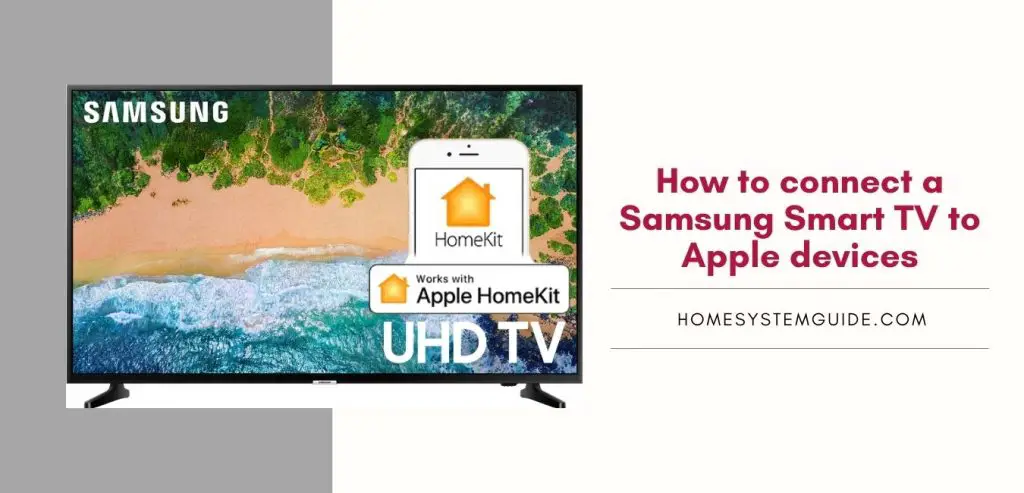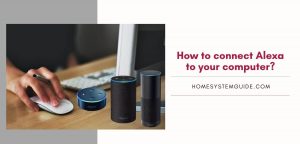
If you have Windows 10 on your computer, it has a designated app for Alexa that you can easily download from Microsoft.
For other computers, however, you have to use the Amazon Echo speaker. If you have a Mac, you have to connect it to your smart Echo speaker. In this article, I will take you to step by step through the process of connecting Alexa to your computer.
Connecting Alexa on your Windows 10 device
- Select Start, then open the Alexa app.
- Click on “Setup Amazon Alexa”
- Sign in with your Amazon account login credentials. If you don’t have one, you can sign up by clicking the “New Amazon account.”
- Press “Continue,” which means you agree with the terms and conditions.
- Click “Continue” to allow Alexa to use your microphone.
- Choose the Hands-Free option if you want to talk to Alexa without pushing any button. (This option could result in more battery usage but is more convenient.)
- Finish the Setup.
Using Alexa on your Windows 10 is really convenient as you do not need any external Echo speaker. It is also easy to change the settings, and you can always go back and forth between different settings, such as triggering Alexa by your voice or by pressing a key.
If you choose to start Alexa by voice command, it can drain your battery. You can also set it to launch as soon as you open your PC, use a specific sound to start Alexa, or pin the app to the taskbar and open the app when needed.
Connecting Echo Home to your PC
- Go to alexa.amazon.com and log in using your Amazon account.
- Click on Settings, which is on the left side of the screen.
- Select your device in the list of speakers.
- Select Bluetooth
- Select “Pair a new device.” Alexa will search for available devices.
- Click Start and type Bluetooth in the search bar.
- Go to Bluetooth settings and make sure that Bluetooth is ON.
- Select ‘Add Bluetooth or other devices.’
- Select your Echo speaker and press ‘Done.’ Your Echo speaker is now connected to your computer.
Connecting the Echo Home with Mac
- Go to alexa.amazon.com and log in using your Amazon account.
- Click on Settings on the left-hand side of the screen.
- Select your Echo speaker among the listed devices.
- Select Bluetooth.
- Select Pair a New Device. Alexa will search for available devices.
- Go to Apple Menu, and select System Preferences.
- Click on Sound.
- Click on Output.
- Click on your speaker among the listed devices. Your Echo speaker is now connected to your Mac.
All these methods are incredibly convenient to use. They have their advantages and disadvantages. The most recommended option is to connect your Echo to your PC or Mac as you can use it to play music and do many other things with it. You can also make calls using the Echo smart speaker. There are many Echo speakers out there. You can choose one that suits your needs. You can also connect it to your smartphone.

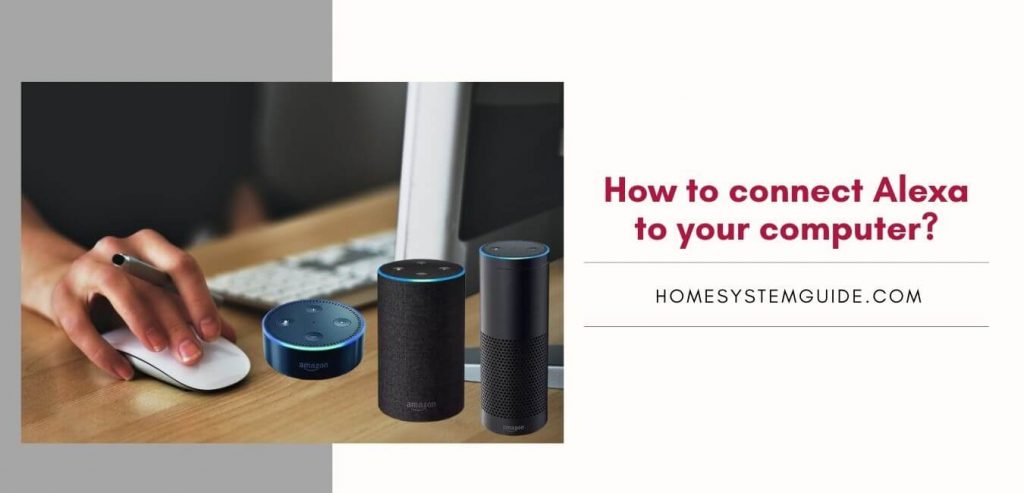
![How to Connect Google Home to Your Samsung Smart TV [Step by step Guide ]](https://homesystemguide.com/wp-content/uploads/2020/08/How-to-Connect-Google-Home-to-Your-Samsung-Smart-TV-Step-by-step-Guide--1024x493.jpg)