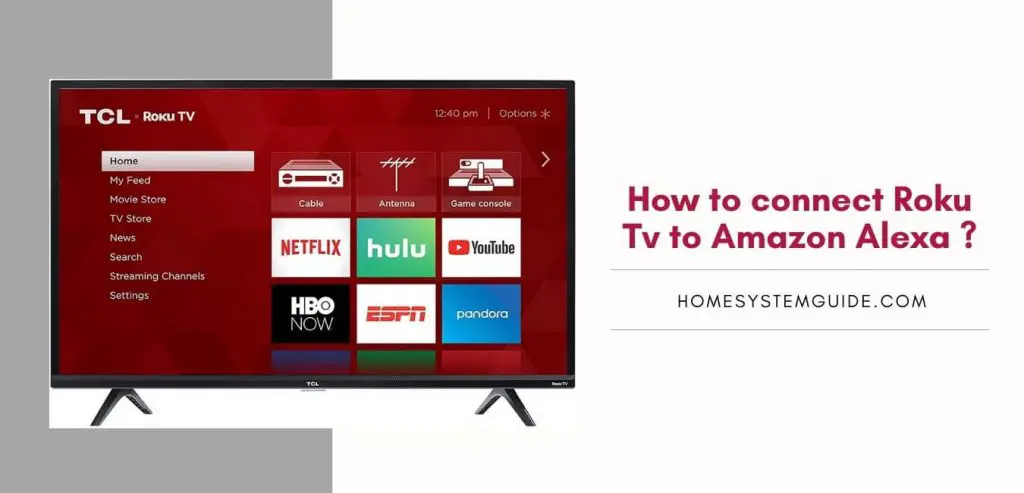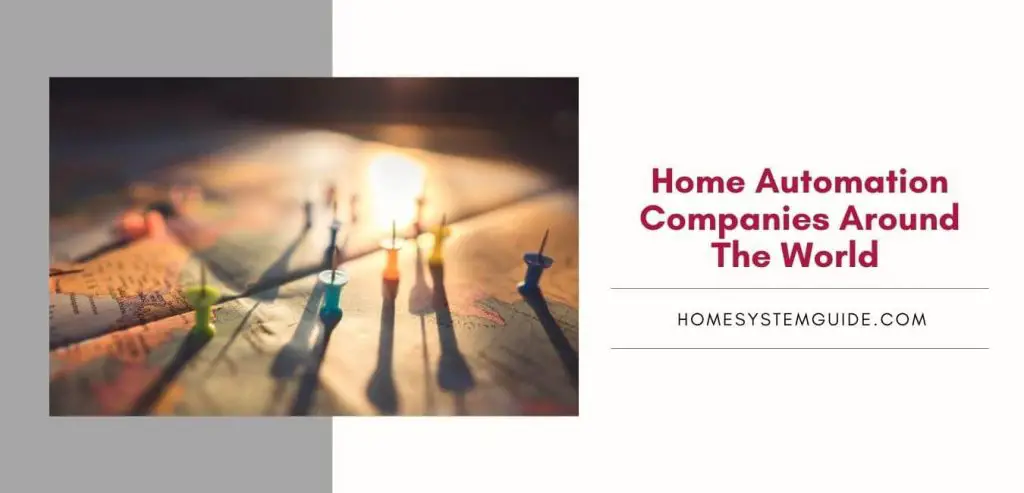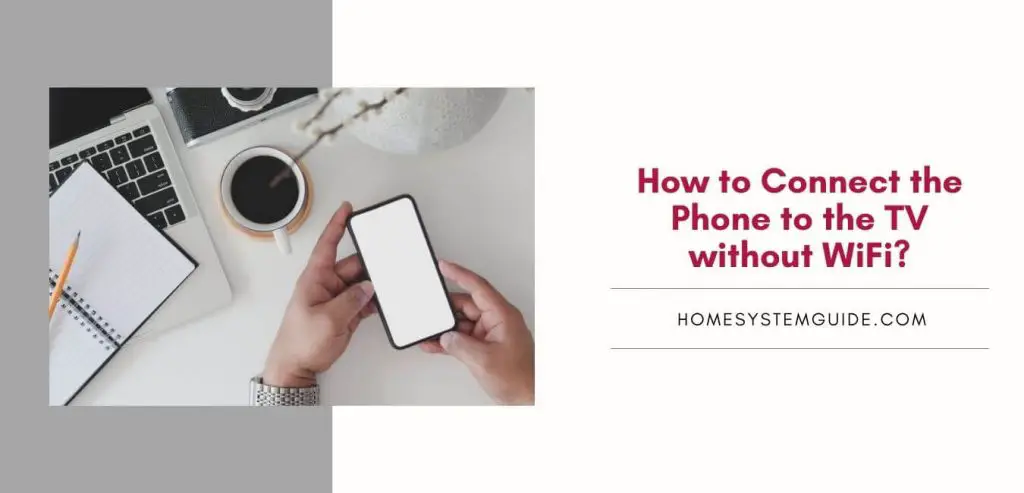Google Home has made our life convenient in many ways. With just voice commands, you can get Google Home to do multiple activities that would take us way more time and effort.
While it is a promising assistant, it is still a machine. And sometimes things don’t go as planned with machines. Sometimes Google Home will not work properly as it encounters connectivity issues and other problems.
In this article, I have compiled the most common Google Home problems and their solutions as well. Most of the time, however, these issues can be solved with a simple reboot of your Google Home, and other times it requires professional help.
To reboot your Google Home follow these steps.
- Launch the Google Home app.
- Then, select Devices in the top-right corner.
- Now, click on Home Device and then tap on Menu which is the three dots in the top-right corner of your screen.
- Press on Settings.
- Tap More and follow by clicking on Reboot.
Here are 10 common Google Home problems and their solutions.
- Google Home Application Is Not Working
- The address in your Google Home is not correct.
- Touchpad Issues with Google Home
- Google Home Suddenly Stops the Music
- Google Home is Not Answering Questions
- Google Home is ignoring my Voice
- Google Home Commands are also turning other devices on.
- Google Home not connecting to smart home
- Google Home doesn’t maintain a reliable Wi-Fi connection
- Google Home randomly responds when not triggered
Google Home Application Is Not Working
When it comes to communicating your Google Home, one of the most efficient ways apart from your voice is the Google Home app. Sometimes the app performs in unusual manners. If this does happen, it is a problem that needs immediate attention.
Solution:
There are various ways to solve this little problem. First and foremost, update the application to its latest version. To do this go to the application store and search for the Google Home app. Then update the app accordingly.
If this doesn’t work then what you can do is troubleshoot the application. In addition to that, you can reinstall the application after uninstalling it first.
Make sure you are not running any power-intensive applications while the Google Home application is running. If you still encounter any problem, it’s either a bug that needs attention from Google itself or your Android device that has the problem.
The address in your Google Home is not correct.
This is a common problem among Google Home users. Many users enter a random location during the initial setup just to get over the tedious setup process. However, they quickly realize that the address is used in many commands which is why you need to set it right.
Solution:
· Navigate to Settings in your Google Home App.
· Then, select More Settings in the top-left corner.
· Now, choose Google Account Settings.
· Click on Personal Info.
· Hit Home & Work Locations.
· Change your address to your current location.
Touchpad Issues with Google Home
The touchpad is a very helpful feature that enhances the convenience of Google Home. It makes it easy to control the volume of the device and helps with other features as well. But when the touchpad is not working, it becomes difficult to turn the device on and off and various other features are on hold.
Solution:
These solutions can sometimes fix the touchpad but in the majority of cases, a visit to a technician is the only way.
Clean the top of your Google Home with a soft and dry cloth in case any dirt or impurities is causing the problem. Also, unplug your Google Home and let it rest for a few minutes before turning it on.
Some users have also reported successful recovery after switching the power source to your Google Home to a different outlet in the house.
If none of these steps work, the only option left for you to do is the factory reset your Google Home. To do that, just hold the button on the back used to mute the microphone for more than 15 seconds.
Google Home Suddenly Stops the Music
This can happen due to several different reasons. Sometimes your Google Home will just disconnect from the Wi-Fi due to which playback will stop. This dropping and picking your internet connection can cause other issues as well.
Solutions:
The most common solution to this is rebooting your Google Home. You can also wait for some time before turning it in.
Sometimes this can happen because the songs in your playlist or album have ended. Try playing another album or playlist.
In some cases, the issue is not with your Google Home but with the music application. What you can try doing is clearing the cache stored in the music app. Go to the application settings. Then head over to the setting of the music app you are streaming. Scroll around to find the Clear Cache option.
Google Home is Not Answering Questions
These days it feels a bit odd if we see something that Google doesn’t know. It seems like it has an answer to everything. And if Google does, so does Google Home.
Solution:
If your Google is not answering questions but is responding that it doesn’t know the answer, just try rebooting the device. In many cases, just a quick restart can solve this issue.
Google Home is ignoring my Voice
A common yet easy-to-solve issue, sometimes Google Home might not work as expected. Maybe it didn’t respond that last time you asked it what time it was. If you don’t know the simple controls of Google Home, this could be a nightmare, but if you do, the solution is just a touch of a button away.
Solution:
On Google Home’s back, there is a button that mutes the microphone. Check if it is turned off. If it still doesn’t respond after that, maybe other noises in the house are interfering. Dishwasher, Air Vents, Washing Machines, and other noises could cause Google Home to hear improperly. Try moving it to a quieter area.
Google Home Commands are also turning other devices on.
On Google Home, you can only use specific wake commands. If you say, ‘Ok Google’, both Android and Google Home will respond. This is a simple yet serious issue.
Solution:
The only solution to this is changing the wake command on your Google Home or other devices. To change your wake command, install the Open Mic+ extension. This will help you change the phrase from ‘Ok Google’ to something else like ‘Hey Google’ or ‘OK John’
Google Home not connecting to smart home
Google Home has made it very to control the normal equipment at your home with your voice. But if it stops working then you will be flipping light switches until it works again.
Solution:
First and Foremost, try restarting your Google Home. This works 90% of the time for many problems. But if it restarting doesn’t work, follow these steps to connect your Google Home to smart home devices.
· Launch the Google Home application.
· Then, navigate to Settings.
· Scroll to the bottom of the menu and tap Works with Google and find the device that is not working with your Google Home.
· Then, tap on the device name then click Unlink account.
· Now, tap the Search icon and search for your device.
· Follow the instructions and connect it to Google Home once again.
Google Home doesn’t maintain a reliable Wi-Fi connection
It’s annoying when your commands are not being heard by Google Home. When you finally found out what the problem was, turns out your Google Home keeps disconnecting from your Wi-Fi every once in a while and you have to keep reconnecting it. This can be an issue.
Solution:
Rebooting your router and restarting your Google Home is the primary option. Do it and see if the problem is solved. If not, change the password of your Wi-Fi network and reconnect your Google Home to the network.
If this still resulted in a dropped connection, contacting Google Support and asking for assistance is the best option as Google offers great support options for Google Home.
Google Home randomly responds when not triggered
If your Google Home responded to a random answer out of the blue while you were just watching your TV or cooking or doing something else, don’t think some ghost triggered your Google Home. Many people have reported Google speaking on its own sometimes.
Solution:
This can happen due to several reasons. Maybe the audio from your TV triggered Google, or it is positioned near the windows where it can pick up noises from outside.
Make sure your Google Home is in a quiet place of your house where there is no noise interference. This will ensure Google Home will only pick up your voice and answer your commands.