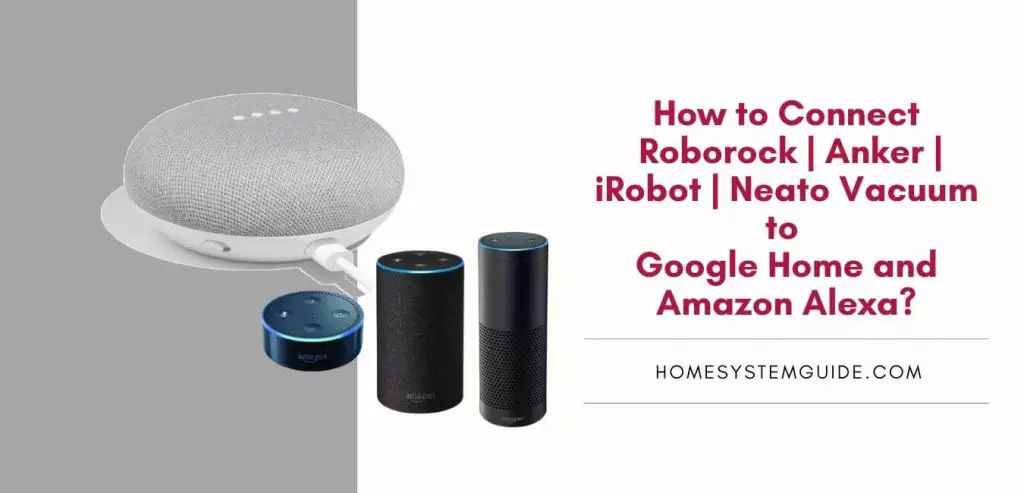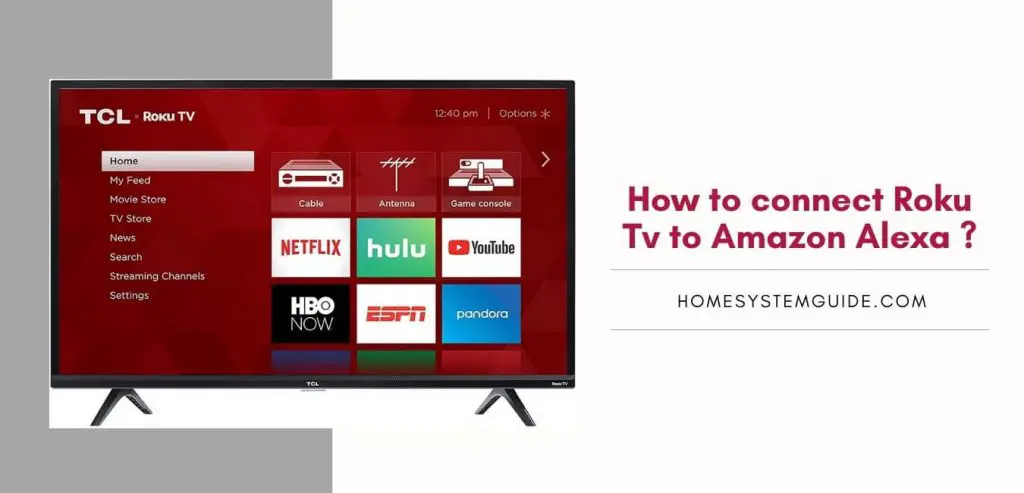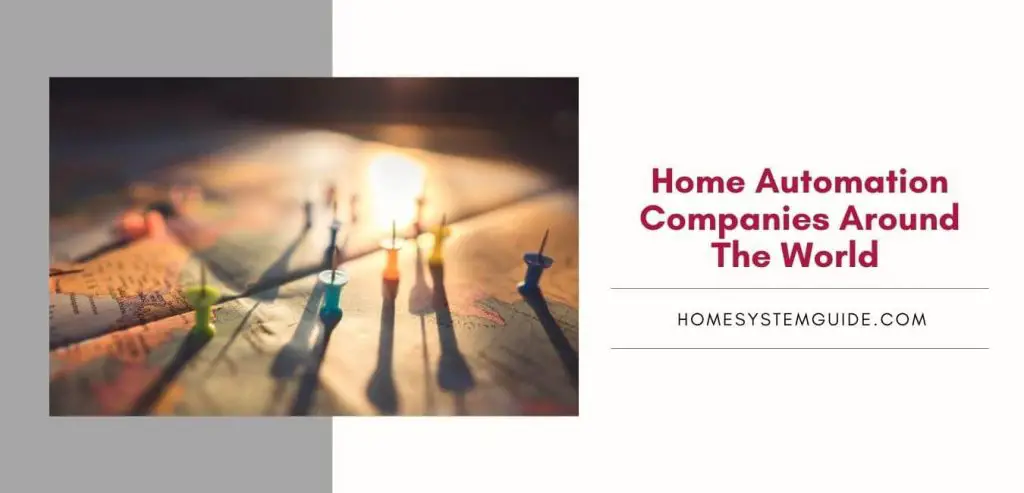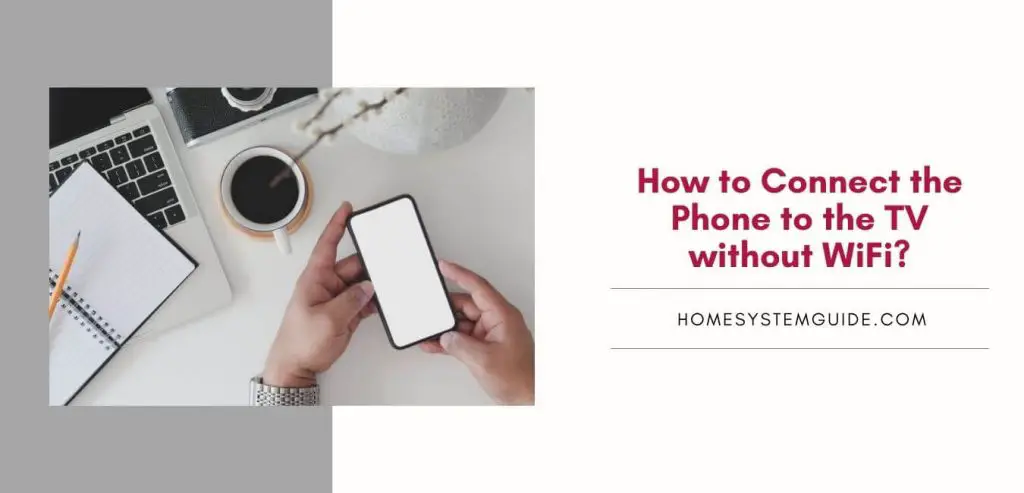Turns out a robot vacuum cleaner is a handy tool. It just cleans your house without any complaints. Thanks to the advanced technology built-in these little lifesavers, you can now control them with your voice.
Your cleaning assistant can be integrated with smart speakers like Google Home and Amazon Echo and controlled with some commands.
In this article, you will learn how to connect a wide range of robot vacuums with Google Home and Amazon Alexa. But before that, here are some essential things that you need to know about these robots.
How to connect Roborock Vacuum to Google Home?
Before connecting your Roborock Vacuum to Google Home, you must link your MI Home account to your Google Home account. Follow these steps to do that and to connect it to Google Home:
- Launch the Google Home application.
- Then, press on the ‘Add’ button.
- Select Add to Home.
- Under Add to Home, select Set up Device.
- Then, under Works with Google, click on Have Something already set up?
- Click Add ‘MI Home’.
- Now, sign-in using your MI Home credentials.
- Go to Choose Device.
- Among the listed devices, select Roborock.
Now you can use your Google Home to clean your house. To do this, use one of the following commands:
“Hey Google, start/stop my vacuum cleaner.”
How to connect Roborock to Amazon Alexa?
To connect Roborock to Amazon Alexa, you can use a skill called Roborock Home. This skill will allow Roborock users to connect their MI Home account to Alexa’s account and control the robot using Alexa.
- open the Amazon Alexa application.
- Then, head to Skills and Games.
- In the search bar, search for Roborock Home.
- Click on the Roborock icon, then select Enable To Use.
- Now, sign-in using your MI Home account credentials.
- A message will appear saying Roborock Home has been successfully linked. Click on the Close this Window button.
- Now, select Discover Devices. If this option doesn’t appear, you must go to Settings to discover Roborock manually.
- Among the listed devices, select your robot vacuum and click Enable.
You can now use your Alexa smart speakers to start and stop cleaning.
How to connect Anker to Google Home?
Make sure of these things before connecting your Eufy robot cleaners by Anker to Google Home.
- You must connect your Eufy Devices with the Eufy Home application.
- You must have a smart speaker that supports Google Assistant, in this case, Google Home.
- You have the Google Home application installed on a smartphone or tablet and sign-in using your Google Home account.
- Now, once you are ready, follow these steps to connect your Robovac to Google Home:
- Open the Google Home app.
- Then, click on ‘Add’ to add new devices to your Google Home.
- Click on Set up Device.
- Click on Have Something Already set up? Under Works with Google.
- Now, search for Robovac in the search bar.
- Select, Eufy Home.
- Login using your Eufy Home credentials.
How to connect Anker to Amazon Alexa?
- Launch the Amazon Alexa application.
- Select Skills & Game.
- In the search bar, search for EufyHome.
- Select EufyHome skill, then tap Enable.
- Sign-in using your EufyHome account.
- Select Discover Devices.
- Now select, Discover New Devices.
- Once your Device is found, select it.
Now you can control your Anker robot vacuum using Amazon Alexa.
How to connect Roomba to Alexa?
To connect your robot vacuum to Alexa, follow these steps:
- Launch the iRobot application.
- Click on Settings.
- Tap Smart Home.
- Tap Works with Amazon Alexa.
- Select the Link Account button.
- The Alexa application will open. Sign-in using your credentials.
- Now, your iRobot vacuum should be detected by Alexa. If not, you can easily find it by using a manual search.
How to connect Roomba to Google Home
To connect your robot vacuum to Google Home, follow these steps:
- Open the Google Home application.
- Then, select the ‘+’ button at the top of the screen.
- Now, click on Set up Device.
- Under Works with Google, select, Have something already set up?
- Search for iRobot using the search button on the top-right.
- Then, the iRobot application will open. Sign in using your credentials.
- Once both accounts are linked, head back to the Google Home app.
- Search for the robot vacuum and select it.
You can now use Google Home to control your robot vacuum.
This is how you can connect your robot vacuum cleaner to Google Home and Amazon Alexa. After integrating both devices, you can easily control these bad boys to clean your house by just issuing a command.
What are the different products made by Roborock?
Founded in 2014 in Beijing, Roborock has created great products in the robot vacuums industry. There are 6 models of vacuums in their lineup. 5 of these robots can vacuum and mop. Here’s a brief comparison of these robot vacuums.
Roborock S6
- Runtime: 150 minutes.
- Dustbin capacity: 480 mL
- Navigation Technology: Laser and Mapping
Roborock S5
- Runtime: 150 minutes.
- Dustbin capacity: 480 mL
- Navigation Technology: Laser and Mapping
Roborock S5 Max
- Runtime: 150 minutes.
- Dustbin capacity: 480 mL
- Navigation Technology: Laser and Mapping
Roborock S4
- Runtime: 150 minutes.
- Dustbin capacity: 480 mL
- Navigation Technology: Laser and Mapping
Roborock E35
- Runtime: 150 minutes.
- Dustbin capacity: 640 mL
- Navigation Technology: Sensor and Mapping
Roborock E25
- Runtime: 100 minutes.
- Dustbin capacity: 640 mL
- Navigation Technology: Sensor and Mapping