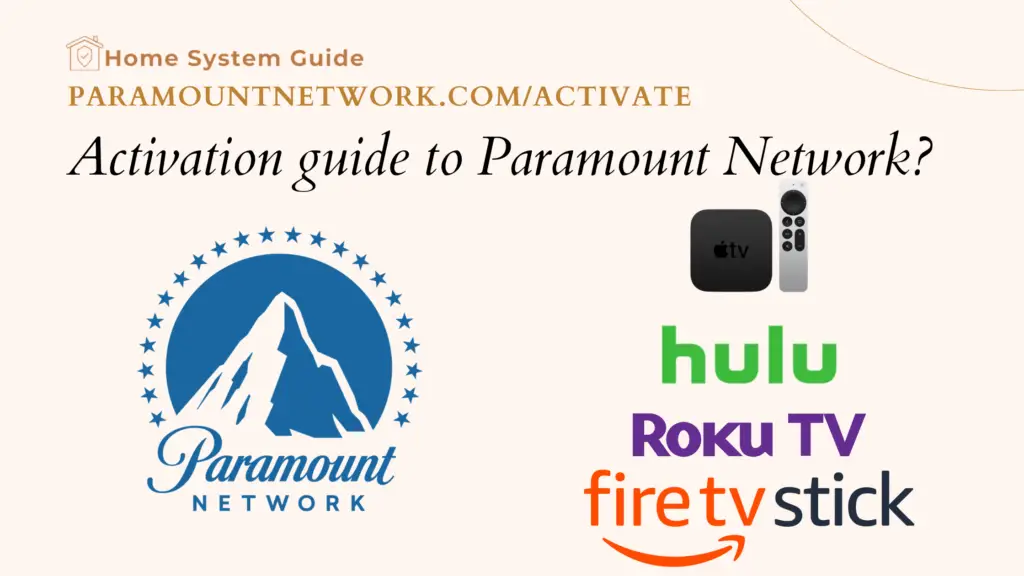
Paramount Network is a premium American cable television channel destination that offers exciting original programming, movies, and documentaries. The channel is available on most major pay-TV providers in the United States.
What devices are supported by Paramount Network?
The following is a list of devices that support the Paramount Network:
- Samsung TV
- Android TV
- Fire TV or Kindle devices
- Roku Devices
- PlayStation 4 Device
- Portal TV
- LG TV
- Vizio TV
- Xbox Devices
- Apple TV
How To Watch Paramount Network?
To watch Paramount Network, you must subscribe to a pay-TV provider that offers the channel as part of its service. You may then activate your Paramount Network account by following the instructions below after doing so.
You may watch Paramount Network through any of the following services:
- Philo
- Vidgo
- DIRECTV STREAM
- Altice One
- Armstrong
- BendBroadband
- BEVCOMM
- Blue Ridge
- Blue Stream
- Breezeline
- Buckeye Broadband
- Consolidated
- Cox
- DirecTV
- DirecTV Stream
- Dish
- Frontier
- fuboTV
- Grande Communications
- Great Plains Communications
- Hulu with Live TV
- Mediacom
- Optimum
- Paul Bunyan Communications
- RCN
- Service Electric Broadband Cable
- Service Electric Cable TV and Communications
- Service Electric Cablevision
- Spectrum
- Suddenlink
- TDS
- Vast Broadband
- Verizon
- Volcano Vision, Inc.
- WOW!
- Wave Broadband
- Xfinity
- YouTube TV
- Ziply Fiber
- Zito Media
You can watch Paramount Network on streaming devices, mobile devices, and the internet just as if you had a cable connection thanks to these streaming services.
Once you activate your new device, you can start streaming right away. In this article, you will learn how to activate Paramount Network on a number of devices. So, let’s get right to it.
How to download the Paramount Network App?
If you are trying to watch Paramount Network on a mobile device, you will need to download the app first. The Paramount Network app is available for both iOS and Android devices.
To download the Paramount Network App on an iOS device:
- Open the App Store
- Tap the Search tab
- Enter “Paramount Network” in the search bar
- Tap Get next to the app icon
- Enter your Apple ID Password and tap OK
- The app will begin downloading onto your device
To download the Paramount Network App on an Android device:
- Open the Google Play Store
- Enter “Paramount Network” in the search bar
- Tap Install next to the app icon
- Enter your Google Account password and tap OK
- The app will begin downloading onto your device
How to activate Paramount Network? paramountnetwork.com/activate
Activating Paramount Network on different devices is similar. First, add the Paramount Network channel to your device. Then follow these steps:
- On your computer or smartphone, open the paramountnetwork.com/activate website.
- Enter the activation code in the provided space.
- Press “Continue”.
- You’ll then see the “Sign In” option, which will let you in.
- Use your paramount credentials to log in.
Now, you can start streaming Paramount Network.
How to activate Paramount Network on PS4?
If you want to activate Paramount Network on PS4, follow the steps below:
- On your PlayStation 4, go to the PlayStation Store.
- In the search bar, type in “Paramount Network”.
- Click on the Paramount Network app when it appears in the search results.
- Download the Paramount Network application and open it after installation.
Now that you have added the Paramount Network app to your PlayStation 4, you can activate it by following these steps:
- Open the Paramount Network app on your PlayStation 4.
- Choose “Sign In” from the menu that appears.
- Enter the activation code that is displayed on your screen.
- Once you have entered the code, press “Continue”.
- You will be taken to a sign-in page where you can enter your paramount credentials.
- After you have signed in, you can start streaming Paramount Network content on your PlayStation 4.
How to activate Paramount Network on Xbox 360?
If you want to activate Paramount Network on Xbox 360, follow the steps below:
- On your Xbox, go to the dashboard and open the store app.
- Under the Apps section, look for Paramount Network.
- Install the application and open it after completion.
- Launch the Paramount Network app.
- Activate your account.
- Log in with your TV provider credentials.
How to activate Paramount Network on Roku?
If you want to activate Paramount Network on Roku, follow the steps below:
- On your Roku device, go to the Roku Channel Store.
- In the search bar, type in “Paramount Network”.
- Click on the Paramount Network app when it appears in the search results.
- Install the Paramount Network application and open it after installation.
Now that you have added the Paramount Network app to your Roku device, you can activate it by following these steps:
- Open the Paramount Network app on your Roku device.
- Choose “Sign In” from the menu that appears.
- Enter the activation code that is displayed on your screen.
- Once you have entered the code, press “Continue”.
- You will be taken to a sign-in page where you can enter your paramount credentials.
- After you have signed in, you can start streaming Paramount Network content on your Roku device.
How to activate Paramount Network on Firestick?
If you want to activate Paramount Network on Firestick, follow the steps below:
- On your Amazon Fire TV Stick, go to the Amazon Appstore.
- In the search bar, type in “Paramount Network”.
- Click on the Paramount Network app when it appears in the search results.
- Install the Paramount Network application and open it after installation.
Now that you have added the Paramount Network app to your Amazon Fire TV Stick, you can activate it by following these steps:
- Open the Paramount Network app on your Amazon Fire TV Stick.
- Choose “Sign In” from the menu that appears.
- Enter the activation code that is displayed on your screen.
- Once you have entered the code, press “Continue”.
- You will be taken to a sign-in page where you can enter your paramount credentials.
- After you have signed in, you can start streaming Paramount Network content on your Amazon Fire TV Stick.
How to activate Paramount Network on Samsung Smart TV?
If you want to activate Paramount Network on Samsung Smart TV, follow the steps below:
- From the home screen of your Samsung TV, navigate to Apps.
- Search for ‘Paramount Network’.
- Download the Paramount Network application.
- Open the Paramount Network application.
- Select Sign In.
- Follow the above steps to activate your account.
- After activation, login with your TV provider credentials.
How to activate Paramount Network on Apple TV?
If you want to activate Paramount Network on Apple TV, follow the steps below:
- From the home screen of your Apple TV, navigate to the App Store.
- In the App Store, search for “Paramount Network”.
- Click on the Paramount Network app when it appears in the search results.
- Install the Paramount Network application and open it after installation.
Now that you have added the Paramount Network app to your Apple TV, you can activate it by following these steps:
- Open the Paramount Network app on your Apple TV.
- Choose “Sign In” from the menu that appears.
- Enter the activation code that is displayed on your screen.
- Once you have entered the code, press “Continue”.
- You will be taken to a sign-in page where you can enter your paramount credentials.
- After you have signed in, you can start streaming Paramount Network content on your Apple TV.
How to activate Paramount Network on Android TV?
- If you want to activate Paramount Network on Android TV, follow the steps below:
- From the home screen of your Android TV, navigate to the Google Play Store.
- In the search bar, type in “Paramount Network”.
- Click on the Paramount Network app when it appears in the search results.
- Install the Paramount Network application and open it after installation.
Now that you have added the Paramount Network app to your Android TV, you can activate it by following these steps:
- Open the Paramount Network app on your Android TV.
- Choose “Sign In” from the menu that appears.
- Enter the activation code that is displayed on your screen.
- Once you have entered the code, press “Continue”.
- You will be taken to a sign-in page where you can enter your paramount credentials.
- After you have signed in, you can start streaming Paramount Network content on your Android TV.
How to unlock more full episodes on Paramount?
To unlock more full episodes, you need a TV provider account.
- Open the Paramount Network app.
- Go to Settings.
- Select Get Started.
- Choose Unlock All Content
- Select Sign In with your TV provider.
How to Watch Paramount Network for Free?
If you want to watch Paramount Network for free, there are a few ways that you can do so.
One way is to sign up for a free trial with a TV provider. Many TV providers offer a free trial period for new customers. This means that you can sign up for a free trial and watch Paramount Network content for the duration of the trial period.
Another way to watch Paramount Network for free is to use a streaming service that offers a free trial period. There are many streaming services that offer a free trial period, such as Sling TV, DirecTV Now, and PlayStation Vue. You can sign up for a free trial with one of these services and watch Paramount Network content during the trial period.
- Philo – provides a free week trial.
- FuboTV -enables you to try it out for free for one week.
- YouTube TV -offers a free seven-day trial.
When are new episodes added to the Paramount app?
Once the new episodes air on TV, they are added to the app the day after that.
How to watch full episodes on Paramount Network?
To watch full episodes of your favourite Paramount shows, you can download the app to watch on your desired devices. Also, they are available online as well.
Can I watch Paramount Network outside the US?
Full episodes of Paramount Network shows are only available inside the United States and its territories.
How to fix video buffering issues in Paramount Network app?
Video Buffering can happen due to a number of reasons. Follow these steps to fix buffering issues.
Make sure that your device is connected to the internet. Sometimes, the videos will keep on buffering because your device got disconnected.
If it is still not working, make sure that your app is updated to the latest version.
Go near your network’s router and see if it is due to slow internet. If so, try fixing your internet first.
How to turn on closed captioning in the Paramount Network app?
To turn on captions, select the ‘CC’ button on the video screen.
How to contact Paramount technical support?
To contact Paramount support, you can select the Contact Us option in the Settings menu or you can directly mail them at help@paramountnetwork.com.
