Understanding the Red Blinking LOS Light
The LOS (Loss of Signal) light on your Huawei router is designed to stay off during normal operations. However, if this light starts blinking red, it usually signifies a problem with the fiber optic connection your router relies on for internet service. It’s important to address this issue promptly to avoid disruptions to your internet connectivity.
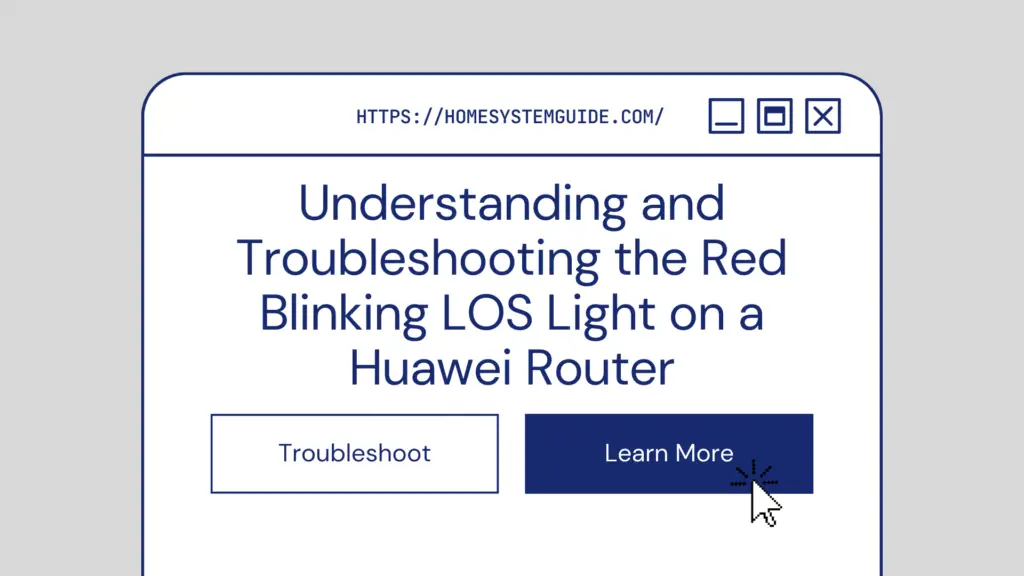
Potential Causes of the Red Blinking LOS Light
- Loose or Disconnected Fiber Cable: One of the simplest reasons the LOS light might be blinking is that the fiber optic cable isn’t securely connected. Make sure the cable is firmly plugged into both your router and the wall socket. A loose connection can lead to intermittent signal loss.
- Damaged Fiber Cable or Connectors: Physical damage to the cable or its connectors can also cause connection problems. Carefully inspect your fiber cable for visible damage such as cuts, frays, or bent pins within the connectors.
- Abnormally Bent Optic Cable: Fiber optic cables are sensitive to bending. If the cable has been bent excessively or improperly, it can cause signal loss. Make sure your cable has a gentle curve, not sharp angles.
- ISP Issues: Sometimes, the problem isn’t with your hardware but with your Internet Service Provider (ISP). Power outages, technical issues, or maintenance activities can all disrupt your service. Check with your ISP to rule out these possibilities.
- Non-payment of ISP Bill: If you haven’t paid your internet bill, your ISP might have suspended your service, leading to a loss of signal. Ensure that your payments are up-to-date.
- Outdated Router Firmware: Just like a computer, your router uses software (firmware) to operate. If your router’s firmware is outdated, it can lead to performance issues, including connection problems. Regularly check for firmware updates from Huawei to ensure your router is running the latest version.
Troubleshooting Guide for the Red Blinking LOS Light
- Check Your ISP Bill Status: One of the common reasons for a loss of signal (LOS) is non-payment of your Internet Service Provider (ISP) bill. ISPs typically suspend service to accounts with overdue bills. Before delving into technical troubleshooting, ensure that you’re up-to-date on your internet bill payments. You can usually check your bill status online through your ISP’s website or customer service portal. If you have any doubts, reach out to your ISP’s customer support for clarification.
- Verify the Fiber Cable Connection: The physical connection between your router and the internet infrastructure is crucial for maintaining service. Start your hardware inspection by checking the fiber cable’s connection points. Ensure the cable is firmly and correctly connected to both the router and the wall socket. A loose connection can cause intermittent signal loss or even complete disconnection, leading to the LOS light blinking red. If the connections are loose, firmly reinsert the cables.
- Inspect the Fiber Cable for Damage: Physical damage to the fiber cable can degrade signal quality or block it entirely. Inspect the entire length of the cable, looking for visible signs of damage such as cuts, frays, or abnormal bends. Fiber cables are delicate and can be easily damaged by sharp bends, so look for any sections where the cable might have been pinched, kinked, or excessively bent. If you identify any damage, the cable may need to be replaced.
- Reboot the Router: After checking the cable, if you find no physical issues, your next step should be to reboot the router. Just like your computer, your router can benefit from a regular restart. Disconnect the router from the power source for 10-20 seconds. This pause allows the router to clear its memory and reset any processes that might have been causing the LOS light to blink. After waiting, reconnect the power and allow the router to reboot fully. This process usually takes a few minutes. Once the router is fully powered up, check the status of the LOS light.
- Reach Out to Your ISP: If after performing these steps, the LOS light is still blinking red, it’s time to contact your ISP. The issue might be something you can’t address from your end, like a service outage or issue at your ISP’s facilities. Contact your ISP’s customer support and explain the situation, including the troubleshooting steps you’ve already taken. They can conduct additional network-level tests, remotely reset your connection, or schedule a visit from a technician to further diagnose and solve the problem.
Preventive Measures to Avoid the Red Blinking LOS Light
- Regularly Check Your Fiber Cable: Conduct routine checks on your fiber cable, looking for signs of physical damage or bending. Early detection can prevent bigger issues down the line.
- Proper Cable Management: Fiber optic cables should be handled with care. Avoid bending them excessively, pinching, or putting heavy items on them. This can preserve their longevity and prevent signal issues.
- Ensure Secure Connections: Regularly ensure your fiber cable is securely connected at both ends – to the router and to the wall socket. A loose connection can lead to intermittent signal loss.
- Keep Your Router Firmware Updated: Huawei regularly releases firmware updates for its routers. These updates often contain fixes for known issues and performance improvements, so it’s important to install them when available.
- Pay Your ISP Bill on Time: Avoid service disruptions by paying your ISP bill on time. Set reminders or enable automatic payments if available.
- Use Surge Protectors: Power surges can damage your router. By using surge protectors, you can protect your router from unexpected electrical spikes.
- Regular Rebooting: As with many electronic devices, regularly rebooting your router can help maintain optimal performance and clear out minor bugs.
- Router Positioning: Position your router in an open, well-ventilated space to prevent overheating. Excessive heat can cause performance issues and even damage your router over time.
- ISP Communication: Stay informed about your ISP’s scheduled maintenance or known service outages. This can help you understand when service disruptions are out of your control and avoid unnecessary troubleshooting.
Experiencing a red blinking LOS light on your Huawei router can indeed be frustrating. However, with a clear understanding of what this indicator means, why it happens, and how to troubleshoot it, you can address this issue effectively. By adhering to preventive measures, you can avoid many such issues and ensure a smoother internet experience.

