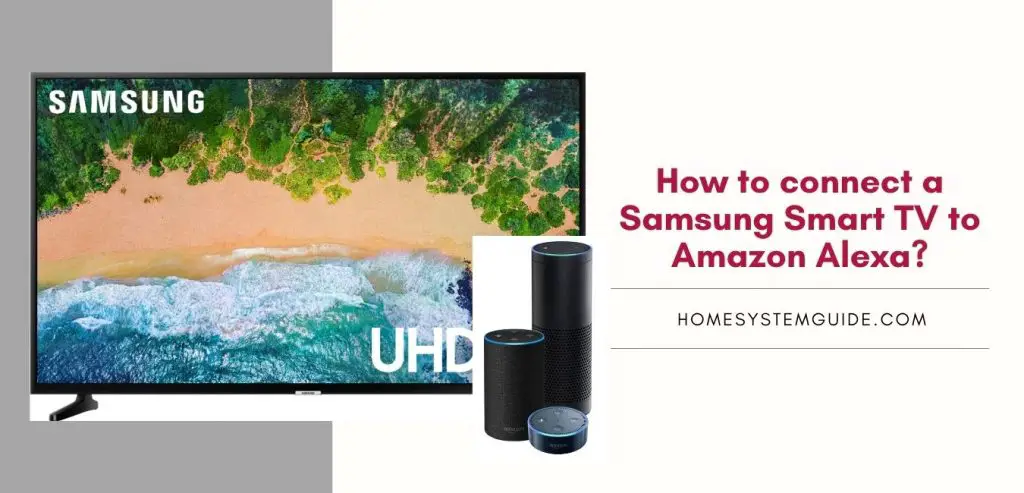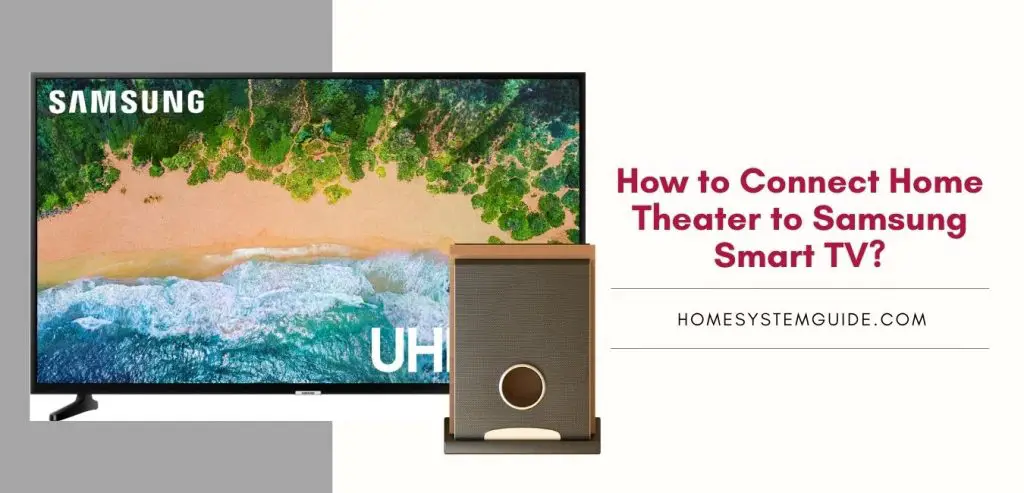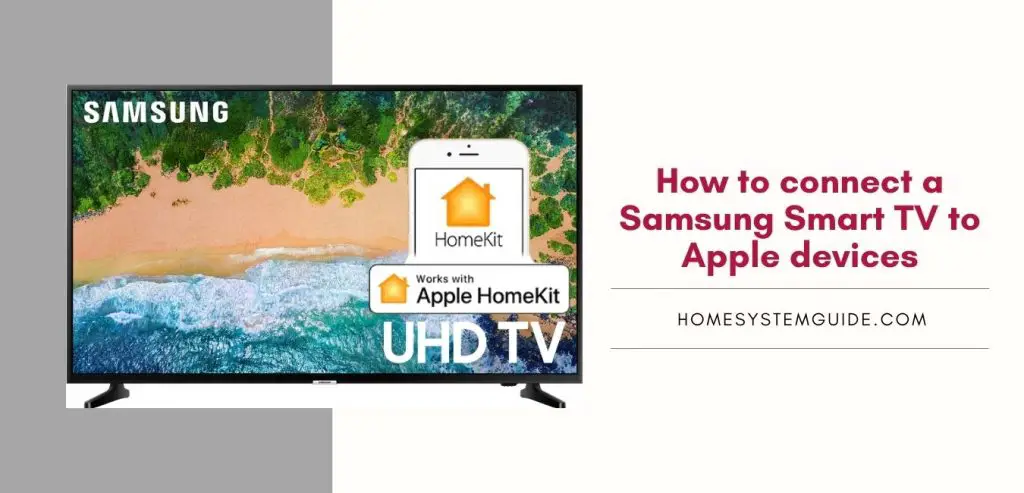Your thermostat is an essential component of your housing system as it regulates the ambient temperature of your home depending on the season. So, when it fails, a plethora of problems arise. You lose control over the temperature in your own home. You will feel chilly in winter and will sweat in the summer.
The buttons on the thermostat can be confusing and so can be the configurations if you are not tech-savvy. While there are many brands of thermostats available in the market, White Rodgers or Emerson thermostats are the popular ones. So, we will provide you with all the steps necessary to reset that.
The process may differ depending on the model of the thermostat. But, this post will try to cover most of the popular brands. So stay tuned in.
Check your White Rodgers or Emerson Thermostat model first!
There are different thermostat models available manufactured by Emerson. So, you need to take time and find out the exact model of the thermostat at your home. This will allow you to reset your thermostat rather quickly and swiftly without any confusion.
- The model number of your Emerson thermostat is often written on the thermostat itself and also on the manual that came along with the device.
- In most cases, the model number can be retrieved from the cover plate of the thermostat which is placed at the back of the device. You will have to remove the front cover to see it.
- To do the same, hold the cover and pull it away from the wall where the thermostat is attached. You will find the model number written there.
- If you are still unsure about it, you can check online on different websites or the official website of the manufacturer.
- When you are sure, write it down and keep it somewhere safe so that you don’t have to go through the trouble of finding it again.
Note: When you are about to remove the front cover from the device, you need to be careful as the electrical wiring is exposed. Make sure there are no children around to avoid any electrocution and you need to be extra cautious about yourself as well.
Resetting the White Rodgers or Emerson Thermostat
We will let you know about the methods of resetting your thermostat device based on model numbers and names. You can identify the model number of your device and follow that particular set of steps or instructions carefully.
While following the instructions, keep the instruction manual handy for tricky technical details that you might need in the process.
1. Classic 70 and 80 Series – Steps to Reset White Rodgers Thermostat
Model Numbers
- 1F85-277
- 1F80-361
- 1F72-151
- 1F79-111
- 1F78-151
- 1E78-151
- 1F78-144
If your White Rodgers thermostat model number matches any of the given above and follow the steps given below. Remember, there might be a slight difference depending on the model number. So, keep that manual close.
There are two general methods to reset Classic 80 and 70 White Rodgers Thermostat.
Method – 1
- You need to press the Up or Down arrow button along with the Time button at the same time.
- Hold it for a few seconds until the screen goes blank
- The screen will reappear again and you are done
- Your configuration settings are now reset
Method – 2
- You can press the Up or Down arrow button and simultaneously switch from off to heat.
- The display will go blank after a few seconds of pressing
- The screen will reappear again and your configuration has been reset
2. SENSI Touch Smart Thermostat – How to reset?
The model numbers can be – 1F95U-42WFB and 1F95U-42WF
The Sensi Touch Smart thermostat is a new model from Emerson that comes with smart integrations for home assistants. It supports pairing with smart assistant devices like Echo and Google Home. Further, it has a responsive touch screen with HD color quality.
It is designed with specific features like geofencing, remote access, and smart schedule features that are flexible. There are three approaches to reset Sensi Touch Smart Thermostat.
Method -1 – Factory Reset
A word of warning: Factory reset changes everything back to default. It will erase all the WiFi information and any pairing with smart assistants like Apple Homekit or Google Home. Thus you will need to reconfigure your thermostat again. However, it doesn’t erase your HVAC equipment settings.
- To factory Reset: Press Menu on the touch screen
- Press About Thermostat
- Press Factory Reset
- The thermostat will take a few seconds to reset back to default settings
Method -2 – WiFi Reset
If you changed your router, your WiFi network, or change your current WiFi network’s password, you will have to connect your Sensi Thermostat to the WiFi again.
On iOS devices running iOS 10 or higher
First, make sure that your Apple device is connected to the same 2.4 GHz WiFi connection that you want to connect the Sensi thermostat
- On the thermostat screen, tap on the Menu
- Tap WiFi
- Tap on “Set up a new network” or tap on the home icon
- On your iOS device, open the phone settings and tap WiFi
- Scroll down to “set up a new device” and press Sensi-****** where ***** refers to the Sensi network password which is written on the black card that came in the box with the thermostat.
- If you don’t have the card with you, the code can also be found on the back of the faceplate of the thermostat.
- Press “next” in the “accessory setup”
- After the pairing has completed press “Done”
On an Android device
- Open the Sensi app on the Android device
- Tap the “+” symbol
- Choose your thermostat model and tap on the “yes, it is on the wall” option
- On the thermostat, tap on the menu and tap on WiFI
- Tap “ set up a new network” or tap on the “WiFi” icon
- In the app on your Android device, you should see the Sensi device. Scan again if not found
- Tap Next on the app
- Enter the pin displayed on the thermostat touchscreen and tap Next
- Select your WiFi network and enter the WiFi password
- You should be now connected to the WiFi network
Method -3 – Schedule Reset
This is for resetting your schedule so you may create a new one for your Sensi Thermostat.
- Tap on Menu on the thermostat touchscreen
- Tap on “Schedule”
- Check that Schedule is toggled on
- Edit the schedule as you want
- Tap on Save and the changes will be implemented
- You can do the same on the Sensi app on your phone
3. Sensi Smart Thermostats- How to Reset them?
Model number – 1F87U-42WF
With Sensi Smart Thermostats, you get support from smart home assistant devices like Echo devices and Google Home. You can use these to control heating and cooling systems remotely along with geofencing and flexible scheduling.
There are two reset ways you can take. One is the Schedule Reset and another is the WiFi reset.
Method – 1- Schedule Reset
- Tap on the Menu
- Tap on the Schedule
- Check that if the schedule is on
- Make any changes as per your desire
- Press Save and the schedule is now reset
- You can do the same on the Sensi App on your phone
Method -2 WiFi Reset
WiFi reset depends on the model of the device you have. There are different methods for Android and iOS devices.
– You can consult the official website of the Sensi Device for the instructions for the WiFi Reset.
– The method is similar to that of the Sensi Touch Smart Thermostat mentioned above.
– The link to the webpage for extensive instructions is: https://sensi.emerson.com/en-us/support/reconnecting-sensi-thermostat-to-wifi
4. 80 Series Emerson Thermostat – Steps to reset it.
Model numbers
- 1F85U-42PR
- 1F85U-22PR
- 1F83H-21PR
- 1F83C-11PR
- 1F85U-42NP
- 1F85U-22NP
- 1F83H-21NP
- 1F83C-11NP
With 80 Series Emersion Thermostats, you have two options for resetting the thermostat. You can either go with the factory reset or hard reset. Since the method for resetting vary slightly depending on the model, consult the manual when in doubt. If you have lost or misplaced the manual, you can always find one online.
Method-1 – Factory Reset
- Press the backlight buttons and the menu button at the same time and hold for a few seconds
- After a while, the display will be blank
- The display will come back after some time and the reset is completed
- If the display doesn’t come back or becomes unresponsive, you can proceed with Hard Reset
Method -2 – Hard Reset
- Choose this option only when the screen becomes blank or unresponsive.
- To start, remove the cover plate and remove the old batteries
- Insert new batteries and put the cover back on
- This will not interfere with your configuration and schedule
- Usually, this works out. But if it doesn’t, then you can call for technical assistance as there might be some serious issue and the whole unit might be damaged
- You can call Emerson and they will send one of their engineers to look into the matter
5. Blue Series 2” Emerson Thermostat – Steps to reset
Model Numbers
- 1F80-0621
- 1F80-0224
- 1F86EZ-0251
- 1F86-0244
- 1F82-0621
- 1F89EZ-0251
- 1F89-0211
The Blue Series thermostats are the upgraded versions of Classic Emerson’s 70 Series that come with both programmable and non-programmable options. You can choose between single-stage and heat pump systems as far as functioning is concerned.
There are two ways to perform Factory reset with these thermostats.
Method-1 – Factory Reset -1
- Press the Time or PRGM button along with the Up or Down arrow button at the same time
- The display will go blank after a few seconds of holding
- When the display comes back, you can stop pressing the buttons
- The thermostat is reset now along with the schedule, settings, and the clock
Method-2 – Factory Reset – 2
- If the first method fails, you can try another way
- Check whether your system switch is in “cool”,” heat” or “emer.”
- Press the up or down arrow button along with the time button simultaneously for 10 seconds and the display will go blank
- When the screen reappears, the reset is now complete
6. Blue Series 4” Emerson Thermostat- Steps to Reset
Model Numbers –
- 1F85-0422
- 1F83-0471
This series of thermostats have two models. One of them is programmable 5/2 or 5/1/1 day and the other one is a non-programmable type. These universal thermostats come with an integrated automatic cooling and heating changeover option.
There are two methods you can use to reset the thermostat whenever needed.
Method-1 – Schedule and Configuration Reset
- Press and hold the Fan button along with the Up or Down arrow button at the same time for a few seconds
- The screen will go blank after a few seconds
- When the screen reappears back, your thermostat is reset along with your schedule, clock, and settings.
Method-2 – Hard Reset
Opt for this method, when the blank display doesn’t come back after a few seconds while resetting the schedule and the configuration
- Remove the cover plate on the thermostat
- Remove the wires from the R and C terminal carefully. Make sure you don’t let them touch each other. Make sure the main circuit board is switched off before you do this for safety reasons
- Take out the batteries and keep them removed for two minutes
- Put the wire, batteries, and the cover plate back to their original places
- The display on the thermostat must now show factory reset mode
If none of the methods work, do not hesitate to contact the company. They will attend to your problem and send a professional to resolve the issue.
7. Blue Series 6” Emerson Touch Screen Thermostat – Methods to reset
Model Numbers –
- 1F95EZ-0671
- 1F95-0671
- 1F95-0680
Blue Series 6” thermostats from Emersion come with a touchscreen that is compatible with a multi-stage or single-stage heat pump system.
There are two ways you can reset these Blue Series 6” Emerson thermostats.
Method – 1 – Schedule and Configuration Reset
- Press and hold the Up or Down arrow button along with the system or fan button at once
- The display will disappear after a few seconds of holding
- When the screen reappears, the thermostat will have been reset.
- This will reset your schedule, settings, and clock on the thermostat
Method – 2 – Hard Reset
Proceed with this Hard Reset approach only when the display disappears for good or behaves abnormally
- You will need to disconnect the thermostat’s circuit board by removing wires from the R and C terminals (or RH and CH terminals). Be cautious while doing so and switch off the main electricity supply beforehand
- Remove the batteries from the thermostat for around two minutes
- Put the wires, batteries to their original place and cover them with the cover plate
- The display should now be back in factory reset mode
Note: Consult the manual if you are confused about the letters on the terminals of the thermostat. If the method fails, consult an expert or professional for help as your unit might need to be replaced.
8. Blue Series 12” Emerson TouchScreen Thermostat – Methods to reset
Model Numbers –
- 1F95-1288
- 1F95-1280
- 1F97-1277
- 1F95-1291
The 12” Emerson Touchscreen thermostat is a popular model that comes with a backlit touchscreen. There are both programmable and non-programmable options available. These models are most compatible with heat pump, universal, multi-stage, single-stage heating systems.
There are two general ways of resetting the 12” Emerson touchscreen thermostat.
Method-1 – Reset Hold
- If your thermostat is frozen or stuck on the “hold” simply press “Run Schedule”
- This will remove the hold and allow you to use the thermostat again with its program
- If this is not the issue, move on to the next method, Hard Reset
Method- 2 – Hard Reset
If the display is blank for quite a while or the thermostat is not responsive to your touch inputs, you need to go with this method
- Remove the cover plate from the wall the thermostat is attached to
- Remove the batteries and keep it that way for two minutes
- Place the batteries back into the thermostat and cover it with the cover plate
- The display should now be back on and should be responsive
Note: In some 12” Emerson thermostats, you will need to remove the R and C wires from their respective terminals. Consult your manual and remove these wires with the utmost caution
9. White Rodgers Comfort- Set 90 Series Thermostats – How to reset them?
Model Number – 1F90/1F97-3XX
If you want to reset your White Rodgers Comfort- Set 90 Series Thermostat, you will have to perform a factory reset. While you prepare to do so, keep the manual with you that came in the box with the thermostat.
Method – Factory Reset
- Check all the buttons and wiring connections to the sensor along with the power supply
- When you find them fine, press and hold the “Program” button on the display to reset
- If the display doesn’t go blank, disconnect the power
- Remove the batteries and the device for five minutes
- Place the device and the batteries back to their original place and reconnect the power supply
- The display should now be fully functional. If it doesn’t, consult an expert
Note: If a “check stat” message is being displayed, this means either one of the buttons on the thermostat is stuck or the thermostat has simply stopped working. In such a situation, you need to consult a professional right away.
10. White Rodgers Line Voltage Digital Thermostat – How to Reset it?
Model Number – 1E65-144
You can perform a factory reset to reset your White Rodgers Line Voltage Digital Thermostat.
Method – Factory Reset
- You need to press and hold the light button along with an Up or Down arrow button together
- Keep the hold for a few seconds and the display will go blank
- Once the display comes back, your thermostat has been reset to its default settings
11. White Rodgers CT101 Thermostats – How to reset them?
If you own a White Rodgers CT101 Thermostats, you can perform a factory reset by following the steps mentioned below.
Method- Factory Reset
- Remove the top plate from the thermostat
- Hold down the Reset button for a few seconds
- The screen will flash displaying icons and reset
- Put the top plate back and your thermostat is now reset
On Hold Issue
- Some White Rodgers Thermostats will be stuck on the hold which indicates that the HVAC system is fixed on a particular temperature permanently.
- You can cancel the Hold by turning off the hold mode. You can do this by pressing and holding the “run schedule” button for a few seconds
- Remember to consult the manual when in any technical doubt.

![How to Connect Google Home to Your Samsung Smart TV [Step by step Guide ]](https://homesystemguide.com/wp-content/uploads/2020/08/How-to-Connect-Google-Home-to-Your-Samsung-Smart-TV-Step-by-step-Guide--1024x493.jpg)