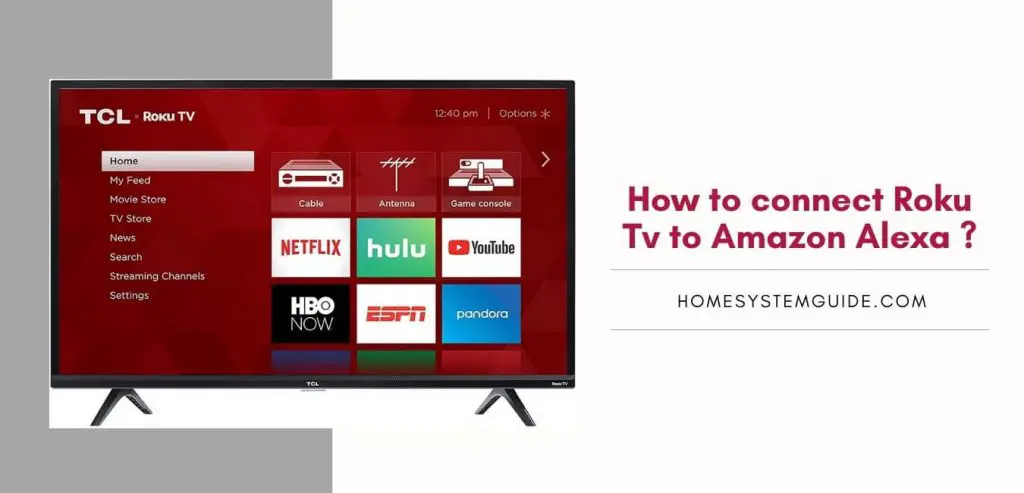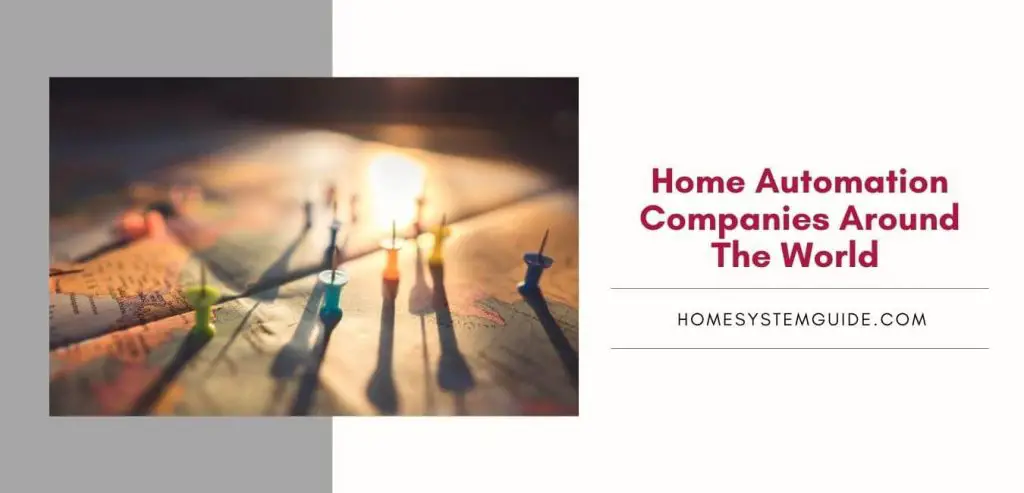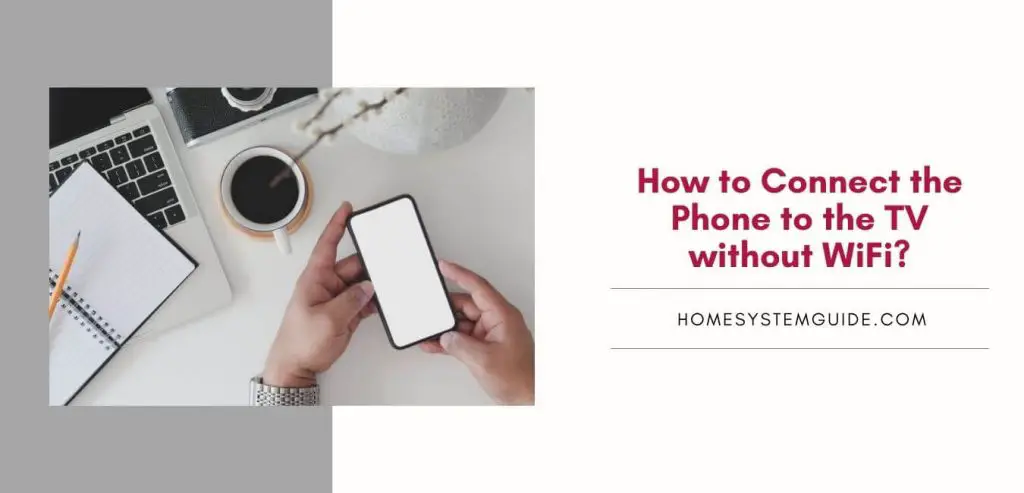I’ll be honest. I love Alexa. I love using Alexa skills to simplify my tasks at home, make calls and watch out for anything out of the ordinary through certain skills. But sometimes, Alexa will behave how it’s not supposed to.
Some kind of issue will arise and I’ll be stuck on How-To articles on the internet for the rest of the day trying to make Alexa work again. So, I’ve compiled a list of 10 major issues that customers face on Amazon Alexa on a daily basis and also how to solve them. So, without further ado let’s jump in right away. Here are the 10 common problems customer face on Alexa:
- Alexa is not performing certain skills
- Alexa doesn’t maintain a stable Wi-Fi connection
- Alexa is receiving all your calls on its own
- Alexa cannot find smart home devices.
- Alexa cannot hear your voice
- Alexa is streaming music on the wrong device
- Alexa is not taking calls at all
- Bluetooth issues with Alexa
- Spotify issues with Alexa
- Alexa notifications are too loud
Alexa is not performing certain skills
It’s no surprise Alexa cannot act on certain skills properly as it can perform more than 50,000 skills. To solve this issue, just restarting your smart speaker won’t work.
Solution:
To solve this issue, you can try disabling the skill that is not working properly and enabling it back again after a while. Follow these steps to do this:
- Open the Alexa app.
- Head over to Settings and then explore Your Skills.
- Find out the particular skill that is showing issues, then select Manage Preferences.
- From here, you can turn the skill off and turn it on as well.
- After that restart your speaker and the issue should be solved.
Alexa doesn’t maintain a stable Wi-Fi connection
This specific issue has troubled not just Alexa owners but other people who own other smart speakers. This is one of the most common issues in the realm of smart speakers.
Solution:
First and foremost, try rebooting your Alexa speaker and router. If the problem still remains move your Echo speaker as far as possible from other electronic devices in the house but make sure your speaker is still within Wi-Fi range. Then to lessen the interference with other devices, switch it to a 5GHz network.
If the problem is still not reserved, professional help is required, contact Amazon support.
Alexa is receiving all your calls on its own
Users can easily make calls through Alexa, using the Amazon Echo devices. This feature comes in very handy but sometimes issues may arise with incoming calls.
When you make phone calls through Alexa, you have to provide your phone numbers. Due to this Alexa also receives the calls made to your phone number whether you want it or not.
Solution:
You can either disable the call feature for your smart speaker or activate the Do Not Disturb mode. In addition to that, you can also set up Google Voice for Alexa routed calls.
Alexa cannot find smart home devices.
Alexa smart speakers can be synced with many smart home devices including devices from renowned companies like Philips, Wink, Honeywell, Nest, and many more. With this feature, you can control all of these smart home appliances with your voice.
But, sometimes it can be tedious to add a new device when Alexa cannot find it.
Solution:
Follow these steps to add new devices to your smart speaker:
- Open the Alexa Apps.
- Click on Settings and then Devices.
- Now, click on Add Device.
- Select the device that you would like to add to your Echo.
- Follow the on-screen instructions to complete.
If your Alexa cannot connect to your device, check the invocation you are using. The commands that are different with different devices, can be odd sometimes and mispronunciation of the device name can confuse Alexa.
Alexa cannot hear your voice
Even with a great microphone, sometimes Alexa can fail to recognize the wake words. Maybe Alexa cannot understand your accent or maybe your microphone is off.
Solution:
Try turning your smart speaker’s microphone on and off and reboot once done. If this doesn’t resolve your problem, try training Alexa to recognize your speech pattern. To do this follow these simple steps:
- Launch the Alexa application.
- Navigate to Settings.
- Scroll down and tap Voice Training.
- Read out the sample commands so Alexa can record and recognize your voice.
Also, sometimes Alexa cannot listen to your voice due to noise interference. Try putting Alexa in a quieter place.
Alexa is streaming music on the wrong device
I always stream music using Alexa. As soon I get home, I command my smart speaker to play my favorites tunes to just relax a bit. Many times, however, Alexa plays on the Echo speaker in the kitchen or the bedroom and not where I am sitting. Try these solutions to fix this problem.
Solution:
To solve this issue, you can try setting up one Echo speaker as your default speaker using the Alexa app. You can also, name your Echo devices after the rooms which makes it easier to command a speaker in a specific room. For example, if you want to play the music in your kitchen, you can just say, ‘Alexa, play music in the kitchen.’
Alexa is not taking calls at all
Alexa provides the luxury of dialing and receiving calls with your smart speaker. This is one of the most used Alexa features and if it is not working, naturally the users are not going to be happy.
Solution:
Most of the time, Alexa cannot make phone calls because the person on the other end is not receiving it through Alexa. If this the case, ensure that you are calling a contact who can receive calls via their smart speaker.
This can also happen if your Alexa is not connected to the internet. Recheck Alexa’s internet connection and try calling again.
If all else fails, try resetting your Echo speaker to factory settings. Sure, it will be tedious to set it up once again, but it will solve the issue nonetheless.
Bluetooth issues with Alexa
Bluetooth issues are common. Most of the time rebooting your Echo speaker will do the job just fine. But sometimes it won’t. This is when the trouble starts.
Solution:
First and foremost, try updating your speaker’s software to the latest version available. Also, if Alexa cannot pair to Bluetooth, check the connection properly. Sometimes, disconnecting your Bluetooth device and reconnecting it again might work.
Also, make sure the Bluetooth device has a profile that is supported by the smart speaker. Alexa supports Advanced Audio Distribution Profile (A2DP SNK) and Audio/Video Remote Control Profile.
Spotify issues with Alexa
I love streaming music from Spotify. It is easy, and seamless. So, when Spotify doesn’t sync with my Echo speaker, I’m a little worried. Alexa sometimes skips tracks within a playlist.
Solution:
Check your Wi-Fi connection. Make sure Alexa is connected to the internet without any interference.
If the problem is unresolved, try troubleshooting the Alexa app. Unlink your Spotify and re-link it once again. Follow these simple steps to do so:
- Launch the Alexa app and go to the Settings menu.
- Scroll down to Music and Media
- Then click on Spotify.
- Select Unlink account and hit Confirm.
- Once unlinked, click on Link account on Spotify.com.
- Follow the on-screen instructions to login once again.
Alexa Notifications are too loud or too quiet
Although this is a simple problem, many users might find that the notifications are loud or quiet because Alexa’s volume settings may be out of sync.
Solution:
To fix this problem, here are some simple steps that you can follow:
- Open the Alexa app and head to Settings.
- Click on Device.
- Choose your smart speaker then tap Sounds.
- A slider will appear which adjusts the volume accordingly.
If everything else fails, you can factory reset your smart speaker, which could be troublesome but will solve the issue nonetheless.