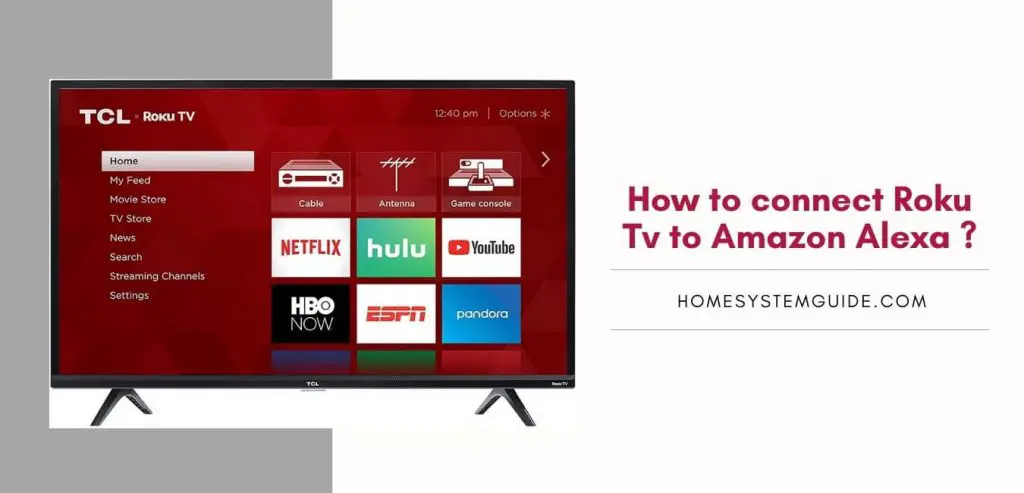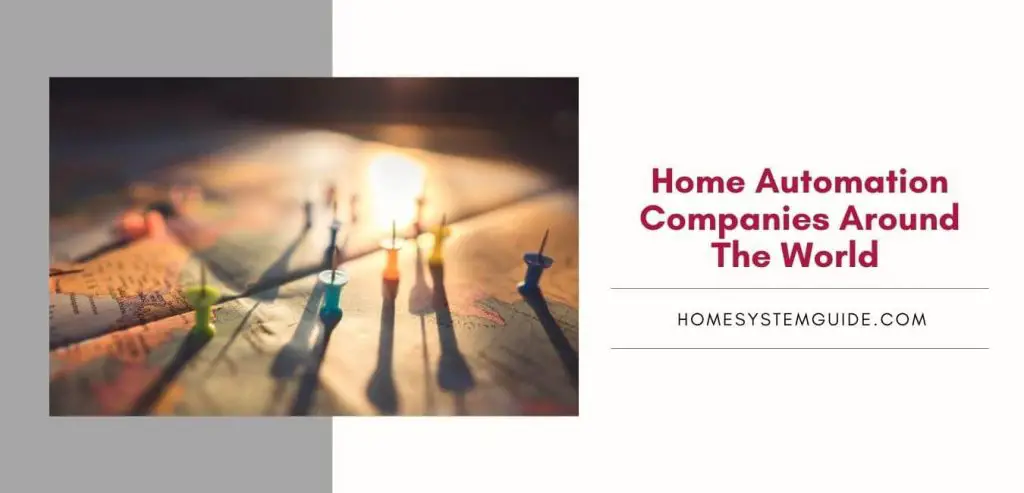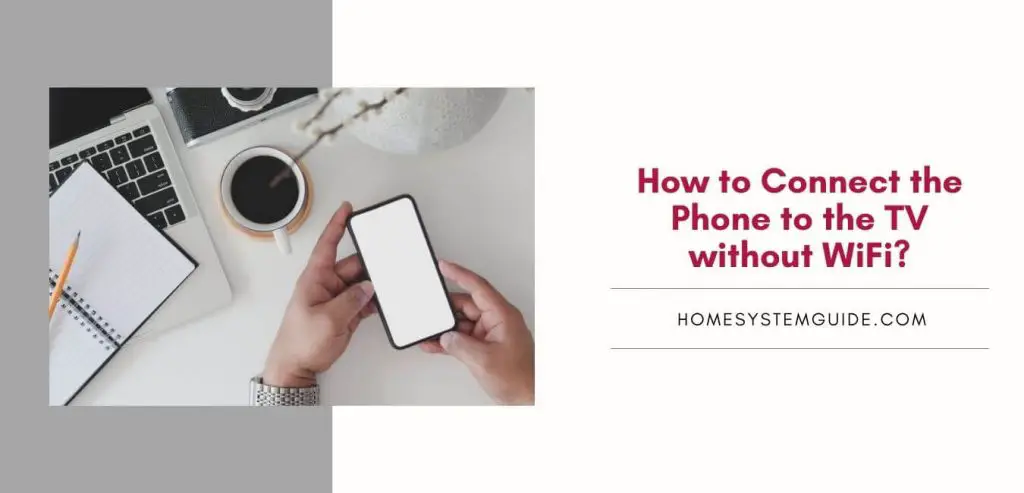With Google Home and other smart speakers, you can have full control over your lights with just your voice.
Connecting your Philip Hue with Google Home and Amazon is easy. In this article, I will teach you to connect your Philips Hue with Google Home and teach you to do more than just dim and brighten your lights.
To have more control over your lights, you must connect them to the Philips Bridge before joining it to Google Home or Alexa. Once your Philips is paired with Google Home, you can easily integrate them using the Google Home application.
Follow these steps to pair your Philips Hue lights and the Hue Bridge:
- Switch on the Philips Hue lights after plugging them into a power source.
- Plug the Bridge into the router using the Ethernet cable. Once all the lights on the Bridge turn on, the device is ready.
- Install the Hue application and launch the app once downloaded.
- The application will automatically search for the Bridge but make sure your smartphone is connected to the same network as the Bridge.
- Follow the on-screen instructions to pair the lights to the Bridge.
Steps to Connect Philip Hue with Google Home
- Launch the Google Home application on your smartphone.
- Open the Menu button located at the top-left corner of the screen.
- Now select Home Control.
- Select the ‘+’ button in the bottom-right to add new devices.
- Among the listed devices, select Philips Hue.
- Then click on Assign Rooms to configure your devices.
- Tap Edit, next to each light.
- Select the room, then tap the back arrow in the list to edit another device.
- Click Done once you have assigned room to all the devices.
How to connect Philips Hue lights to Amazon Alexa
To control your Philips Lights using Alexa, you must connect it using the Amazon Echo or Echo dot speakers or any other smart speaker that support Alexa. Follow these simple steps to connect your Philips Hue lights to Alexa:
- Launch the Alexa application, then click on the Smart Home tab in the screen’s bottom-right.
- Then select ‘+’ in the top-right to ad devices.
- Once you see the Philips Hue Bridge, select it. (If you have Echo plus, you can skip these steps because the bulbs can directly connect to Echo Plus.)
- Select Add Device. A pop-up screen will appear showing available devices.
- Under the Groups tab, you can control multiple lights as one.