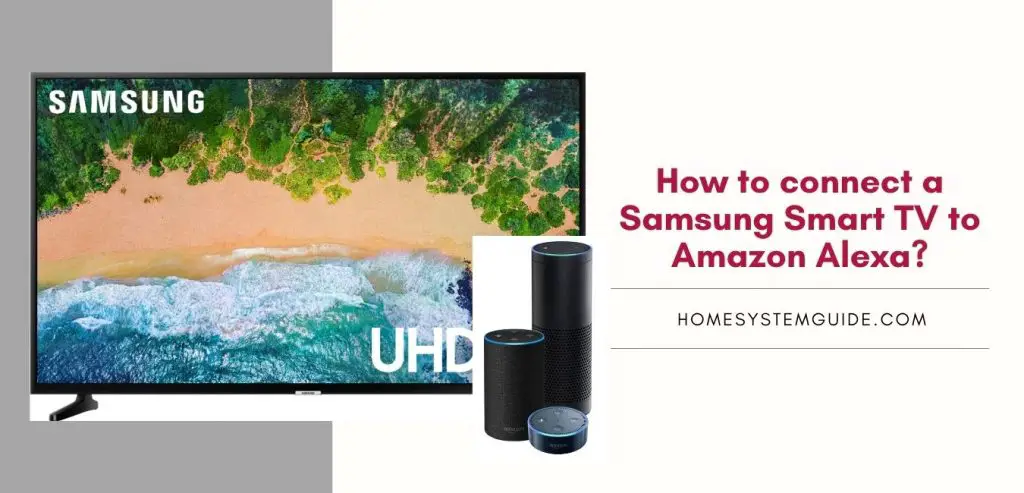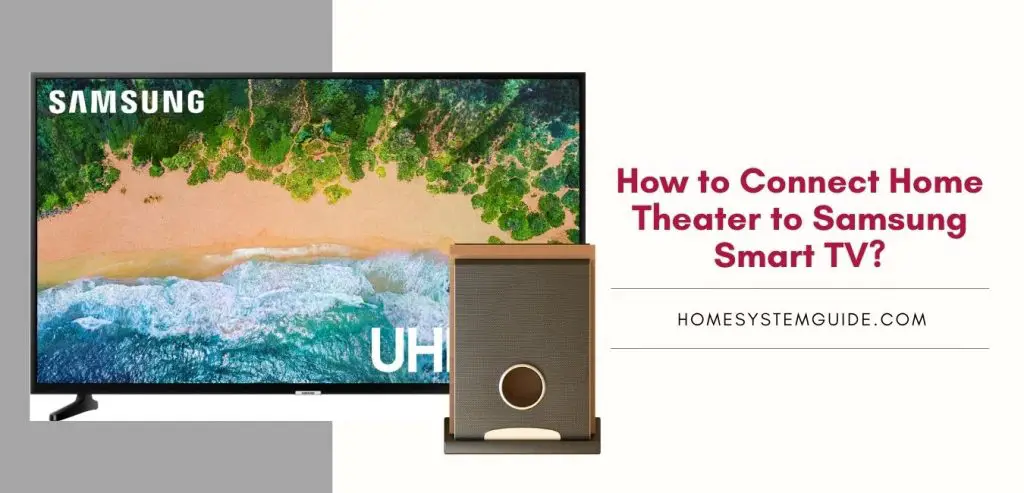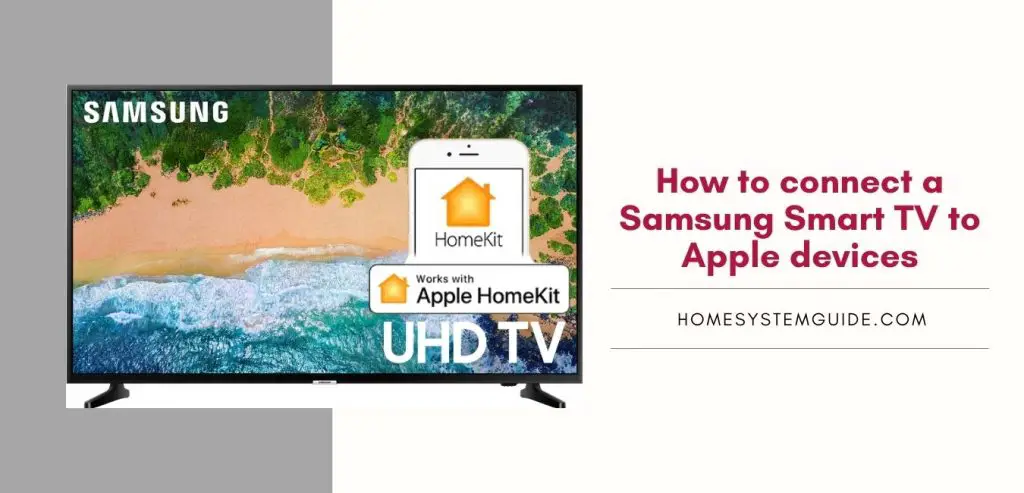How many times have you been away from home and wanted to check in on your house? Most people are too far away or are busy with other things to constantly monitor their homes. This is where the Arlo camera comes into play.
The smart assistant from Amazon that is Alexa works great with Arlo security cameras, video doorbells, and floodlight cameras. You can control all of them with simple voice commands. All you need to do is enable Arlo Skill and you can command Alexa to see the live feed from any of your Arlo cameras and devices through Alexa-enabled devices like Echo Show. You can also listen and speak to people in front of your Arlo’s amazing Video Doorbell.
Alexa also sends you notifications when someone is at the door and presses the doorbell. It also alerts you about any motion detected by an Arlo camera or floodlight.
Here are some steps on how to connect your Arlo camera with Amazon Alexa.
Things you will need to connect any Arlo device or system with Amazon Alexa devices:
To fully benefit from these wonderful features, you’ll need an Alexa-enabled device.
- Arlo cameras
- Arlo Doorbell
- Arlo Floodlight Camera
You will also need an Amazon device with a display. You can opt for one from the list of the devices mentioned below.
- Echo Show
- Echo Spot
- Any generation of Amazon Fire TV
- Fire TV stick (second generation)
- Fire TV Edition Smart TVs
- Fire Tablets (7th generation or newer)
Steps to Connect Arlo security cameras and doorbells to Amazon Alexa devices:
1. Setup your Arlo Cameras
You may follow the set-up steps on the Arlo app to get your Arlo security cameras, doorbells, or floodlights up and operating. After that, make sure your Arlo camera is switched on and connected to the network. To operate these gadgets without delay, a good internet connection is required.
2. Setup the Amazon Alexa device
You’ll need to download the Alexa app on your Android device. Then, after that, the Alexa software will walk you through the procedure of getting your Echo gadget or other Amazon devices like Fire TVs and tablets up and running. Also, make sure the Amazon Alexa device is connected to the internet and we proceed to the next step.
3. Now you need to enable the Arlo Skill on your Amazon device
You can enable the Arlo Skill feature on your Alexa Echo devices and other compatible Amazon devices in two ways.
- You can simply use a voice command saying “Alexa, enable Arlo Skill.” Alexa will then respond by directing you to the Alexa app so that you can easily link to your Arlo account
- Or, you can search for Arlo Skill in the Alexa app. After you find it, you can simply enable it from there.
4. It’s time to link accounts
After you’ve enabled the Alexa skill on your Amazon or Echo device using the Alexa app, the app will take you to log into your Arlo account so that additional accounts can be linked.
The Alexa app requests permission to access your Arlo account as you would expect. To continue, you must accept this. The Alexa app will notify you when the linking is successful, as it does after any other connection in the system.
5. Searching for Arlo Camera on the Alexa app
- Now, Alexa will automatically discover your Arlo camera devices.
- If the Alexa app can’t find your Arlo cameras automatically, you can go back to the home screen and check if you have a notification at the top of your screen saying “X devices discovered. View.”
- If you see no such notifications then your Arlo devices haven’t been discovered yet. You have to add them manually.
- Go to the Devices section on the Alexa app.
- Scroll at the top to “All Devices.”
- Now, you need to tap on the “+” symbol to add a device.
- Scroll down to choose the kind of device you want to add. Tap on Camera and then on Arlo and discover your devices.
6. Live video feeds on Fire TV Stick for Alexa devices without a screen (Like Echo Dot, Echo Plus & Echo Studio)
-After you have connected an Arlo security camera with an Alexa device like an Echo Dot, you need to connect your Alexa device to your Fire TV Stick.
-Open the Alexa app on your phone
-Tap on More and Settings
-Tap on TV & Video
-Select Fire TV
-Tap on “Link Your Alexa Device” and follow the instructions on the screen to finish up the setup.
-It is absolutely a must that your Alexa app, Echo device, and the Fire TV stick must use the same Amazon account and are connected to the same Wi-Fi network.
You cannot link more than one Echo Dot to your Fire TV Stick.
Some popular commands to try with Arlo and Alexa
- “Alexa, talk to the front door.”
- “Alexa. Show the last motion detected by my backdoor camera.”
- “Alexa, turn the front yard light to blue”
- “Alexa, answer the front door”
- “Alexa, turn on the backyard light.”
- For live feed, you can simply command “ Alexa, show [camera name]
- “Alexa, stop” and “Alexa, go home.” to return to the home screen on your Fire TV Stick
Turning Arlo Cameras on and off with Alexa
You can use commands like “Alexa, arm/disarm [camera name]” if you want to switch a camera on or off. This also requires you to set up a PIN. You also have to say this PIN out loud when turning the Arlo cameras on or off. This is an extra safety measure.
Arlo devices that support Arlo skill
- Arlo Ultra 2
- Arlo Video Doorbell (both wired and wireless)
- Arlo Pro 3
- Arlo Pro 4
- Arlo Pro 3 Floodlight Camera
- Arlo Ultra
- Arlo Pro 2
- Arlo Pro
- Arlo Wire-free
- Arlo Go
- Arlo Baby
- Arlo Security Light
- Arlo Audio Doorbell
- Arlo Essential
- Arlo Q and Q Plus
Out of all the smart assistants out there, Alexa is supported by the highest number of Arlo devices. While some older Arlo devices do not support Google Assistant or Apple HomeKit, they support Alexa seamlessly. So, though relatively younger, Alexa has surely got its foot right when it comes to these amazing Arlo Cameras and security devices.

![How to Connect Google Home to Your Samsung Smart TV [Step by step Guide ]](https://homesystemguide.com/wp-content/uploads/2020/08/How-to-Connect-Google-Home-to-Your-Samsung-Smart-TV-Step-by-step-Guide--1024x493.jpg)