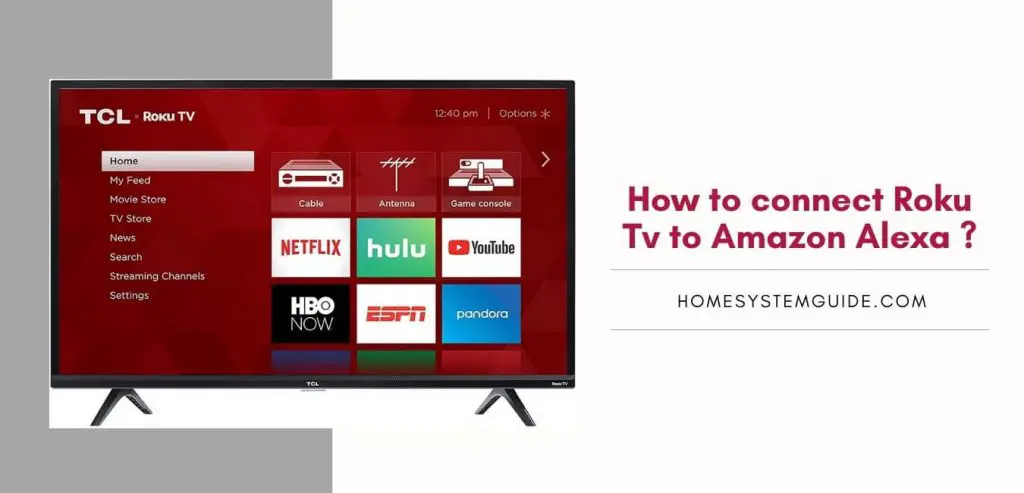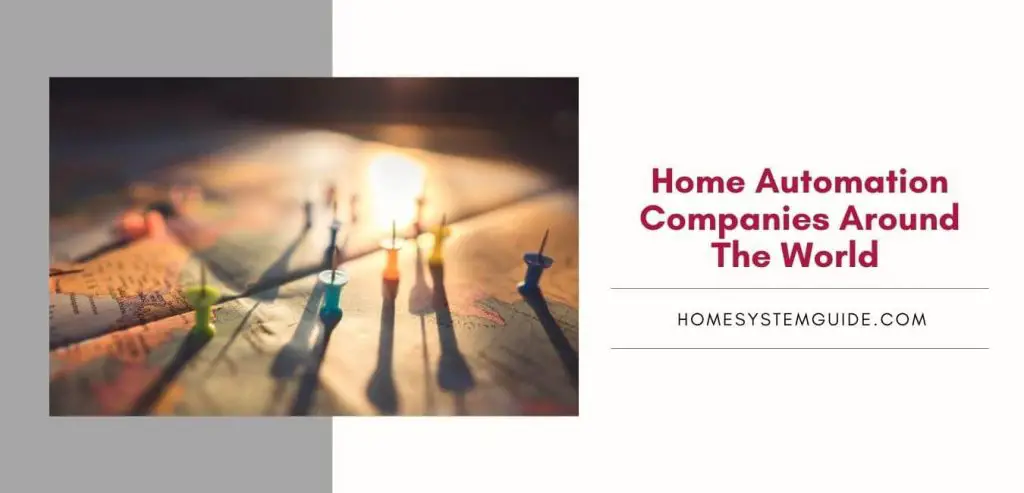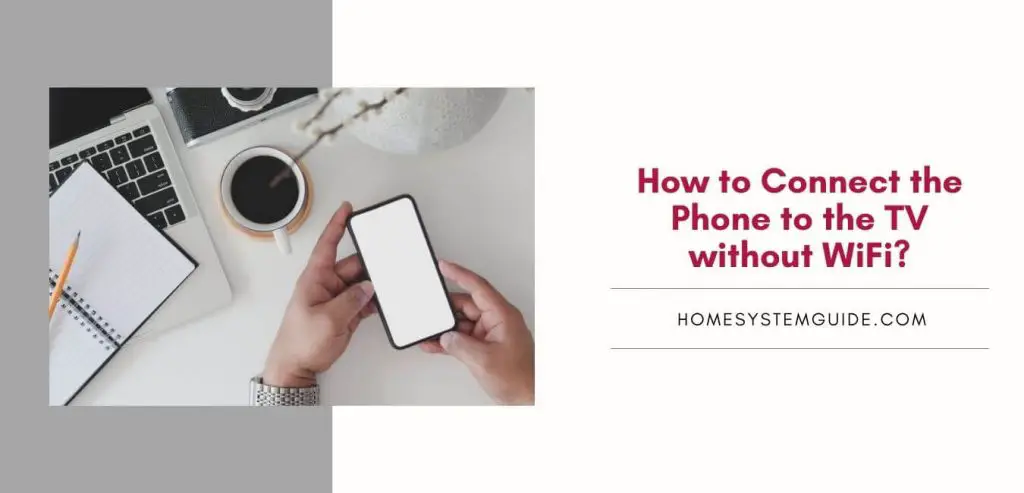Alexa commands to use with Alexa and what they do.
Basic commands
- Ask for help: “Alexa, help.”
- Have a conversation: “Alexa, let’s chat.”
- Mute or unmute: “Alexa, mute” or, “Alexa, unmute.”
- Stop or pause: “Alexa, stop” or, “Alexa, shut up.”
- Change volume: “Alexa, set the volume to 5,” “Alexa, louder,” or “Alexa, turn up/down the volume.”
Coronavirus commands
- Ask for coronavirus information: “Alexa, what is the coronavirus?”
- Ask for coronavirus news updates: “Alexa, what’s the latest with the coronavirus?”
- Ask for help washing your hands: “Alexa, help me wash my hands.”
Echo Show
The Echo Show and Echo Spot are the only Echo speakers with touchscreen displays. This means you can tell them to show you things.
- Ask for what the Echo Show can display: “Alexa, what can you show me?”
- Show your calendar: “Alexa, show my calendar.”
- Show pictures: “Alexa, show my photos” or, “Alexa, show me pictures of cats.”
- View your cameras or other rooms: “Alexa, show the living room camera.”
- View movie trailers: “Alexa, show me the trailer for ‘It.'”
- Movie showtimes: “Alexa, show me movie showtimes.”
- View the forecast: “Alexa, show me the weekend forecast.”
- Play YouTube videos: “Alexa, show me travel videos on YouTube.”
- Display recipes: “Alexa, show me a slow cooker recipe from Allrecipes.”
- View your Flash Briefing: “Alexa, play my video Flash Briefing.”
- See your timers: “Alexa, show me my timers.”
- Open a visual skill: “Alexa, open Uber.”
Fire TV and Fire TV Stick
You can now use compatible Echo devices (Echo, Echo Dot, Echo Look, Echo Show, and Amazon Tap) to control your Fire TV and Fire TV Sticks.
- Control Fire TV: “Alexa, [pause, play, resume, stop, fast-forward, rewind] on Fire TV.”
- Search movies or TV: “Alexa, search for [movie to TV show title] on Fire TV” or “Alexa, find [movie or TV show title] on Fire TV.”
- Find work by a certain actor: “Alexa, show me titles with [actor] on Fire TV.”
- Open apps: “Alexa, open [app name] on Fire TV” or “Alexa, launch [app name] on Fire TV.”
- Return home: “Alexa, return home.”
Fire TV Edition televisions
Amazon also builds its Fire TV operating system into televisions like the Element EL4KAMZ17 series. All of the commands above work on those, too, in addition to a few TV-specific orders below.
- Turn on or off the TV: “Alexa, turn on Fire TV” or “Alexa, turn off Fire TV.”
- Change the volume of Fire TV: “Alexa, set the volume to [level] on Fire TV” or “Alexa, turn [up/down] the volume on Fire TV.”
- Mute Fire TV: “Alexa, [mute/unmute] Fire TV.”
- Change the channel when watching an antenna: “Alexa, go to [channel or network name] on Fire TV.”
- Change inputs: “Alexa, switch to PlayStation on Fire TV” or “Alexa, switch to HDMI 1 on Fire TV.”
- Open antenna program guide: “Alexa, open TV guide on Fire TV.”
Media controls
- Adjust audio settings: “Alexa, set the bass to four.”
- Play music: “Alexa, play some music.”
- Play music on other (or multiple) Alexa devices: “Alexa, play [artist] in the living room” or “Alexa, play [artist] everywhere.”
- Queue specific song or artist: “Alexa, play music by [artist].”
- Play a song based on context: “Alexa, play the latest Avett Brothers album” or “Alexa, play that song that goes ‘Gotta gotta be down because I want it all.'”
- Play music based on a theme: “Alexa, play baby-making music” or “Alexa, play rock music for working.”
- Play the song of the day: “Alexa, play the song of the day.”
- Play Spotify music: “Alexa, play on Spotify.”
- Play Pandora station: “Alexa, play [artist] station on Pandora.”
- Play a radio station: “Alexa, play [radio station] on TuneIn.”
- Play an audiobook: “Alexa, play [title] on Audible,” “Alexa, read [title]” or “Alexa, play the book, [title].”
- Resume the last played audiobook: “Alexa, resume my book.”
- Skip audiobook chapters: “Alexa, next chapter” or “Alexa, previous chapter.”
- Play a bedtime story: “Alexa, read a bedtime story to [name].”
- Listen to Alexa read you a Kindle book: “Alexa read me my Kindle book.”
- Set a sleep timer: “Alexa set a sleep timer for 45 minutes” or “Alexa, stop playing in 45 minutes.”
- Song information: “Alexa, what’s playing?”
- Music controls: “Alexa, play” or “Alexa, next.”
- Control music playback on another Alexa speaker: “Alexa, stop in the kitchen” or “Alexa, next in the office.”
- Restart song: “Alexa, restart.”
- Add a song to your Prime Music library: “Alexa, add this song.”
- Create a playlist in Amazon Music: “Alexa, create a new playlist,” or “Alexa, create a ‘Friday Chill’ playlist.”
- Add a song to a playlist in Amazon Music: “Alexa, add this song to my playlist,” or “Alexa, add this to my playlist.”
- Like or dislike a song on Pandora and iHeartRadio: “Alexa, I like this song” or “Alexa, thumbs down.”
- Start Amazon Music Unlimited trial: “Alexa, start my free trial of Amazon Music Unlimited.”
- “Alexa, wake me up every day at 8 am to music” allows users to set their mornings off right with music from Pandora, Spotify, TuneIn, iHeartRadio, and Vevo.
Time and date
- Set the alarm: “Alexa, set the alarm for 7 am” or “Alexa, wake me up at 7 in the morning.”
- Set a music alarm: “Alexa, wake me up to [artist, song, genre, playlist or album] at 8 am,” “Alexa, set the alarm to Band of Horses” or “Alexa, wake me up to Kiss FM on TuneIn.”
- Set a repeating alarm: “Alexa, set a repeating alarm for weekdays at 7 am.”
- Set a timer: “Alexa, timer” or “Alexa, set a timer for 15 minutes.”
- Set a music timer: “Alexa, set a 15-minute timer to ‘My Heart will Go On'”
- Create a named timer: “Alexa set a pizza timer for 20 minutes.”
- Set multiple timers: “Alexa, set a second timer for 5 minutes.”
- Check timer status: “Alexa, how much time is left on the pizza timer?” or “Alexa, what are my timers?”
- Cancel a timer: “Alexa, cancel the pizza timer” or “Alexa, cancel the 15-minute timer.”
- Ask the time: “Alexa, what time is it?”
- Ask the date: “Alexa, what’s the date?”
- Ask when the next alarm is: “Alexa, when’s my next alarm?”
- Cancel an alarm: “Alexa, cancel my alarm for 2 pm.”
- Snooze alarm: “Alexa, snooze.”
- Check dates: “Alexa, when is [holiday] this year?”
Calls and messaging
In May 2017, Amazon introduced calling and messaging between users of its Echo speakers. Later, it added another feature, called Drop In, that lets users call different Echo devices throughout their home, intercom style. (You can also call and message from the Alexa app, but no commands are needed.)
This year, Amazon has added new features like Announcements and sent text messages with your voice.
- Call another Echo user: “Alexa, call [name].”
- Answer an incoming call: “Alexa, answer the call” or “Alexa, answer.”
- Hang up: “Alexa, hang up” or “Alexa, end the call.”
- Message another Echo user: “Alexa, message [name]” or “Alexa, send [name] a message.”
- Play messages: “Alexa, play messages.”
- Send an SMS: “Alexa, send an SMS to [contact name],” or “Alexa, send an SMS.”
- Use Drop In on one of your own devices: “Alexa, drop in on the living room.”
- Drop-In on another user (requires the other user to allow you to Drop-In anytime): “Alexa, drop in on [name].”
- Turn off the video during an ongoing call (only works with Echo Show): “Alexa, turn the video off.”
- Make an announcement: “Alexa, announce it’s dinner time,” “Alexa, broadcast it’s time to go,” or “Alexa, tell everyone good night.”
- Number check: “Alexa, open phone number check,” → “tell me about 301-555-5555,” or “please provide information about 301-555-5555.”
Purchasing
- Reorder essentials from Amazon: “Alexa, buy more deodorant” or “Alexa, reorder deodorant.”
- Track packages from Amazon: “Alexa, where’s my stuff?” or “Alexa, track my order.”
- Order an Amazon Alexa device: “Alexa, order an Echo,” “Alexa, order an Echo Dot,” or “Alexa, order an Amazon Tap.”
- Add an item to your cart: “Alexa, add garbage bags to my cart.”
- Order an Uber or Lyft with their skills: “Alexa, ask Uber to request a ride” or, “Alexa, ask Lyft for a ride.”
- While listening to music in Amazon Music: “Alexa, buy this song” or “Alexa, buy this album.”
- Find new music to purchase: “Alexa, shop for new music by [artist].”
- Purchase a song or album from an artist: “Alexa, buy [song or album] by [artist].”
- Ask about deals: “Alexa, what are your deals?”
- For good recommendations on products, Alexa has you covered. Just say, “Alexa, find me a good smartphone on Amazon?” and it will find products based on Amazon customer ratings and reviews.
Notifications
To turn on notifications, open the Alexa app or go to alexa.amazon.com and go to Settings > Notifications > Shopping Notifications and move the toggle to the on position. Then your Echo speakers will light up yellow when you have new notifications.
- Check missed notifications: “Alexa, what did I miss?” “Alexa, read my notifications” or “Alexa, what are my notifications?”
- Navigate through notifications: “Alexa, next” or “Alexa, previous.”
- Delete notifications: “Alexa, delete all of my notifications.”
To-do and shopping lists
- Add a task to the to-do list: “Alexa, add ‘go to the grocery store’ to my to-do list” or “Alexa, I need to make an appointment with the doctor.”
- Create a new to-do item: “Alexa, create a to-do.”
- Check calendar events: “Alexa, what’s on my calendar for tomorrow?”
- Add an event to a calendar: “Alexa, add [event] to my calendar for [day] at [time]” or “Alexa, add an event to my calendar.”
- Move a calendar event: “Alexa, move my meeting from 12:00 to 3:00.”
- Create a shopping list: “Alexa, add eggs to my shopping list” or “Alexa, I need to buy laundry detergent.”
- Check your shopping list: “Alexa, what’s on my shopping list?”
- Create a reminder: “Alexa, reminder” or “Alexa, remind me to check the oven in 5 minutes.”
- Check on existing reminders: “Alexa, what are my reminders this weekend?” or “Alexa, what reminders do I have tomorrow?”
- Donate money to your favorite charity by saying, “Alexa, make a donation to American Cancer Institute INC.” or any number of approved charities.
- Want to check your American Express balance? Just say “Alexa, open Amex,” and look at your account.
News and weather
- Ask for your Flash Briefing: “Alexa, what’s my Flash Briefing?”
- Add music news to your Flash Briefing: “Alexa, enable Today in Music.”
- Check headlines: “Alexa, what’s in the news?”
- Check weather: “Alexa, what’s the weather like?” or “Alexa, will it rain today?”. You can also ask, “Alexa, will I need an umbrella today?”
- Get a weather forecast: “Alexa, what’s the weather going to be like this weekend?
- Get traffic information: “Alexa, what’s my commute look like?” or “Alexa, what’s the traffic like?”