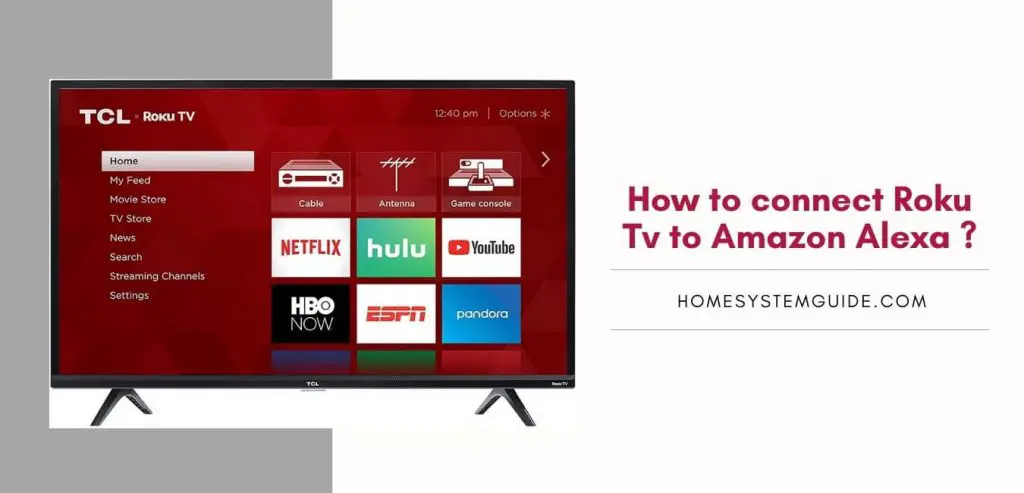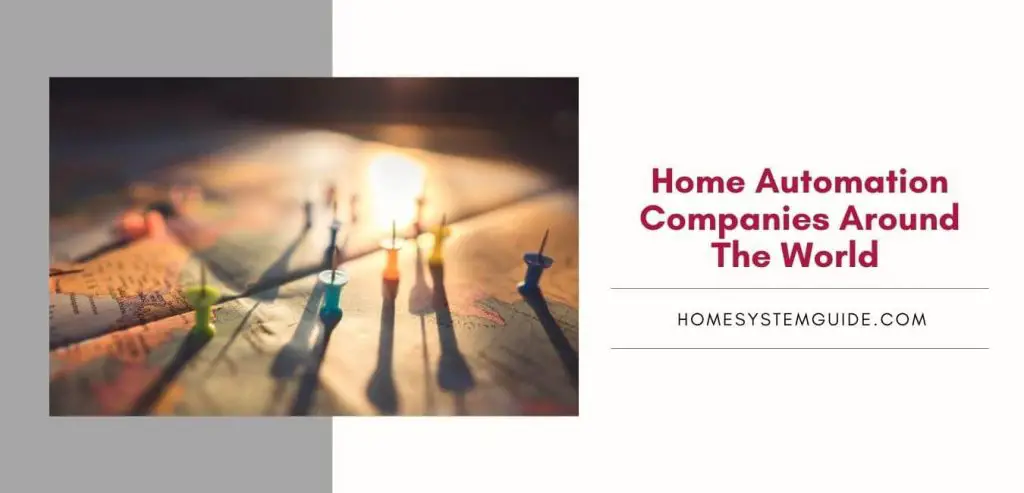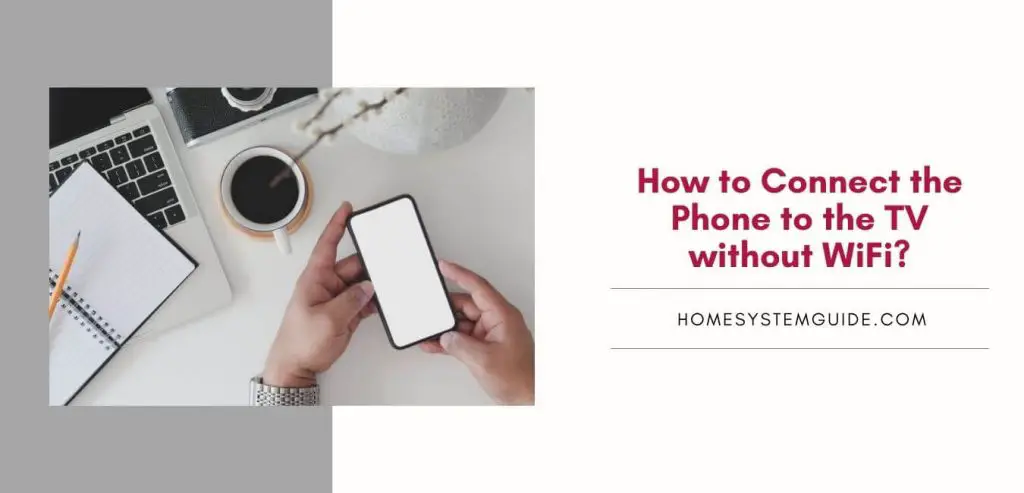Twitch allows gamers to stream their gameplay online and viewers can watch and support their favorite players. To do this, they donate any amount they want to gamers. And now, with the Twitch TV app, viewers can watch live streams on their TV.
The Twitch TV app is free to download and watch. But you need to activate your Twitch account on your device before you start watching. So, in this guide, you will learn how to install and activate Twitch TV on your favorite device.
Pre-requisites to activate :
To activate Twitch TV on your device, you will need the following things:
- Your TV,
- A smartphone or computer.
- Twitch TV Login Credentials
Pro Tip: Make sure that your internet connection is working properly by checking if you have a strong signal or not. If not then try connecting to a different network provider such as Wi-Fi, cable modem, etc.
How to activate Twitch TV on PS4?
How to activate Twitch TV on Xbox 360?
How to activate Twitch TV on Roku?
How to activate Twitch TV on Firestick?
How to activate Twitch TV on Samsung Smart TV?
How to mirror Twitch TV on Apple TV?
How to create a Twitch account?
Before you install Twitch TV, you need an account to log in. If you don’t have an account, you can simply create one by going to the Twitch website and clicking on the Sign-Up button on the top-right. Follow these simple steps to create a Twitch account.
- Open your web browser and navigate to twitch. tv.
- Select Sign Up.
- Fill out the form and click on Sign Up.
- Verify the account with email verification. Check the email to verify your twitch email.
Congratulations, you have a Twitch account. Now, it’s time to activate your account. Here’s how:
How to activate a Twitch account using a browser?
Creating an account is not enough, you have to activate your account before you start streaming. You can do so by following these steps:
- Using a web browser, go to twitch.tv/activate.
- Enter the activation code and then click on Activate.
Pro Tip:
If the activation code is not working, go to Settings and then, click on Regenerate Code to get another code.
How to activate Twitch TV on PS4?
To activate Twitch TV on PS4 follow the below steps one by one,
- Go to the PlayStation Store on your PS4.
- Enter ‘twitch’ on the search bar.
- Download the Twitch application.
- Open the Twitch TV app after installation.
- Select Log In.
- Follow the above steps to activate your account.
- Login with your Twitch credentials.
How to activate Twitch TV on Xbox 360?
Here is the step-by-step guide to activate Twitch TV on Xbox 360/ Xbox One.
- On your Xbox, go to the dashboard and open the store app.
- Under the Apps section, look for Twitch TV.
- Install the application and open it after completion.
- Launch the Twitch app.
- Activate your account.
- Login with your Twitch credentials.
How to activate Twitch TV on Roku?
To activate Twitch TV on Roku follow the below steps one by one,
- Open the Roku Channel Store.
- Access the search option and type in ‘twitch’
- Download the Twitch channel on your Roku.
- Open the Twitch app and select login.
- Refer to the above steps to activate your account.
- Login after activation and start streaming.
How to activate Twitch TV on Amazon Firestick?
Here is the step-by-step guide to activate Twitch TV on Amazon Firestick.
- Download the Twitch app on your Firestick.
- Launch the Twitch app and select Sign Up on the left side of the screen.
- Activate following the above steps.
- Log in using your Twitch username and password.
How to activate Twitch TV on Samsung Smart TV?
To activate Twitch TV on Samsung Smart TV follow the below steps one by one,
- From the home screen of your Samsung TV, navigate to Apps.
- Search for ‘twitch’.
- Download the Twitch TV application.
- Open the Twitch TV application.
- Select Sign In.
- Follow the above steps to activate your account.
- After activation, login with your Twitch credentials.
How to mirror Twitch TV on Apple TV?
Here is the step-by-step guide to activate Twitch TV on Apple TV.
Before you mirror Twitch TV on your Apple TV, you must install the Twitch application on your iPhone and log in with your account. Also, make sure that both your iPhone and Apple TV are connected to the same Wi-Fi network.
- Open the Twitch TV app on your Apple TV.
- Start streaming your favorite gamer’s Livestream.
- Tap on the screen to access the menu.
- Select the screen icon.
- Select Apple TV.
Now the video that you were watching on your iPhone will start playing on your TV.
Can I watch Twitch without a Twitch account?
Yes, you can stream Twitch without an account but you won’t be able to access other features such as donating and commenting.
Is Twitch TV free?
Yes, Twitch TV is free for general users.
Is Twitch owned by Amazon?
Twitch is owned by Amazon. Twitch is the biggest streaming service for gamers.
How much does Twitch Subscription cost?
Twitch subscriptions cost $4.99/month at a minimum and other tiers cost $9.99/month or $24.99/month.