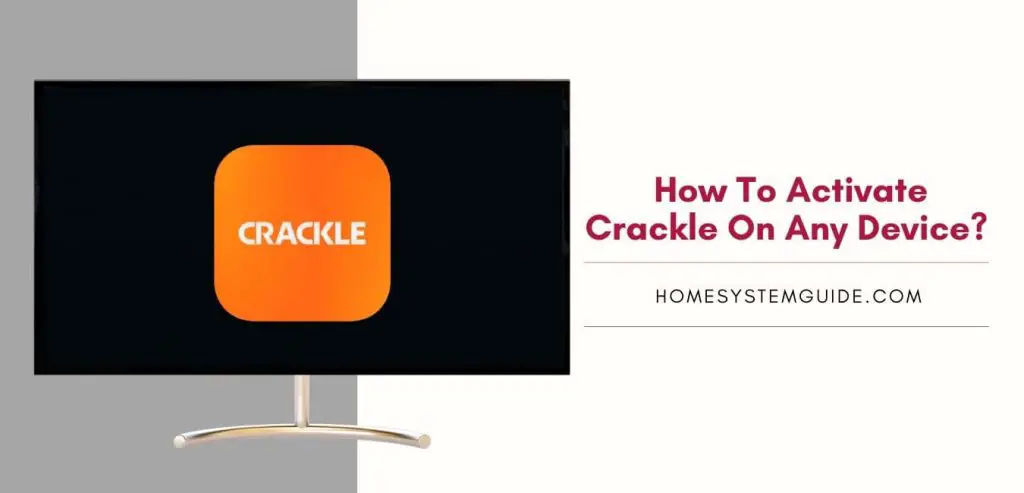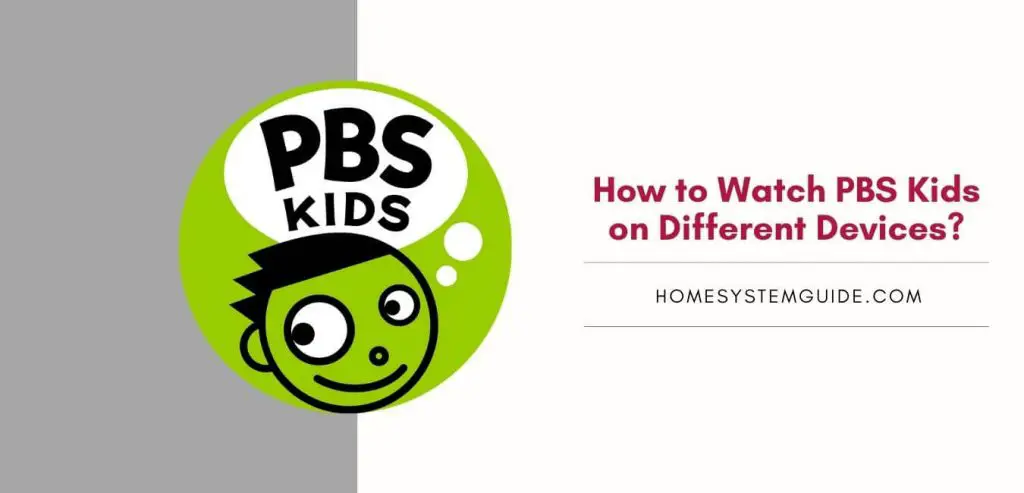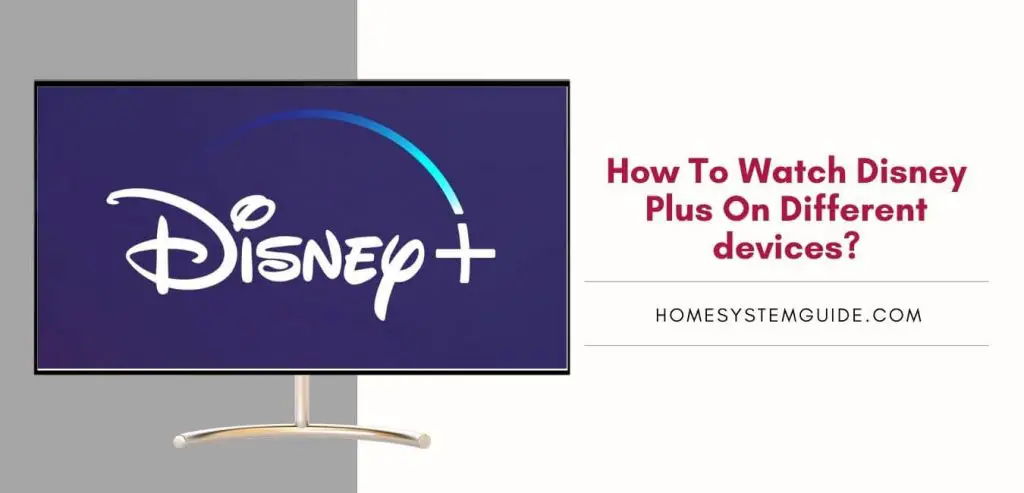Lifetime TV is a streaming service of the Lifetime channel. Lifetime offers a wide library of movies and shows for viewers. If you want to activate Lifetime TV on your new device, you have come to the right place. In this article, you will learn just how to do that.
With the Lifetime app, you can access all the Lifetime content including reality shows, drama and movies. In addition to that, you can watch new episodes of Lifetime originals, trailers, behind the scenes and much more.
How to activate Lifetime TV on a new device?
Once you download the LIfetime TV app. It is now time to activate your new device. Once you have the activation code, follow these steps on all the platforms listed below:
- Go to myLifetime.com/activate.
- Select your device.
- Enter the activation code.
- Select Continue.
Now all you have to do is login with your TV provider credentials and you are good to go.
How to activate Lifetime TV on PS4?
- From the PlayStation Store, download the Lifetime TV app.
- Open the Lifetime TV app and click on Settings.
- Choose to login.
- Follow the above steps to activate your Lifetime TV account on PS4.
- Login with your TV provider credentials.
How to activate Lifetime TV on Xbox 360?
- Open the Lifetime TV app on your Xbox.
- Click on Settings in the upper-right.
- Select Login.
- Activate your account following the above steps.
- You can now start streaming Lifetime TV on your Xbox.
How to activate Lifetime TV on Roku?
- Go to the Roku Channel Store and download the Lifetime TV app.
- Once installed, open the app.
- Select Login.
- Activate your account. (Step-by-step instructions for activation is listed above.)
- Simply login with your TV provider username and password.
How to activate Lifetime TV on Fire TV?
- Launch the Lifetime TV app on your Fire TV.
- Select Settings in the upper-right and then select Subscription.
- Choose Login.
- Follow the steps at the beginning of this article to activate your account on Fire TV.
- At last, login with your TV provider account details.
How to activate Lifetime TV on Samsung TV?
- Open the Lifetime TV app on your Samsung TV.
- After clicking on the Settings icon, select Subscriptions.
- Select Login.
- Activate your Samsung TV by following the above steps.
- In the end, login with your Lifetime TV account information.
How to activate Lifetime TV on Apple TV?
- Download the Lifetime TV app from the App Store on your Apple TV.
- Select Settings and then Subscriptions.
- Now, click on Subscribe.
- Select Login.
- Activate your Apple TV following the above steps.
- Login with your cable TV account credentials.
Is the Lifetime TV app free?
Yes, the Lifetime TV app is free to download and stream. All you need to do to stream Lifetime TV is download the app on your device and login with your account.
How to watch Lifetime TV?
To watch Lifetime TV, download the Lifetime app on your device and get access to all the Lifetime shows and movies on your phone or TV.
Is Lifetime on YouTube TV?
Sadly, the Lifetime channel is not available on YouTube TV, however, it is available on other streaming services including Amazon Prime and Hulu.
Can you watch Lifetime TV content on Netflix?
Netflix offers a number of Lifetime shows and movies for viewers. There are some Lifetime Originals on Netflix as well. So, if you have Netflix, you can get a taste of what Lifetime has to offer.
How much does Lifetime Movie Club subscription cost?
Lifetime Movie Club subscription costs $3.99 per month or $39.99 per year.
How to watch LIfetime without a TV provider?
To watch Lifetime without a TV provider, you will need a streaming device including Roku or Samsung TV and a streaming service subscription that offers Lifetime channel.